Kodi is a popular media software used by cord-cutting users. Initially, it was developed for Xbox consoles. But, later it was released for other platforms like Android, Windows, Mac and Linux. By installing this app, you can stream media from all kind of streaming services including YouTube, Netflix, Hulu, Amazon Prime, iPlayer and many more. In this article, we will show how to install Kodi on Windows PC and Laptops.
ATTENTION: Before using Kodi, users must remember the fact that your IP and online activities are visible to the ISPs and Government while using Kodi. If you stream copyrighted content through Kodi, you will end up in facing some serious legal issues. To avoid this, you must use a trusted VPN service to mask your internet activities from the ISPs, hackers, Government and many more. On the other hand, VPN also helps you to access the geo-restricted media with ease. We recommend our users to purchase and use NordVPN on their device. For our users, we offer a 75% instant discount on the 3-year plan.
Related: How to install Kodi on Mac?
Kodi for Windows PC/Laptop
Kodi is only supported on PC/Laptop’s running Windows 7 and later. There are two methods available to download Kodi on Windows. You can use either Microsoft Store or the official website of Kodi to download the Kodi app.
- Install Kodi on Windows using Microsoft Store
- Install Kodi on Windows using Official Website
How to Install Kodi on Windows using Microsoft Store?
This method is only applicable for the users running Windows 8, Windows 8.1 and Windows 10.
Step 1: Launch the Microsoft Store.

Step 2: Navigate to the search bar and search for Kodi.
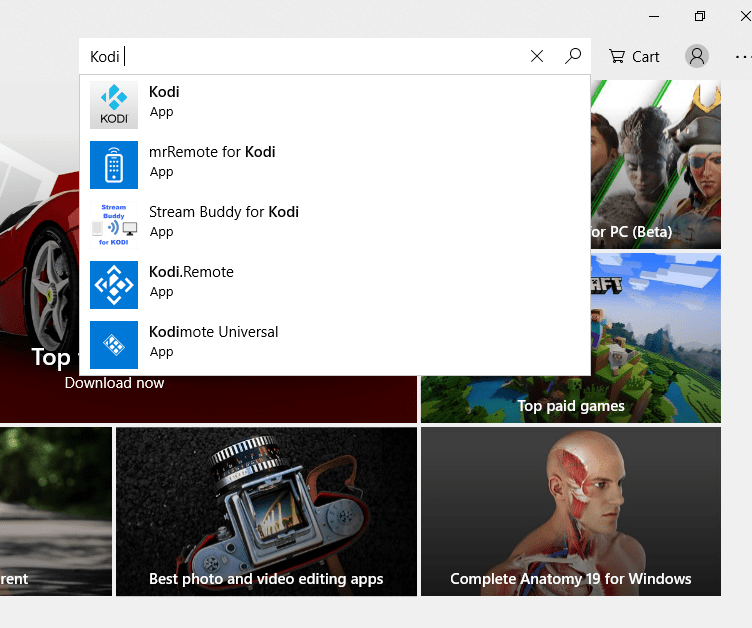
Step 3: Open the official Kodi app by clicking its logo.
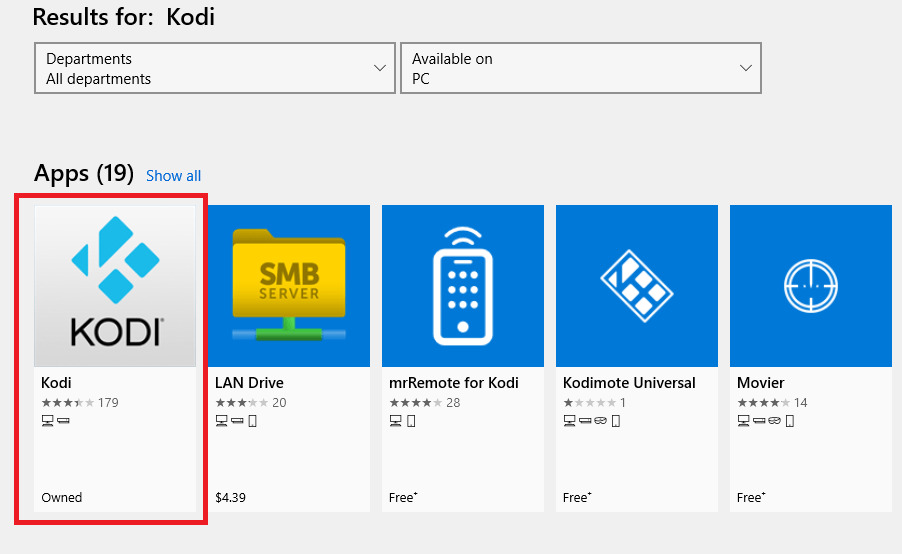
Step 4: Click Install.

Step 5: The installation process will take some time to complete.
Step 6: Once installed, click the Launch menu to open the Kodi on PC Windows.

How to Install Kodi on Windows using Official Website?
This method is applicable to all versions of Windows OS (7, 8/8.1 & 10).
Step 1: Open Google Chrome or any other web browser.
Step 2: Visit kodi.tv/download. Scroll down and select Windows.
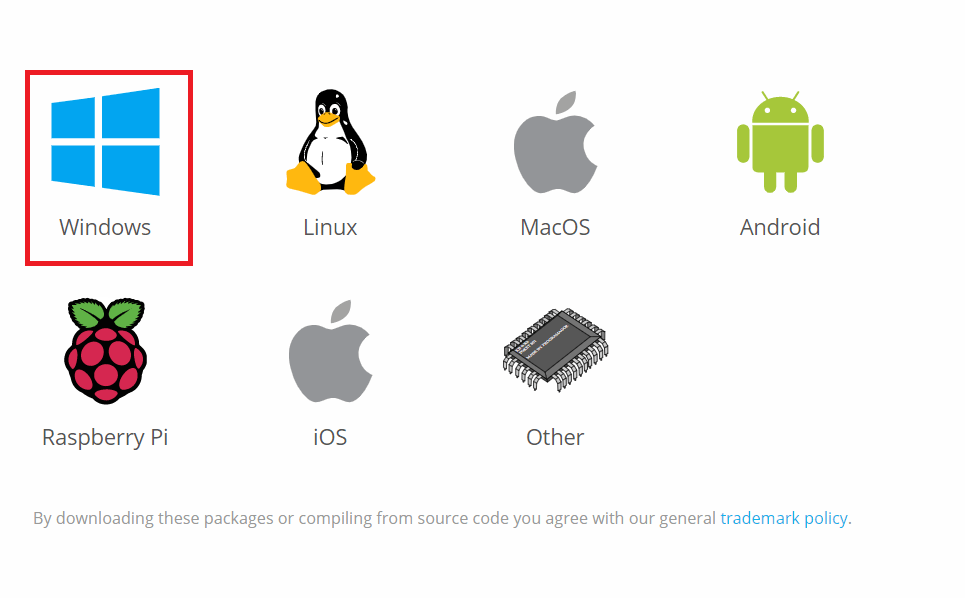
Step 3: Now, select either INSTALLER (64BIT) or INSTALLER (32BIT) depending on your system requirements.
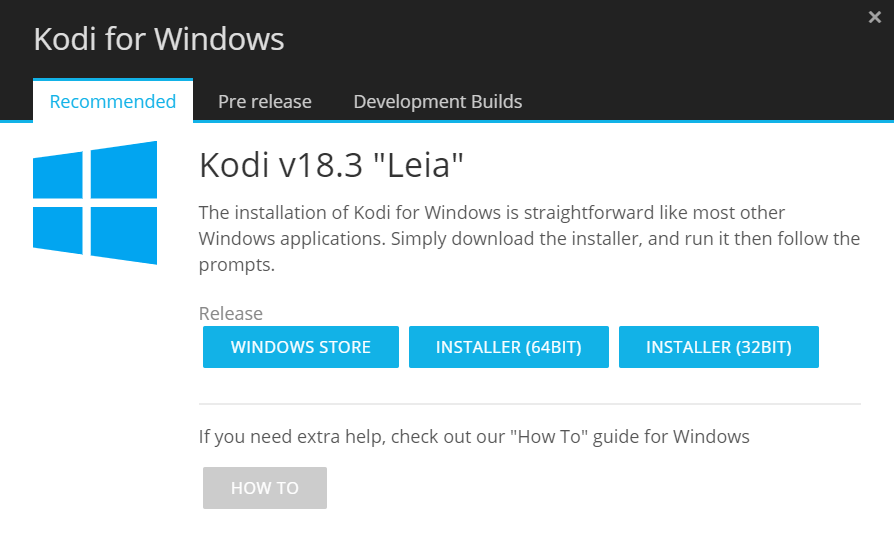
Step 4: Kodi installer file starts to download on your PC or Laptop.
Step 5: Once downloaded, navigate to the folder where you downloaded the installer file.
Step 6: Run the file and go through the on-screen instructions.
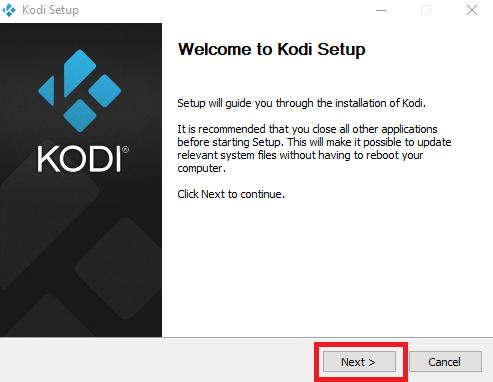
Step 7: Wait until the installation process gets completed.
Step 8: Once, installed click Finish to close the tab.
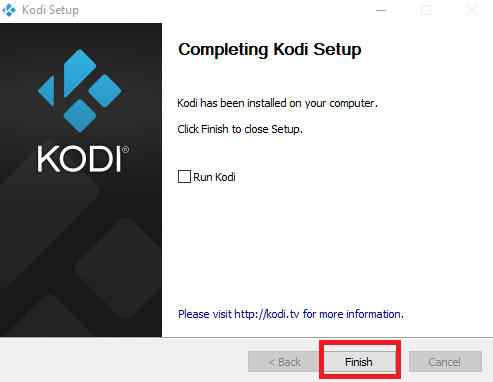
Related: How to install Kodi on Firestick?
These are the two methods available to download Kodi media centre on Windows PC/Laptop. Now, it time to stream your favourite movies, TV shows or other media content by installing the best Kodi addons.
If you have any queries on Kodi for PC Windows, kindly leave a comment below.


