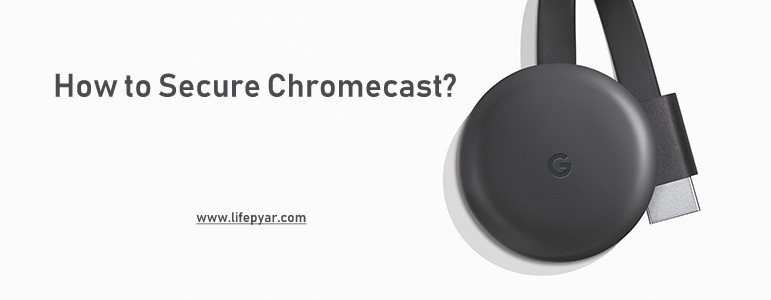Google Chromecast needs no introduction as it is one of the popularly known media players among smart TV users. The casting feature lets anyone mirror the mobile or desktop contents to the Chromecast built-in TV. However, those devices need to be connected to the same WiFi network to start casting the contents. When it comes to security and safety, Chromecast users must take care of certain things. This article specifically deals with tips to overcome such a security breach. Let us discuss how to secure Chromecast in this post.
Are Chromecast Devices Hacked?
Chromecast devices connected to the badly configured routers had undergone a hack attack in January 2019. Hackers had forced Chromecast users to subscribe the PewDiePie’s YouTube channel. Almost about 70,000 devices were hacked. It includes Chromecast streaming adapters, Google Home smart TV with Chromecast built-in, and smart speakers.
Chromecast devices are not hacked, rather the hackers had made it increase the subscribers count. The hackers were able to find information like the Wi-Fi to which Chromecast is connected, Bluetooth devices that are paired, etc. However, they were unable to hack the Google Home device microphone access. With this, Google has asked its users to turn off UPnP to stay away from such attacks in the future.
Tips to Secure Chromecast
Whether you are a new Chromecast user or you look for ways to Secure Chromecast, the tips given below would help you out.
1. Use a Secure Network
The first and foremost thing any Chromecast users need to have is a secure WiFi network. You must connect your Chromecast only to those Wi-Fi or internet network that is stable and secure. It is because connecting to a vulnerable network will cause a buffering issue when casting the video to the smart TV. On the other hand, your data will be exposed to others. So, make sure to secure Wi-Fi to prevent unauthorized users from joining the network.

Related: How to use Chromecast without WiFi
2. Choose a Trustworthy VPN
Secondly, a trustworthy Virtual Private Network or VPN is mandatory while using the Chromecast. A VPN will keep your router, IP address, and private contents hidden from hackers or snoopers. Not even your ISP will be able to track your online activity. So make sure to connect the VPN service on all your devices like Chromecast-connected TV, Android/iOS phone, as well as your PC. Meanwhile, the VPN will help you stream the geo-restricted contents without getting into the licensing issues.

3. Use Ethernet Adapter
Sometimes you can get a weak Wi-Fi signal and as a result, you will have to face buffering issues or a drop in the video quality. So, to get out of the poor internet connection, it is good to buy an Ethernet cable. It will look similar to the Chromecast power cord and has a small Ethernet port in addition. With the Ethernet adapter, you can take advantage of the poor Wi-Fi signal. Just plugging it into the USB port of Chromecast, you can stream high-quality videos.

4. Enable Guest Mode
By enabling the guest mode, you can let your guest access the Chromecast. Turning on the guest mode will create a special Wi-Fi beacon. When the guest’s mobile gets connected to that WiFi beacon, then a cast icon will be shown on the cast-ready app. However, this mode doesn’t let your guest access your Wi-Fi and they can cast any Google cast-ready app to the smart TV provided if they are within 25 feet of Chromecast. Upon failing to do this, the guest needs to get the four-digit pin from you to start casting.

5. Disable Tracking
Chromecast is designed to track your activity by default. So, someone is spying on you without your knowledge. All your device usage data and crash reports will be sent to Google while using Chromecast. Although the tracking activity cannot be completely turned off, it can, however, be set to a limit. To do it,
1. Open the Google Home app and choose the Devices option.
2. Select Chromecast and tap Settings.
3. Uncheck the box near the option Send Chromecast Device Usage Data & Crash Reports to Google.
6. Turn Off UPnP
If you have connected your Chromecast to the router with Universal Plug and Play aka UPnP enabled, then you are at risk. If UPnP is enabled, then the devices that are connected to a network will identify each other automatically. Meanwhile, the devices can share the data without any manual intervention. For instance, it is very useful when in the case of connecting desktop with printer or desktop with mobile, etc. But it isn’t the same in the case of casting videos to the Chromecast. So it is important to turn off the UPnP on the router.

7. Check for the Network Ports
It is very important to check the network ports that are opened on your router to stay safe while using Chromecast. If you could see 8008, 8009, 8443, etc, as an open port, then your Chromecast device is exposed to others. It is better to close any open port if you feel it is dangerous or probably don’t find it useful.
8. Turn Off Cast Media Control Notifications
When the Cast Media Control Notification is enabled, a notification about what you are streaming will be sent to other devices connected to the same network. In other words, those devices connected to the same network can control your media casting in Chromecast. However, you can prevent others from controlling your device permanently by turning off Cast Media Control Notification.
9. Opt for Factory Reset
Finally, when you are unable to resolve any issues in your Chromecast, then factory reset would help you. Never repair your device on your own as it may void the warranty. Resetting is the least option when the device stops functioning entirely or if it gets hanged up. A factory reset will revert your device to its original state. Just open the Google Home app and choose the Chromecast device. After that, open Settings to click on More and tap the Factory reset Chromecast option. Alternatively, you can just hold down the physical button on your dongle to reboot it manually.

Related: How to Factory Data Reset Chromecast
It is better to follow the tips given in this article to always stay safe when using Chromecast. Most importantly, you should disable the UPnP on your router. Chromecast is safe to use if you have followed the above tips.
Frequently Asked Questions
You can secure your Chromecast device by using VPN and a secure Wi-Fi connection. In addition, you need to disable the UPnP. To know more about the steps, refer to the blog.
Yes. Chromecast can be hacked and there are several incidents happened related to Chromecast hacking.
To reboot Chromecast, press the button given on the Chromecast device.