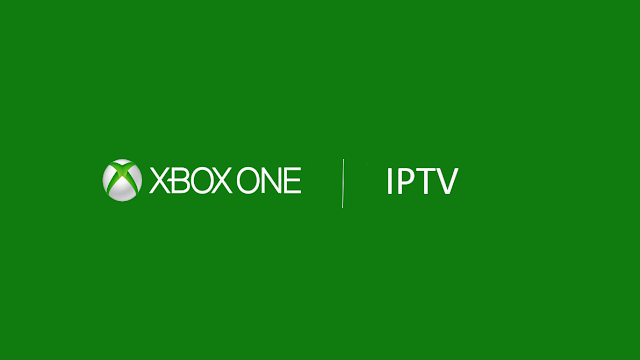Xbox One is one of the popular gaming consoles used across the world. Along with gaming, users can stream YouTube, Netflix, and other streaming services through Xbox One. Users can also watch live TV through Xbox One without accessing any cable services. With the help of IPTV service, you can easily stream live TV channels on Xbox One or any other device. Instead of using costly cable services, use IPTV and get access to thousands of media content at a low cost. Moreover, IPTV has the added benefit of streaming the media content whenever the user wants to stream. Watch the space below to learn how to watch IPTV on an Xbox One-connected TV device.
Watch IPTV on Xbox One Gaming Console using My IPTV Player
My IPTV Player is available for Xbox One consoles. So, you can directly install the app on Xbox One. To do it, follow the steps listed below.
1. Turn on your Xbox One and connect it to a stable internet connection.
2. Navigate to the Apps section and search for My IPTV Player.
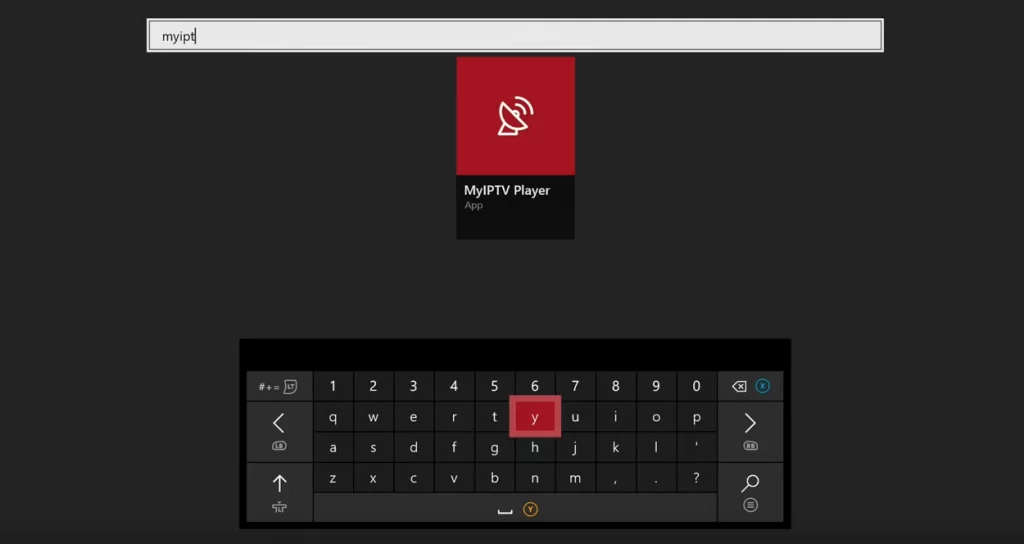
3. Locate and tap the My IPTV Player.
4. Hit the Install button to download the app on Xbox One.
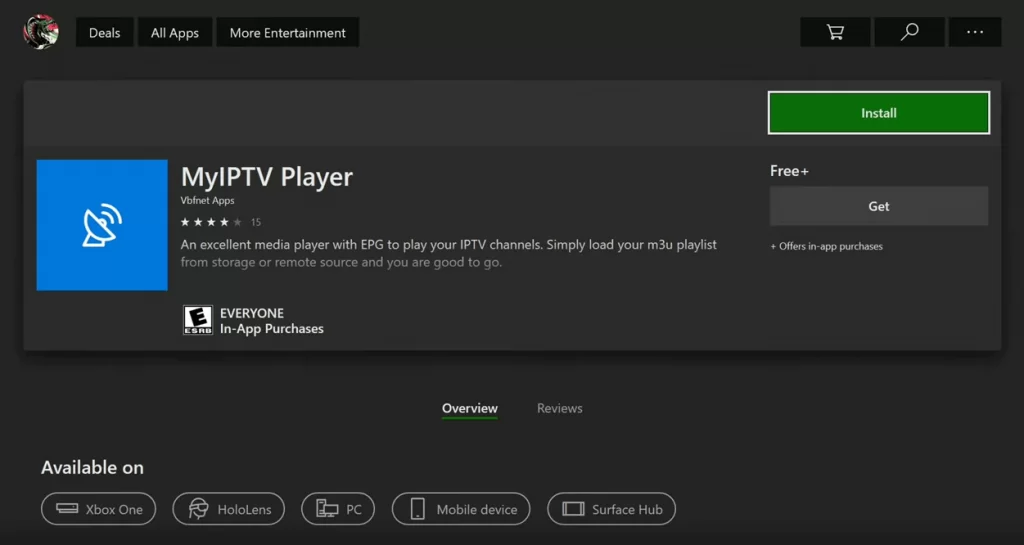
5. Open the app after installation.
6. Go to the Settings and click the option Add new playlist and EPG source.
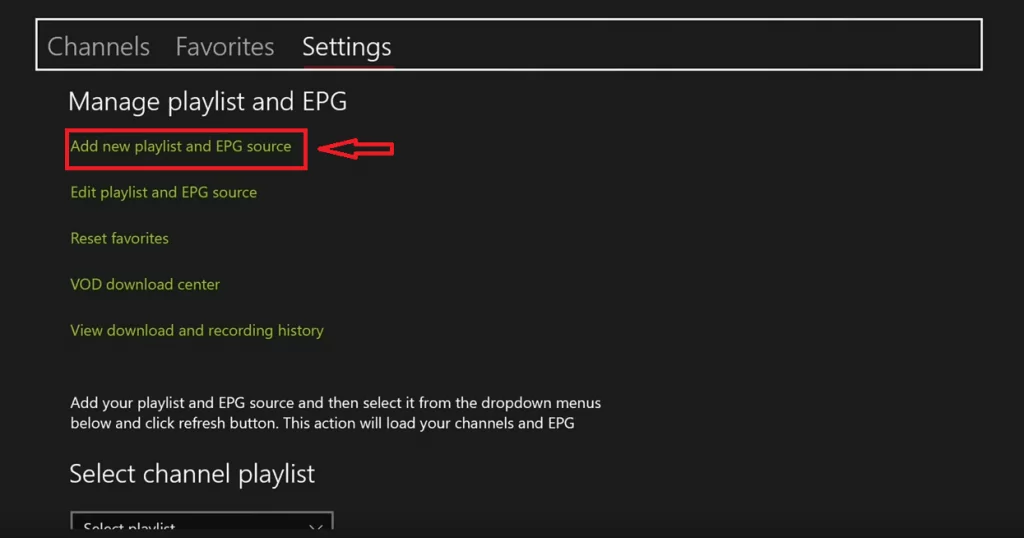
7. Under the heading Remote Channels, fill in the Playlists name.
8. Then, enter the M3U URL of your IPTV service provider.
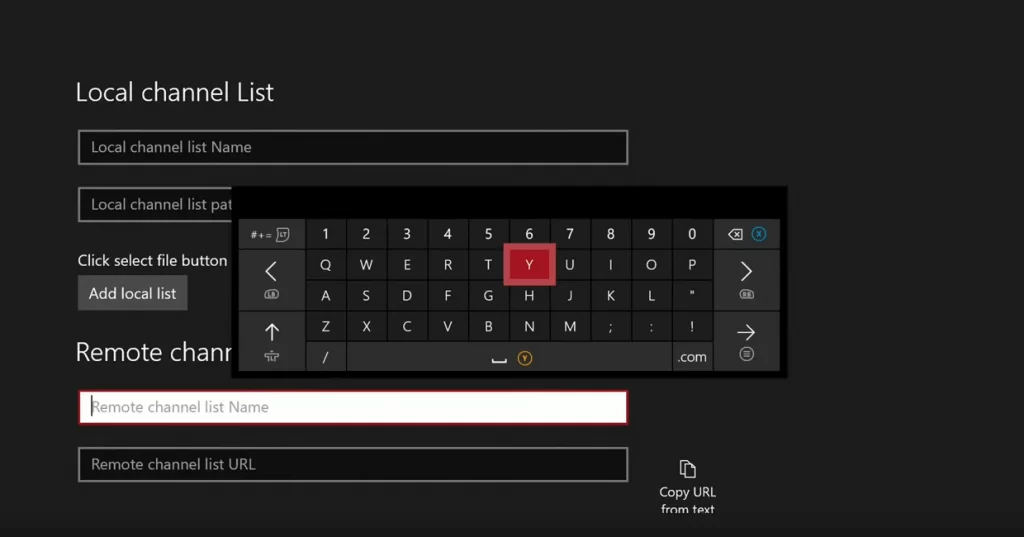
9. Finally, click Add remote list.
10. To add the EPG Guide, go to the heading Program Guide and enter the playlist name. Then, enter the EPG source link on the respective box.
11. Finally, click the Add EPG Source button.
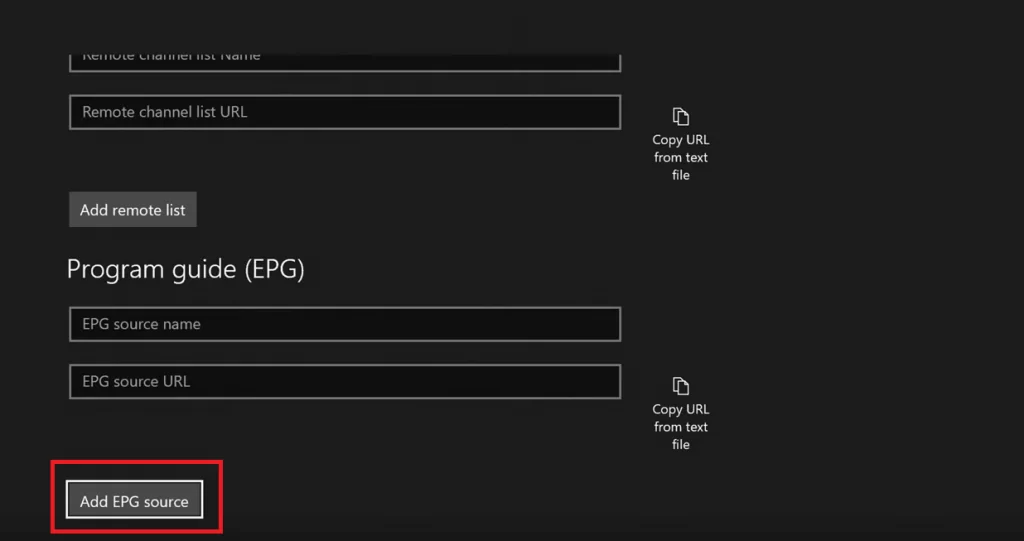
12. Now, again go back to the Settings. Tap the option Select Playlist and choose the M3U playlist you’ve added in the previous step. Then, tap the Refresh button.

13. Similarly, click the option Select EPG Source and tap the EPG Source you’ve added. After adding it, click the Refresh button.
14. Finally, enable the options Refresh remote channel list on app launch and Download EPG when no data available on current data by clicking the toggle switch near it.
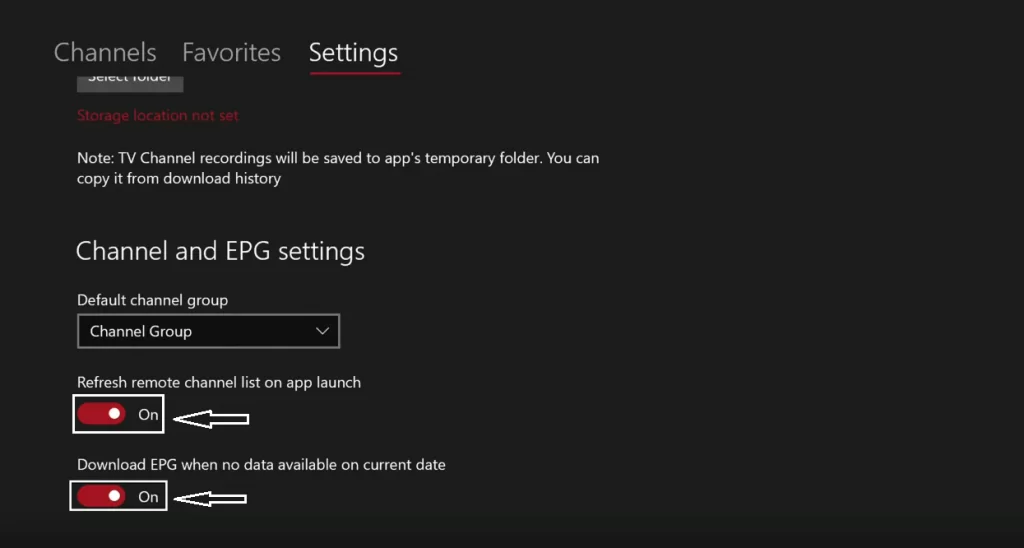
15. Navigate to the home screen of My IPTV Player and click the Channels tab. You’ll find all the content of your IPTV provider on the screen.
Related: How to install Sling TV on Xbox One
Watch IPTV on Xbox One Gaming Console using Kodi Media Player
Installing Kodi on Xbox One is another way to stream IPTV or live TV channels on your gaming console. With the help of PVR IPTV Simple Client on your Kodi, you can easily watch live TV channels on the gaming console.
Note: The client itself don’t stream any channels or media. You have to configure the M3U playlist file with the client to watch the media.
Install Kodi on Xbox One
1. Connect your Xbox One console to the TV and navigate to the Store menu.
2. Navigate and select the Search box located next to the Deals menu.
3. Type and search for Kodi.
4. From the search results, select and open the Kodi app.
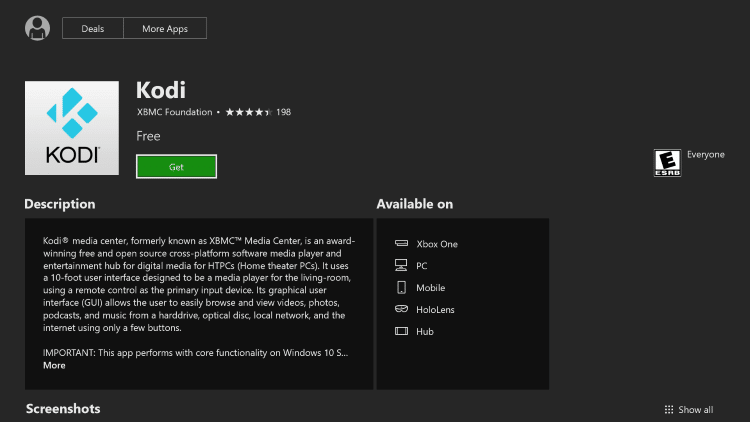
5. Tap Install and wait for few minutes.
6. Once installed, tap Launch to open the app.
Stream IPTV on Kodi Media Player
7. Kodi home page will appear on the Xbox One connected TV screen.
8. On the left panel, select the Add-ons menu located below the Radio menu.
9. Click the Installer Package icon.
10. Now, navigate to Install from Repository >> Kodi Addon Repo >> PVR Clients >> PVR IPTV Simple Client.
11. Select Install to download the PVR IPTV client.
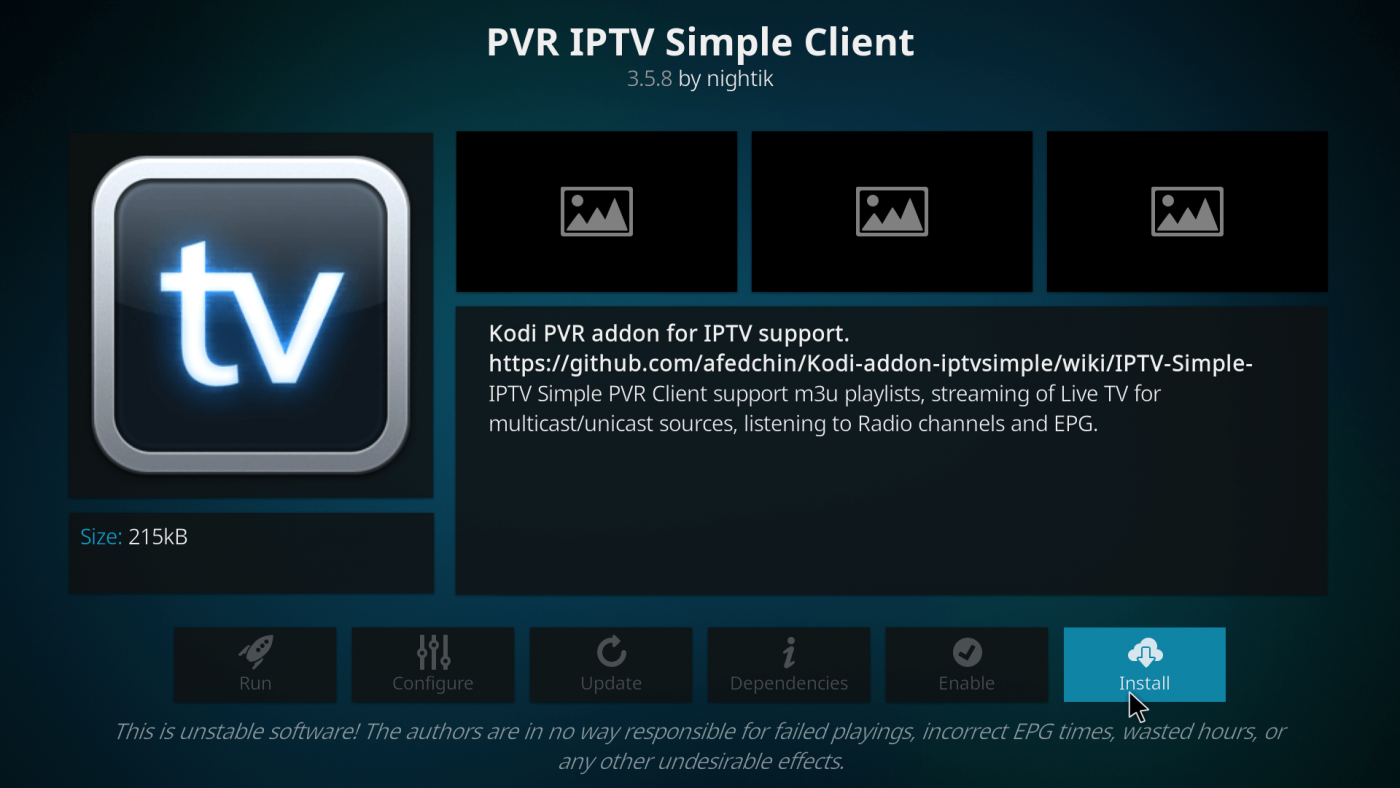
12. After installing the addon, a confirmation pop-up will appear on the top right corner of the app.
13. Now, right-click the addon to visit the information page.
14. Click Configure.
15. Under the General settings, select M3U Play List URL.
16. Type the M3U URL that you received from the IPTV provider and tap OK.
17. The Kodi will ask you to restart the Kodi app. Click OK to close the app.
18. Open the Kodi app and click the TV menu.
19. The TV channels listed on the M3U playlist will appear on the screen. Select and play your favourite channel.
Installing and configuring Kodi is the best way to watch live TV channels on your Xbox One console. Users can also download MyIPTV Player from the Xbox store to watch IPTV content. But, Kodi media player will give you more flexibility while streaming the TV channels.
Related: How to Connect Chromecast on Xbox One
Frequently Asked Questions
You can easily install and stream IPTV on Xbox One using Kodi or My IPTV Player.
Yes. You can stream IPTV on Xbox Series X. All Xbox gaming consoles has similar installation steps. To know about the steps, refer to the blog.