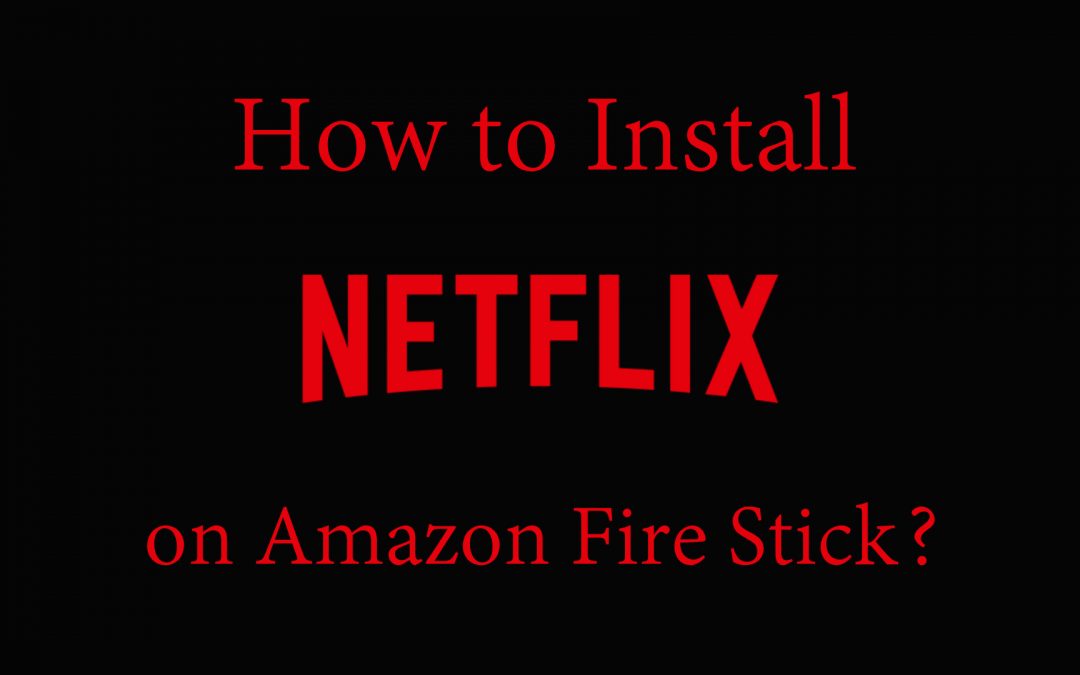Amazon Fire Stick supports lots of online streaming apps and Netflix is one such cord-cutters. It gives you unlimited access to all your favorite TV shows and movies at any time. Netflix has an ever-expanding collection of content and it lets you stream anything at low subscription fees. You can even use Netflix on Amazon Fire Stick to stream award-winning programs, anime shows, documentaries, sports, Netflix Originals, etc. All the videos are of HD high quality and are an added advantage of using Netflix on Fire TV. Above all, you can start a 30-day free trial and watch anything. Cancel at any time as Netflix has no contracts or commitments.
How to Install Netflix on Amazon Fire Stick?
Amazon App Store officially supports Netflix app. So installation of Netflix on Fire TV is simple upon following the steps.
Preliminary Requirement:
- Plugin the Firestick with a smart TV.
- Sign up for a Netflix account.
Step 1: On your Firestick home screen, click on the Search icon at first.

Step 2: Use Firestick remote to navigate on the on-screen alphabets to type as Netflix.

Note: You can press and hold the mic icon to start Voice Search Netflix.
Step 3: Select Netflix from the list of suggestions shown to proceed further.

Step 4: Click on Free or Download to get the Netflix app on Firestick.

Step 5: You will see Downloading. Once done, it will change to Installing.

Step 6: Make a tap on Open button once after the downloading and installation process.

Step 7: Netflix will be launched on your Firestick. Provide your Netflix login credentials to sync your account. You can finally stream your favourite contents on Amazon Fire Stick using Netflix.
Related: How to Install and Setup NordVPN on Firestick?
Tips to Resolve Netflix Not Working on Firestick Issue
Netflix seems to work fine in most cases. However, you may face issues in the rare cases and you will get a message that read as “Sorry, we cannot reach Netflix service” or you may find error code 0013. You need not complicate things in such a scenario. The issue is resolvable upon following any of the tips given below.
#1. To resolve network related issues,
- You can check if Firestick is connected to the WiFi or internet properly.
- Turn off your Firestick and turn on it back. If the problem persists, then plug out the Firestick from the power cord and plugin back after 30 seconds.
#2. Try playing any other video
At times, Netflix brings error code 0013 for some specific videos. So try playing some other content to check if Netflix is working or not.
Related: How to Install and Setup ExpressVPN on Firestick?
#3. Try clearing Netflix Cache and Data
- If nothing resolves the issue, then press the home button of Firestick remote to click on Settings. After that, click on Applications > Manage Installed Applications > Netflix > Clear Data > Clear Cache.
- After that, unplug Fire TV and plug it back to check if the problem has been resolved.
#4. Update Netflix
- Make sure the Netflix app is up-to-date. Else, press Home button on Fire TV remote > My Apps & Channels > Netflix > Update button.
Related: How to Install Sling TV on Firestick?
#5. Update Firestick Firmware
Try fixing up this issue by updating Firestick Firmware. Press Home button > choose Settings> select System. After that, click on About > Check for System Update. If an update is available, Fire TV will update its firmware automatically.
#6. Uninstall & Reinstall Netflix
- When everything fails, then you should uninstall Netflix from Settings > Manages Installed Applications > Netflix > Uninstall.
- After that, you shall reinstall it back by following the steps to install Netflix on Firestick given in this article.
Related: How to Install Lime Player on Firestick/Fire TV?
To Sum Up
So, anyone can install Netflix on Amazon Fire Stick within seconds. With this, you can start streaming any Netflix contents on Fire TV at any time. Even if you face any issues, try fixing up it with any of the tips discussed here in this article.
Let us know your queries, suggestions and feedback about this article in the comments section below.