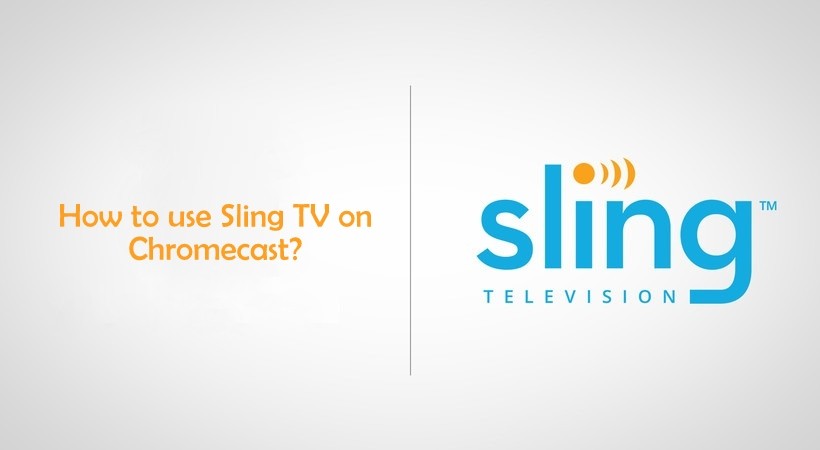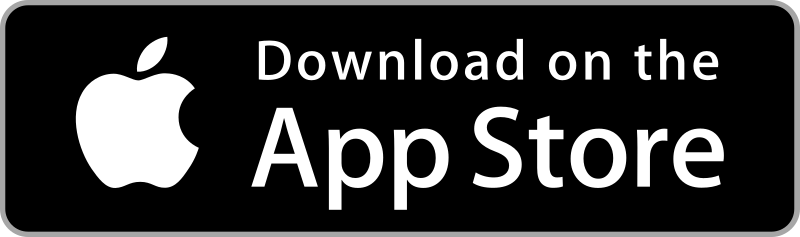Sling TV is compatible with Google Chromecast and you can directly cast the content from the app to a Chromecast device or supported TV. By casting Sling TV to Chromecast, you can watch your favorite content on the TV whenever you want using your Android or iPhone. Sling TV currently supports casting content via browser as well. You can use Chrome browser to cast Sling TV to your TV when both are connected to the same network. With Sling TV, you can cast more than 65000 hours of on-demand content along with 50+ live TV channels as well.
How to Chromecast Sling TV?
Sling TV allows you to cast content via two methods:
- Using Android or iPhone
- Using a browser on your PC
Pre-Requisite:
- Plug in the Chromecast to the HDMI port of your TV.
- Connect Chromecast and the casting device to the same Wi-Fi network.
Method 1: How to cast Sling TV to Chromecast (Smartphone)
As mentioned earlier, Sling TV has the built-in cast option. Other than the procedure to download Sling TV on Android or iOS, the steps involved in casting content to Chromecast TV are the same.
1. Launch the Google Play Store or App Store app on your Android and iOS devices, respectively.
2. Search for Sling TV and install it from the respective app store.
3. Open the Sling TV app after installation.
4. You can create a new account if you are a new user or login if you are an existing user.
5. Once you’re in, click the Cast icon available at the top-right corner of the Sling TV app.

6. Now, your Android or iOS device will start searching for a nearby device connected to the same WiFi and display them. Just identify and click on your Chromecast device to connect with it.
7. Once the connection is established, choose the video that you want to cast on the TV. The same content will be displayed on your TV.

8. You can use your phone as a remote to control the content played on the TV.
Note: Sling TV is available only in the United States. If you are outside the U.S., you will not be able to stream the content of Sling TV. If you are still wondering to see Sling TV from anywhere, then you can download a secured VPN app.
Method 2: How to cast Sling TV to Chromecast (PC)?
You can also use Chrome browser to cast Sling TV content to your TV.
1. On your PC, open the browser and visit the official Sling TV website.
2. Sign in using your account credentials.
3. On the interface, you’ll see plenty of video content. Tap and play your favorite video.
4. Now, click the three-dots icon displayed at the top-right corner of the browser.
5. Scroll down and select the option Cast.

6. Tap the name of your Chromecast and click the Cast tab option exhibited under the Sources.

7. That’s it. You’ll be able to see the video content on your TV. Enjoy watching Sling TV content on PC as well as TV.

The same method is applicable if you are using a Mac device as well. You can use the Chrome browser on your Mac to Chromecast the content on the TV.
Casting Sling TV to Chromecast TV is that simple if you have Android or iOS devices. So you can easily stream your favorite live sports, movies, news, and anything on the bigger screen by casting it. As Sling TV offers different subscription packages, it is important for anyone to choose the right pack for uninterrupted streaming.
Sling TV Plans
| Subscription Plan | Subscription Price | Numer of Channels |
| Orange | $40 per month | 31 |
| Blue | $40 per month | 41 |
| Orange + Blue | $55 per month | 47 |
How to Fix Sling TV Not Working on Chromecast Issue?
If the Sling TV not working on Chromecast, it may be due to technical issues, software problems, or temporary bugs. For that, you can try some troubleshooting ideas to resolve the issues.
- Check whether the WiFi is working properly.
- Update Sling TV to the latest version.
- Check whether Chromecast is updated to the latest version.
- Restart the Chromecast device and try again.
- Disconnect and reconnect your WiFi network on both devices.
- Ensure that Chromecast is connected properly to the TV’s HDMI port.
- Close and relaunch the Sling TV app to fix temporary issues.
Note: Try casting other apps like Netflix, or Amazon Prime, If you are still facing connectivity issues, then it is better to reset your Chromecast to factory settings. This will fix issues with your Chromecast and your device will work smoothly afterwards.
Frequently Asked Questions
Yes. Sling TV is compatible with Chromecast and you can cast all the content to your TV using the app on your smartphone.
No, Sling TV does not offer a free trial. But you can watch the limited Sling content for free on Sling Freestream.
Yes. But, you’ll face connectivity issues frequently. To stream without any issues, use Chromecast 2nd generation or later versions.
The cast icon will be present in the top-right corner of the video on the Sling TV app.