cCloud TV is a video Kodi addon that lets you stream tons of live TV channels from the UK and US. You can stream channels from various networks like ABC, Sky, NBC, and many more. Along with TV channels, it also hosts on-demand movies, shows, and documentaries. Normally, you need to pay a monthly/yearly subscription to watch live TV channels online. With this cCloud TV addon, you can stream all the live TV channels for free. In this article, let’s look at the steps to install the cCloud TV Addon on Kodi.
Before using Kodi, users must remember the fact that their IP and online activities are visible to the ISPs and Government while using Kodi. If you stream copyrighted content through Kodi, you will end up facing some serious legal issues. To avoid this, you must use a trusted VPN service to mask your internet activities from ISPs, hackers, Government, and many more. On the other hand, VPN also helps you to access geo-restricted media with ease. We recommend our users purchase and use NordVPN on their device.
Prerequisite:
cCloud TV is a third-party addon and you need to modify a few settings on your Kodi app to download this addon.
1. Open Kodi.
2. Click the Settings icon.
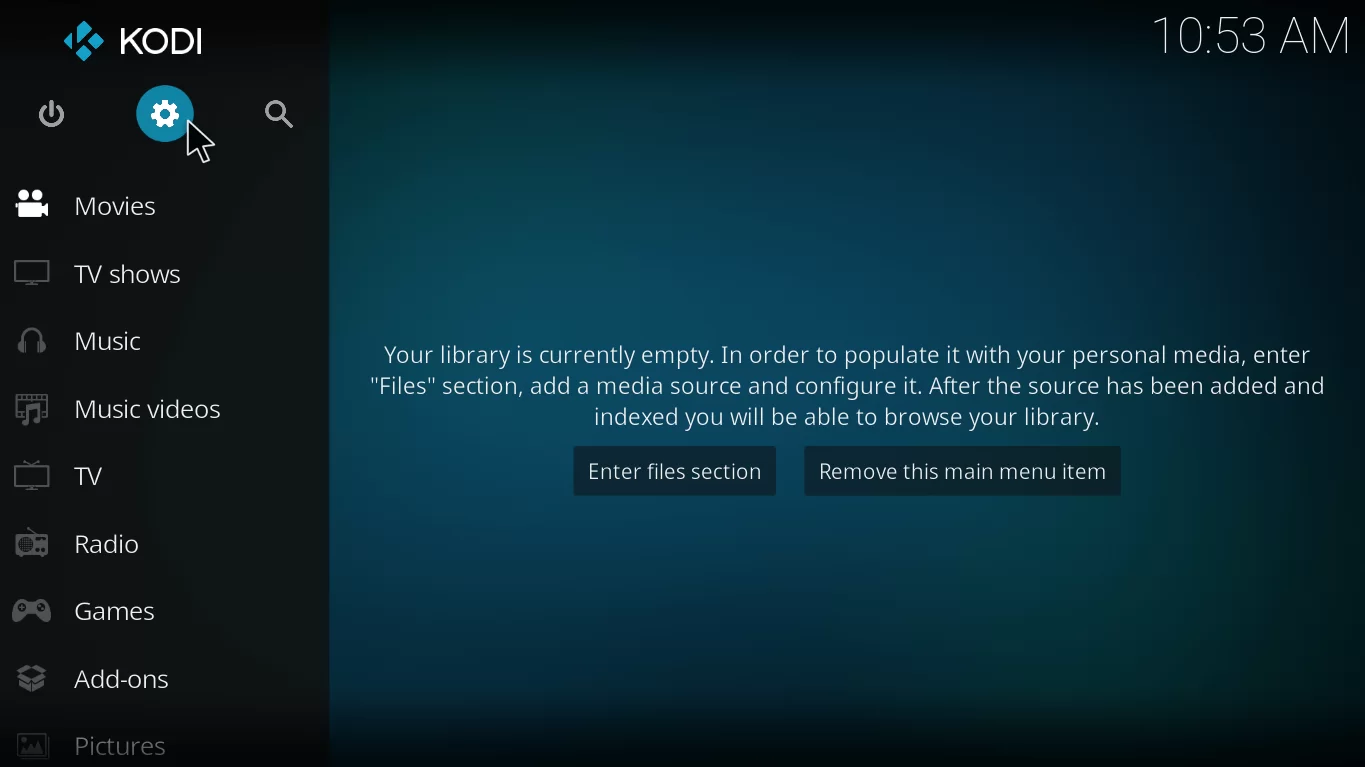
3. Select the System menu.
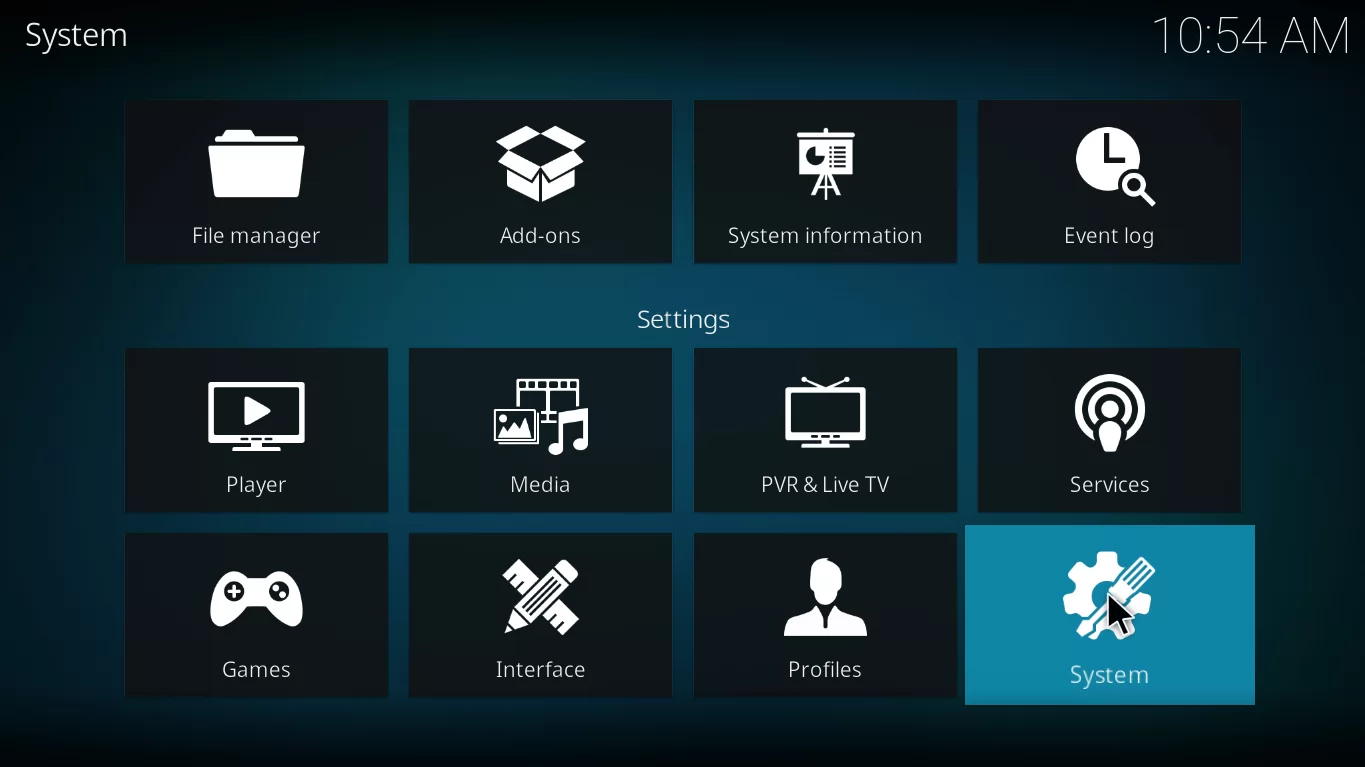
4. Select Add-ons and enable Unknown Sources by clicking the toggle button.
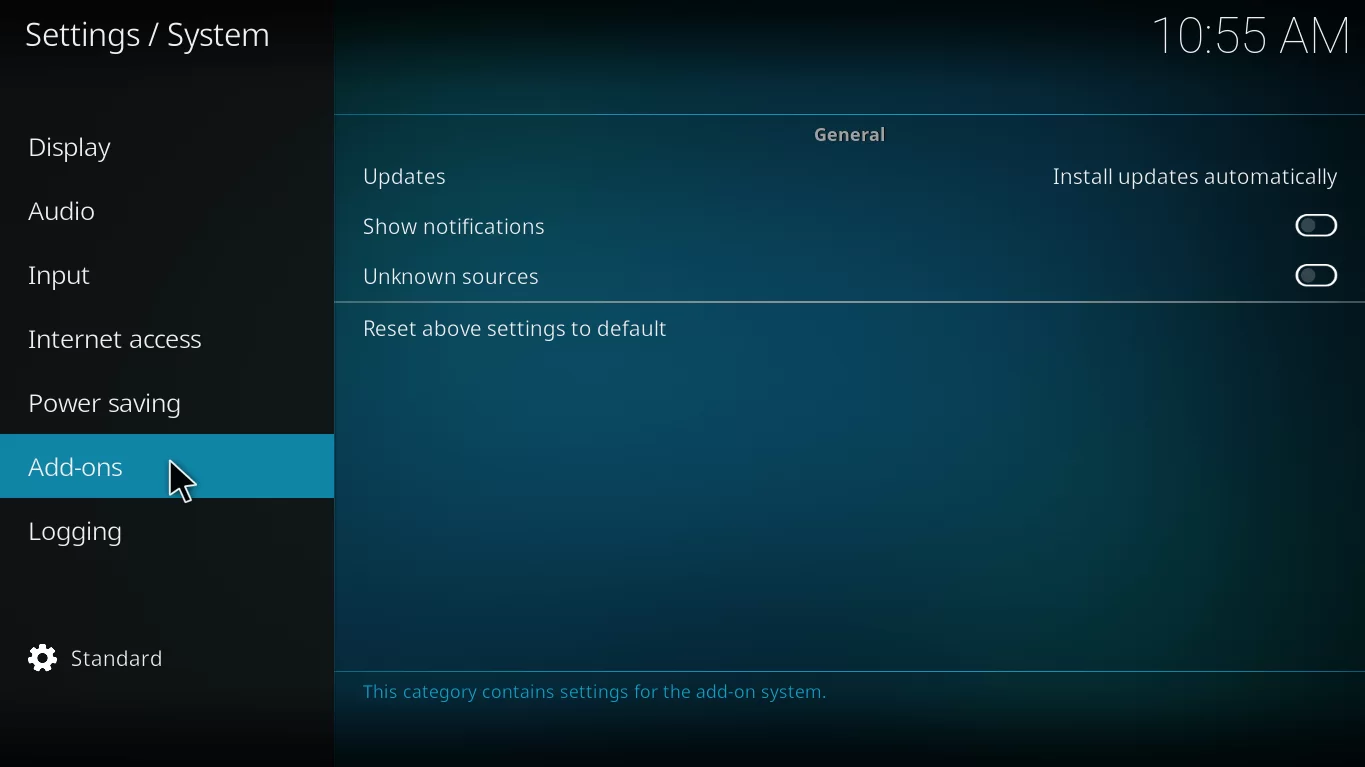
5. Confirm the process by selecting the option Yes.
Related: How to install Sportsdevil Kodi addon
How to Install cCloud TV Kodi Addon
1. Navigate to Kodi Settings and click the File Manager menu.
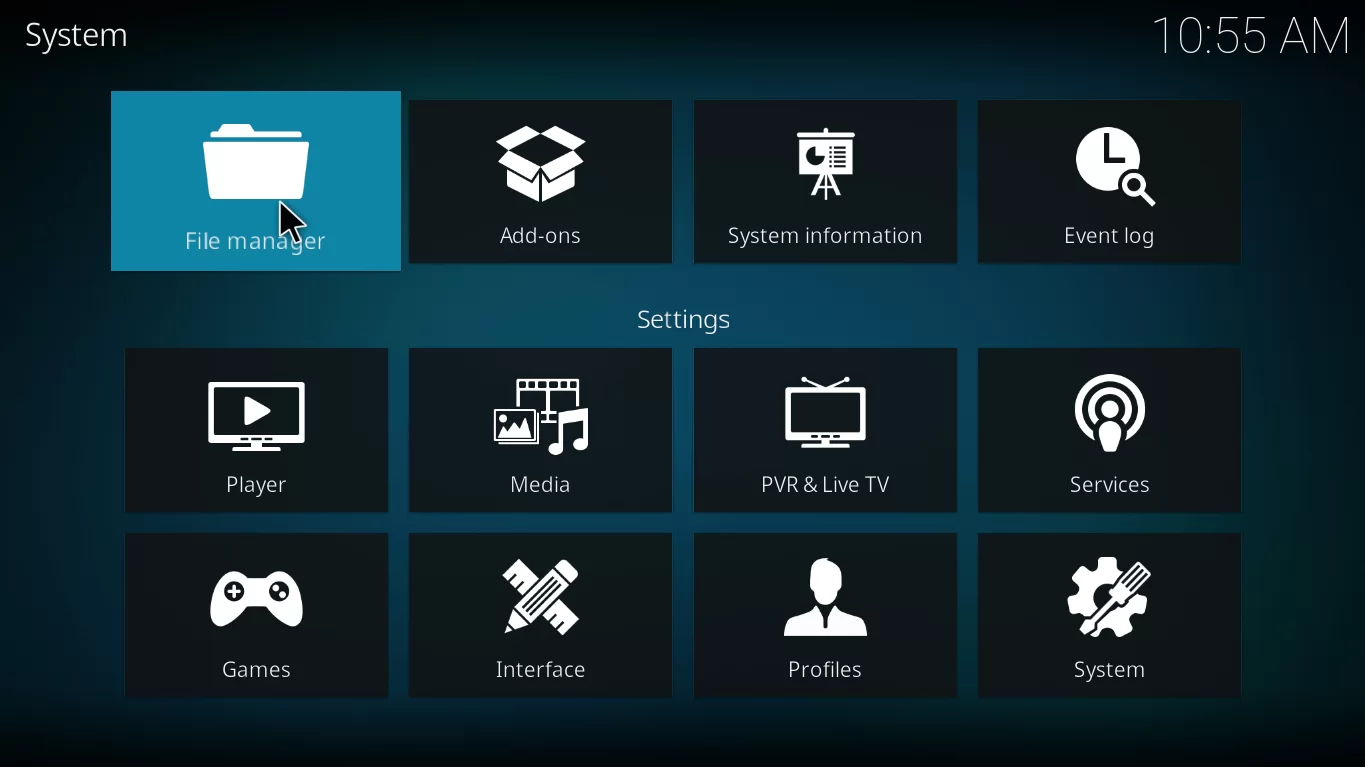
2. Select the Add Source option.
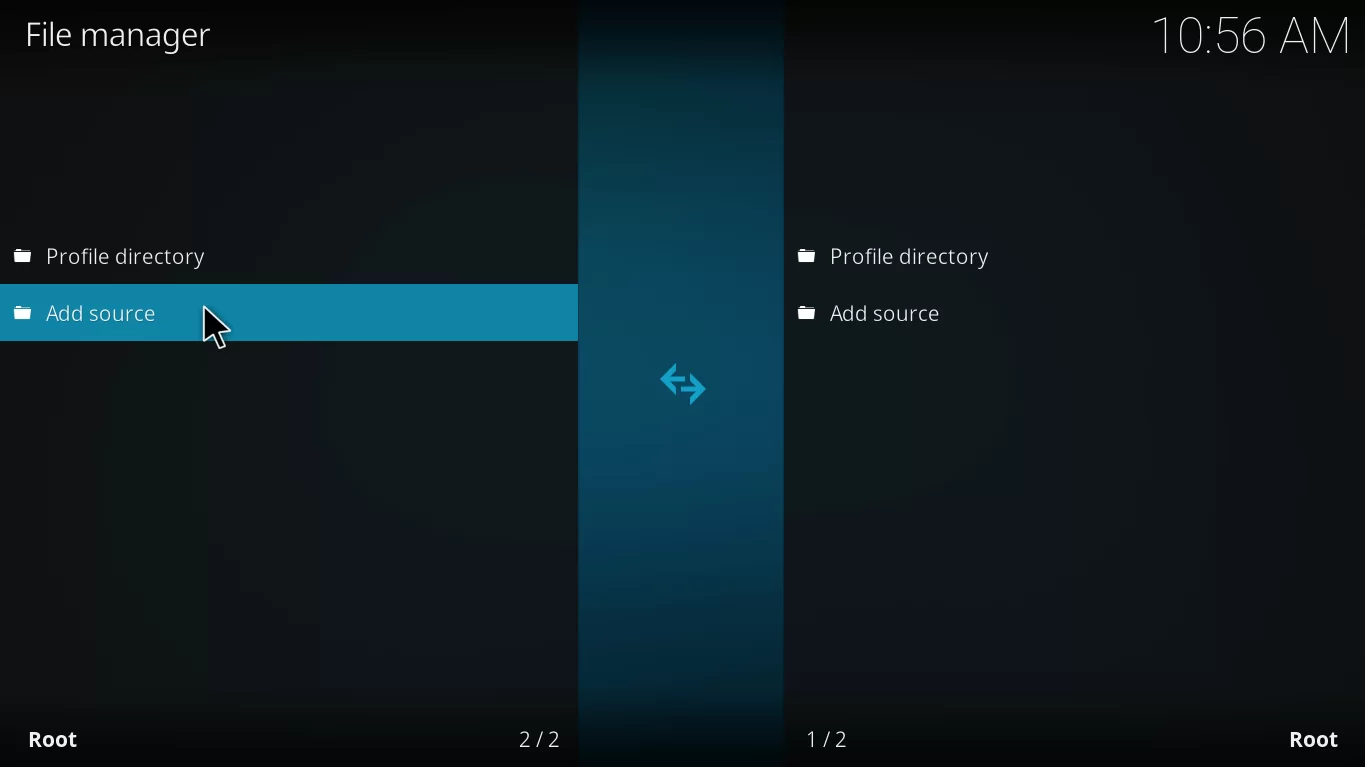
3. Click the <None> option two times and enter the URL http://www.lvtvv.com/repo/. Then, type cCloud in the name box.
4. Finally, tap OK.
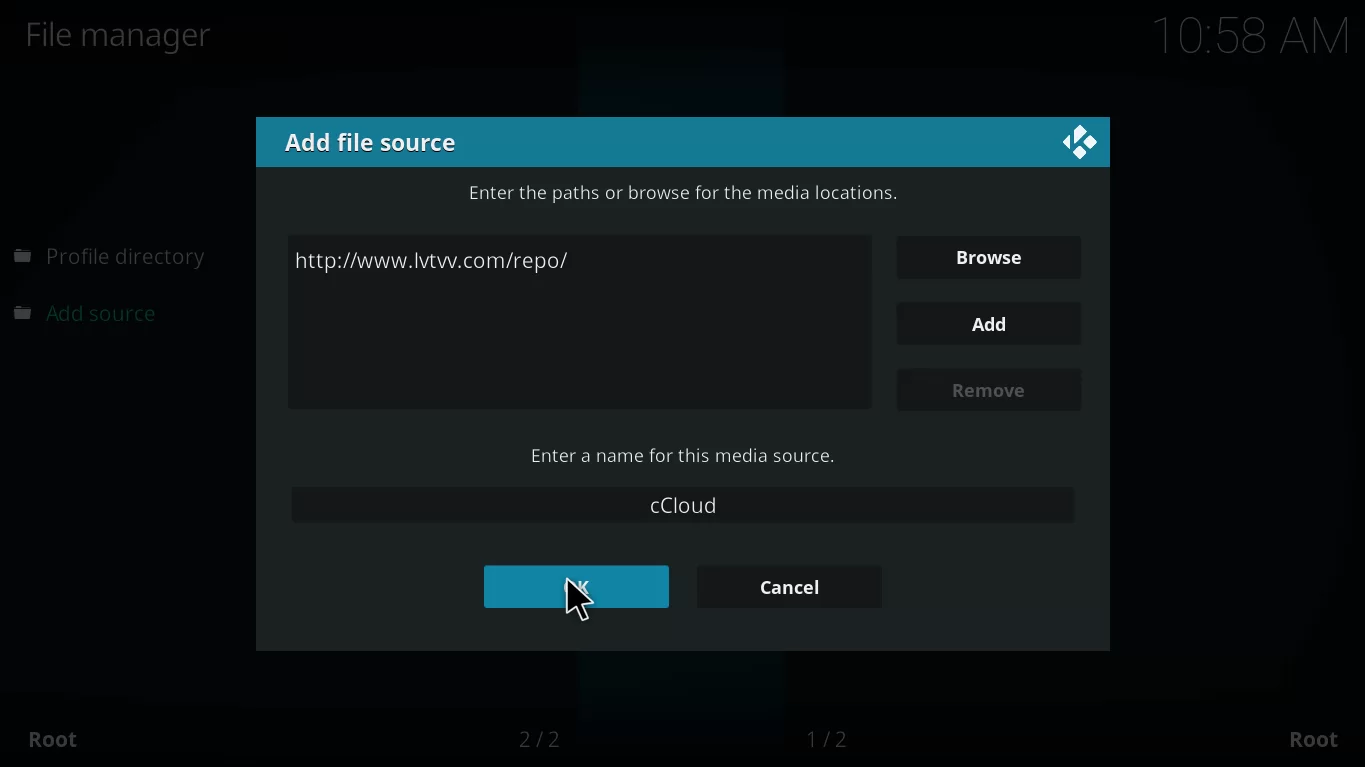
5. Now, go to the Kodi home screen and select the Add-ons menu.

6. Click the package installer icon located on the side menu bar.

7. Select the option Install from Zip file.

8. Search for the cCloud and select it.
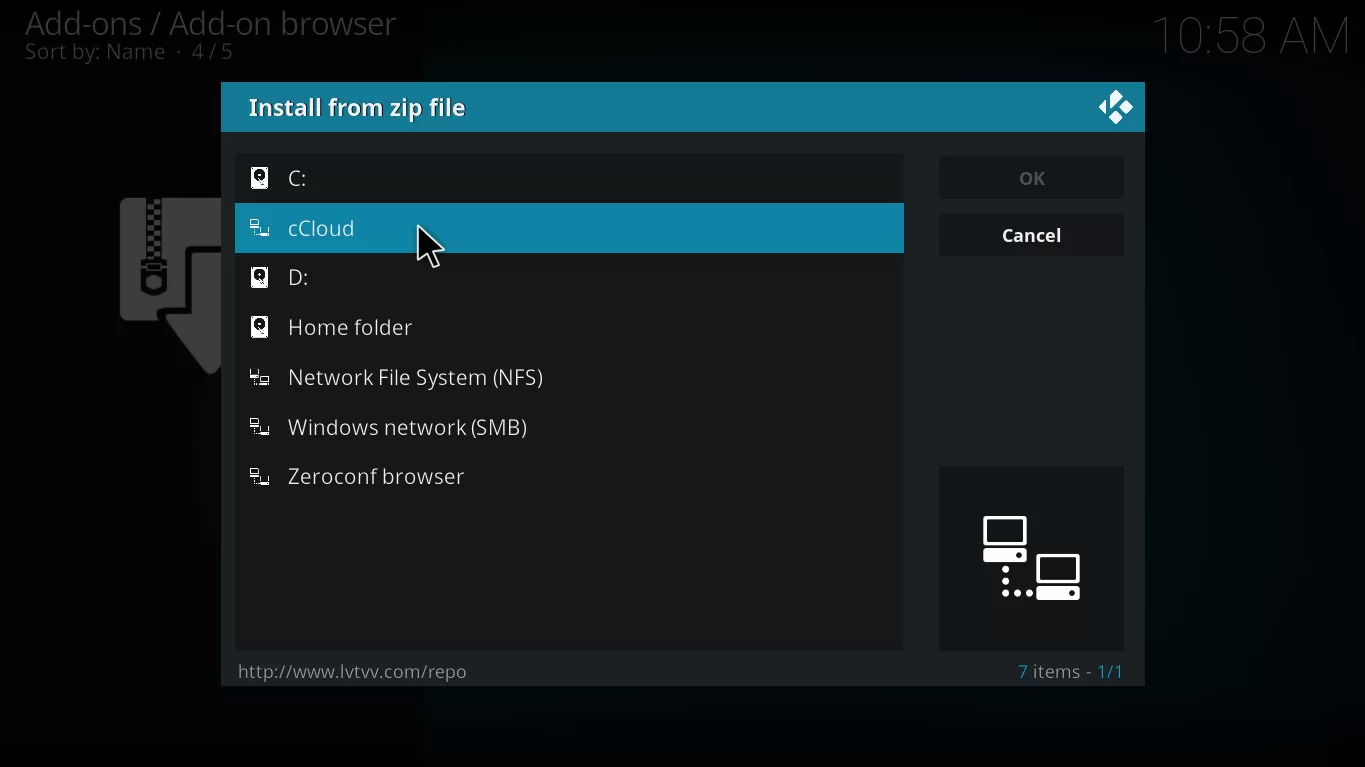
9. Then, select the repository kodil-1.3.zip file. Now, the repository will be installed on the Kodi app.
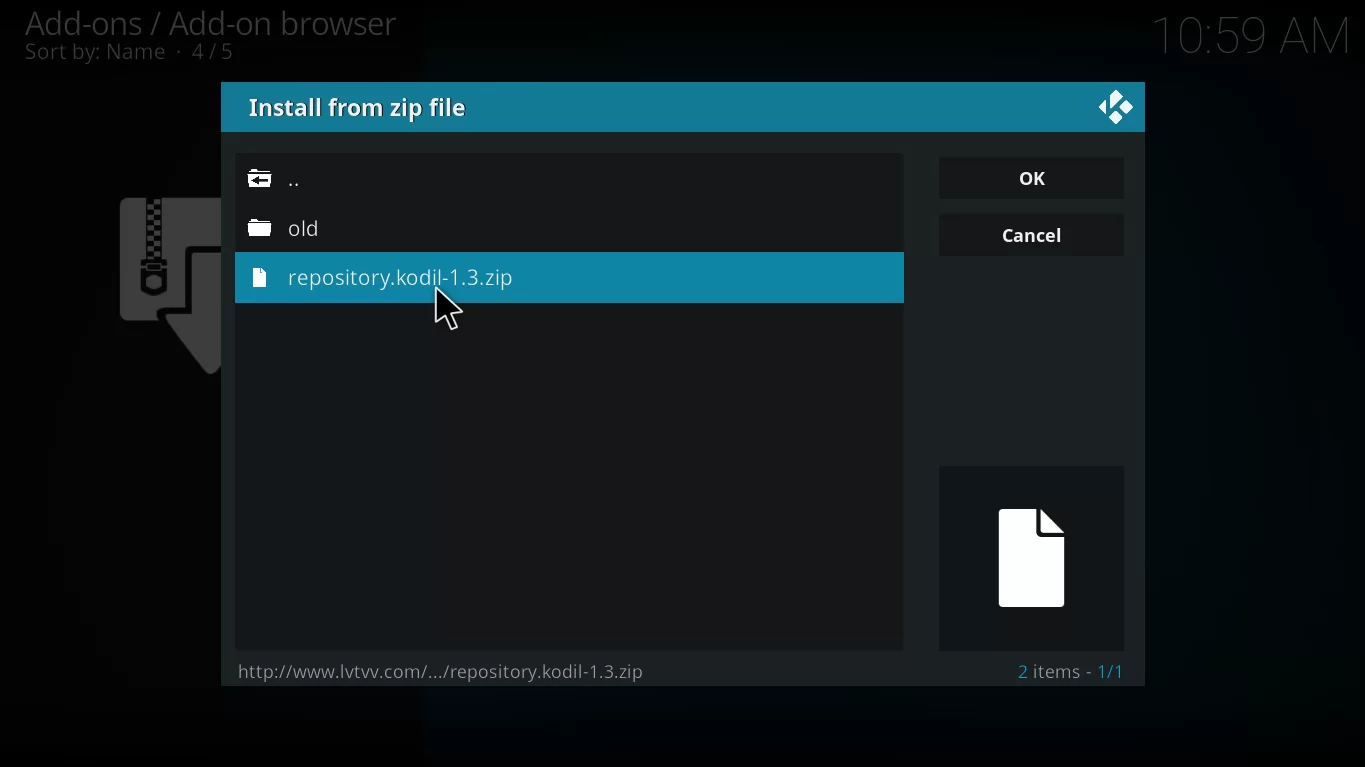
10. Go to Add-ons >> Click Package Installer icon >> Select the option Install from repository.
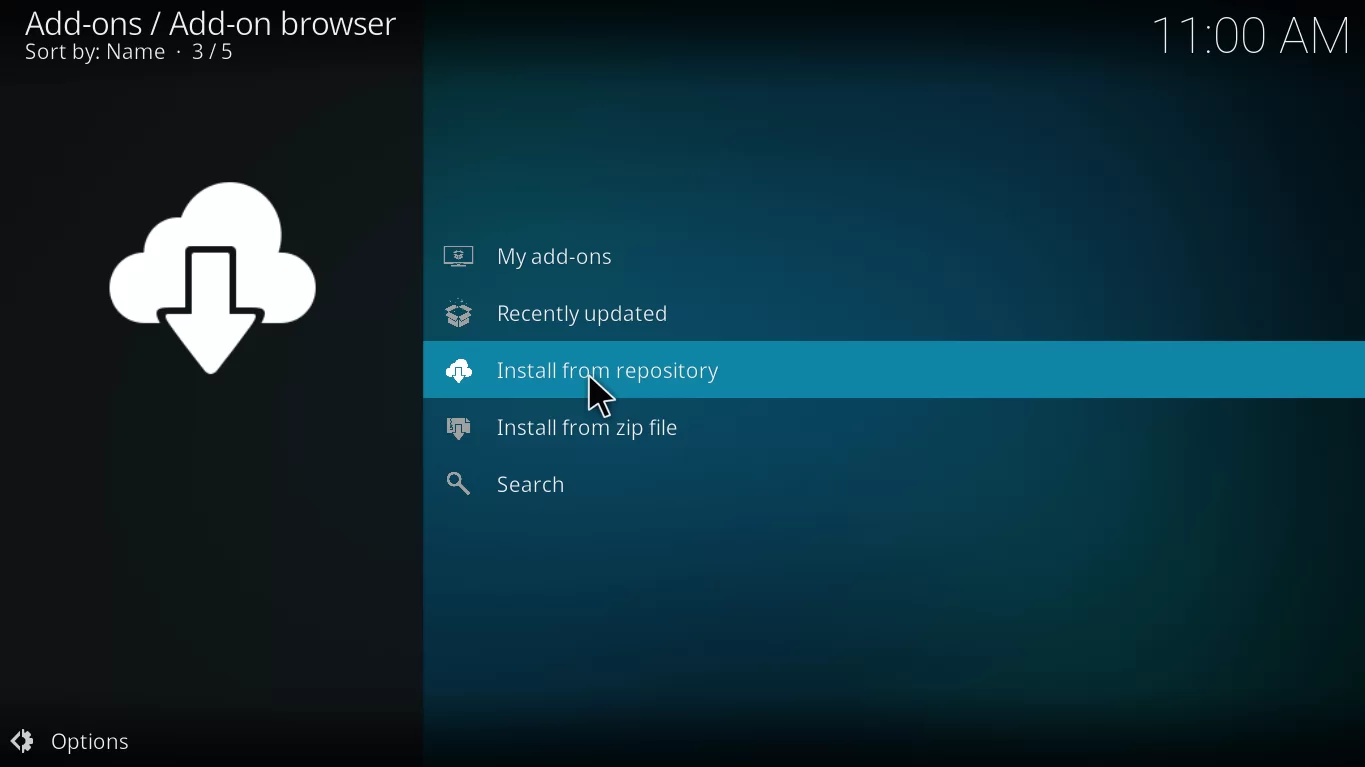
11. Look for the Kodil repository and click it.
12. Scroll down and select the Video add-ons.
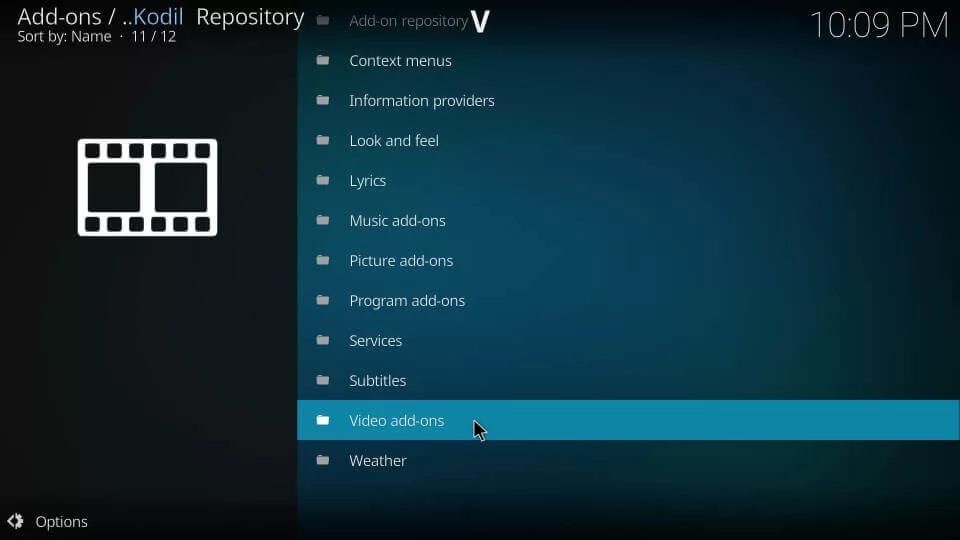
13. You’ll see a list of addons on the screen, locate the cCloud TV Addon and select it.
14. Tap the Install button on the cCloud info page.
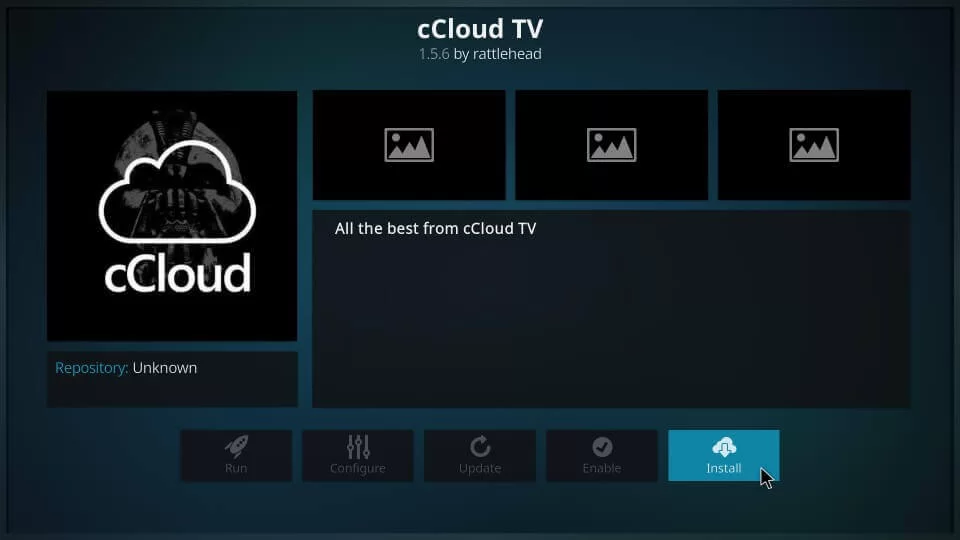
15. After installation, you will see a cCloud TV Addon installed notification on the screen
Related: How to Install Plex on Kodi
There are the steps required to install the cCloud TV Addon on Kodi. Kodil repository is the only working repo that has a cCloud TV addon in it. cCloud TV is one of the best addons that comprises video content from all over the world.
Frequently Asked Questions
Yes. cCloud TV addon is free to download and use.
cCloud TV addon is available on the Kodil repo. By downloading the repo, you can install the cCloud TV addon on Kodi.

