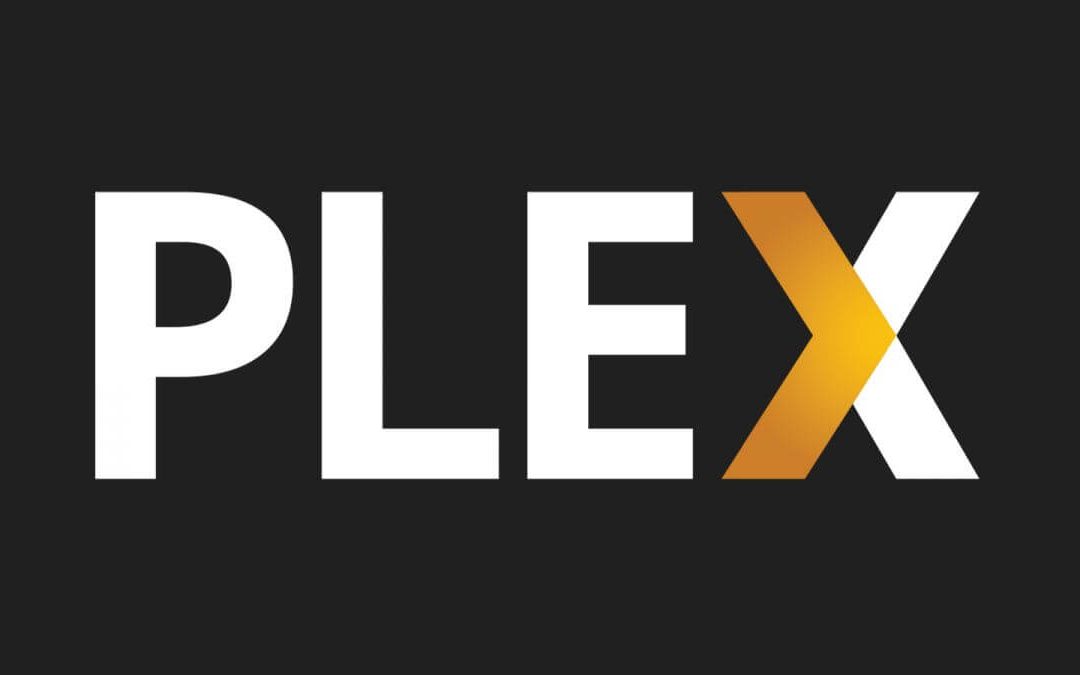Plex is a streaming service that allows you to watch various live TV channels, movies, TV shows, and much more in high resolution. It has a dedicated media server to create a client-server to share the content and also has a media player to stream the content. Plex works with a wide range of devices including Firestick. You can install Plex directly on your Firestick using the Amazon App Store.
After Kodi, Plex is the popular application used to stream movies, live TV, sporting events, music, pictures, and many more. Unlike Kodi, you can access Plex on a large number of platforms. In this article, we will show how to install and activate Plex on Firestick streaming devices.
How to Install Plex on Firestick
The Plex app is officially available on the Amazon App Store. Hence, you can download this app easily and quickly.
1. Launch your Firestick.
2. Navigate to the search bar and search for the Plex app.
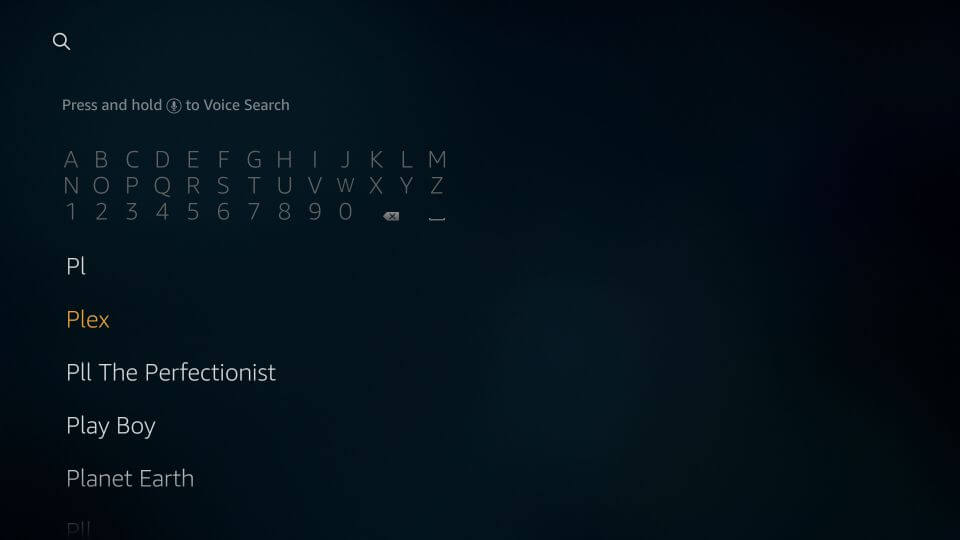
3. The Plex app will appear as the first option in the search results.
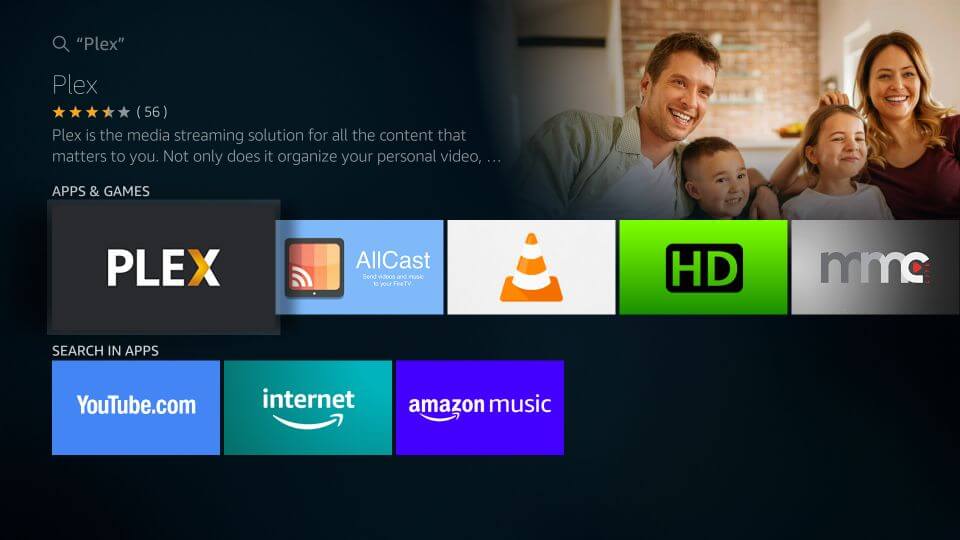
4. Select the Plex app and click the Get icon to download the app.
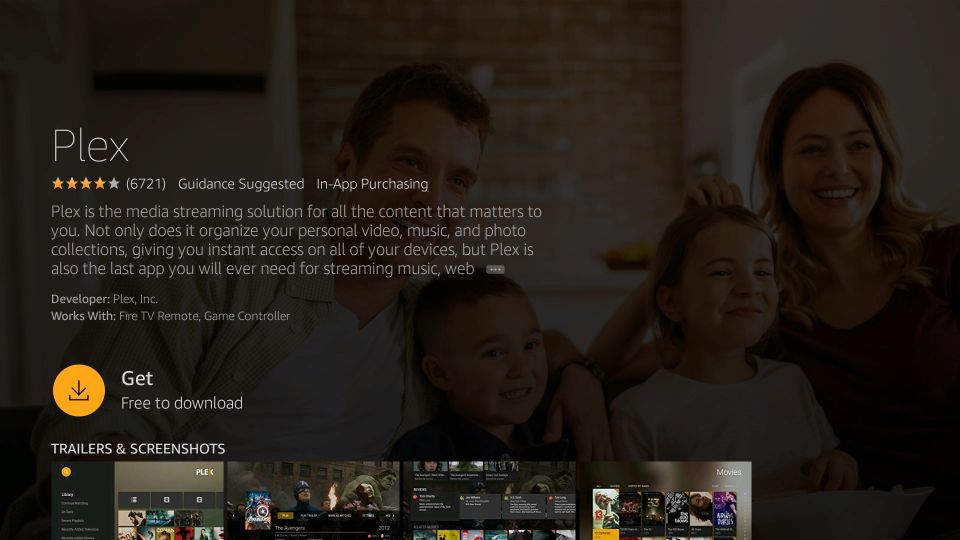
5. The Plex app starts to download and install on your streaming device.
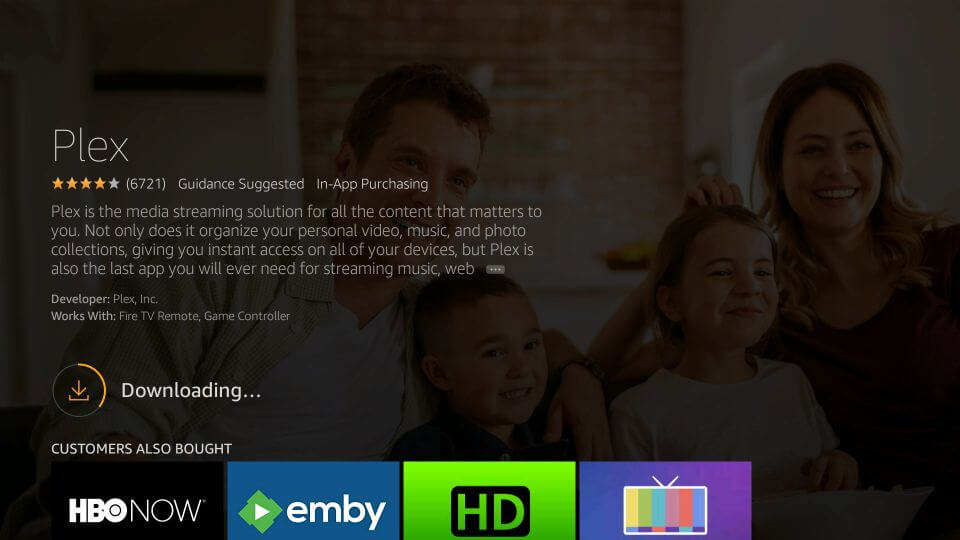
6. Once installed, the Open icon will appear on the screen.
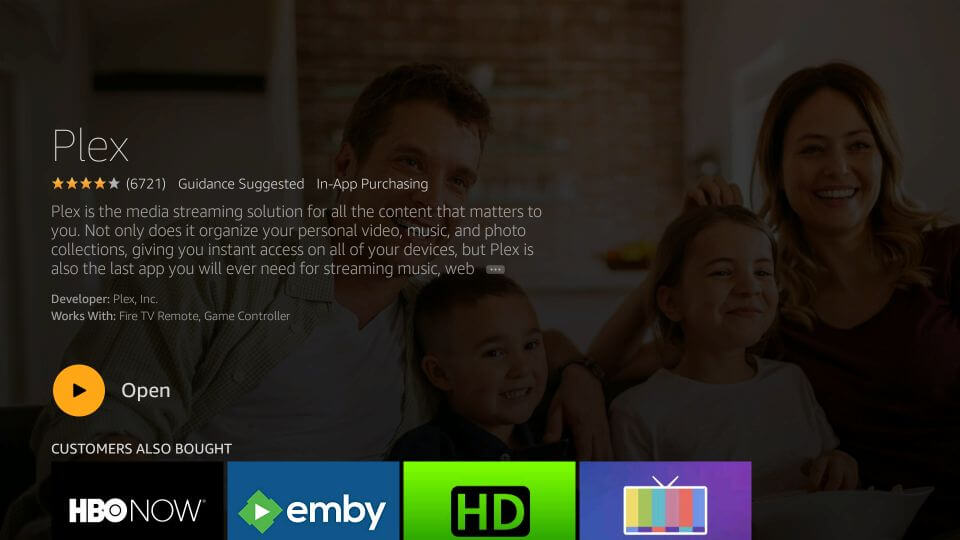
How to Sign Up for a Plex Account
Before installing the Plex app, you need to create a Plex account. Without the user account, you can’t access the media contents in the Plex app. You can use the web browser on your mobile or PC to create the user account.
1. Launch the web browser on your mobile or PC and visit https://www.plex.tv.
2. Click Sign Up to create the new Plex account.

3. Fill in the required details (Email ID and Password) and then, click Create Account.
(NOTE: You can also use Facebook or Google credentials to create the account)
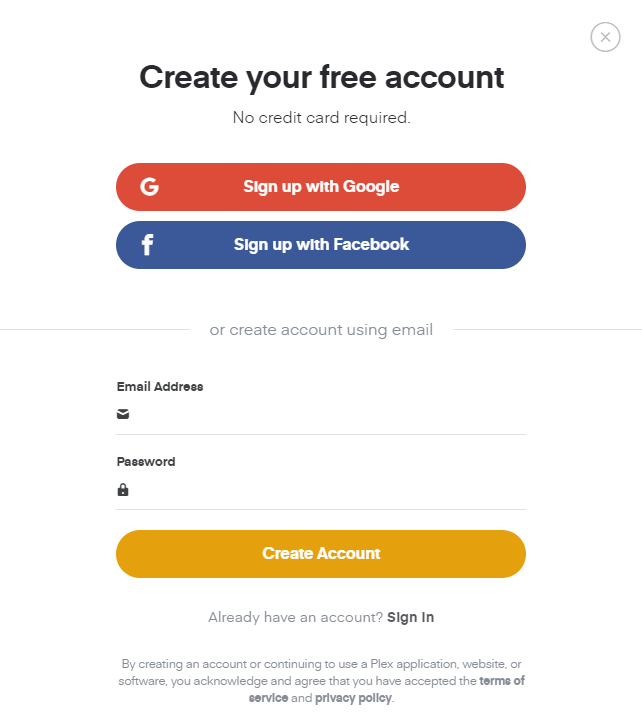
4. Once you created the user account, you can purchase the Plex pass to access additional benefits like Mobile sync, Live TV & DVR, Parental Controls, Webhooks, Server Dashboard, Premium Music, and many more.
That’s it. You have successfully created the new Plex user account. Now, it’s time to install and set up the Plex on the Fire TV Stick.
Plex Subscriptions
There are three types of subscription plans available on Plex which gives you additional benefits while streaming it on your Fire TV.
| Plans | Cost |
| Monthly | $4.99 |
| Annual | $39.99 |
| Lifetime | $119.99 |

How to Activate Plex on Firestick
Now, you need to configure the app with your Plex account to watch the media content on your Firestick-connected TV.
1. Launch the Plex app.
2. Click the SIGN IN menu located at the bottom left corner of the screen.
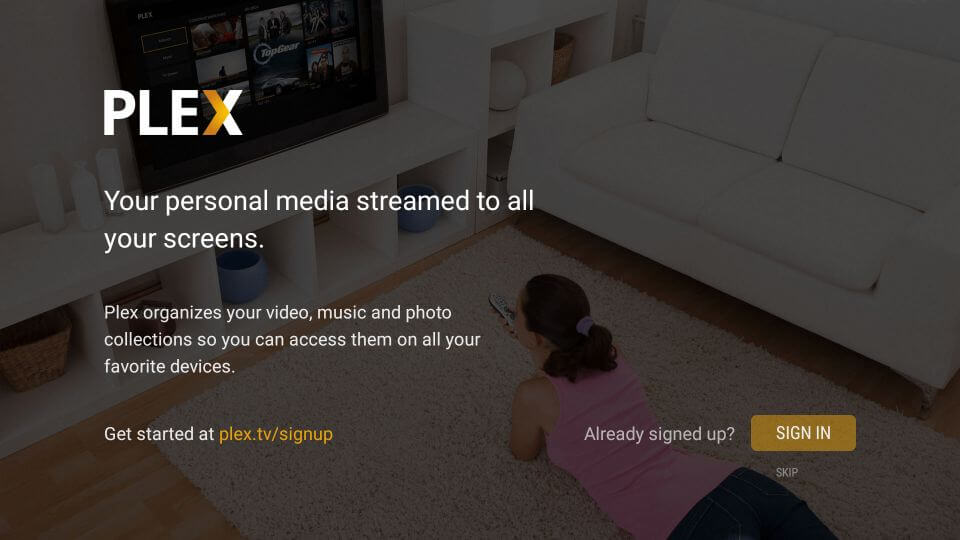
3. An alphanumeric code along with the activation link will appear on the screen.
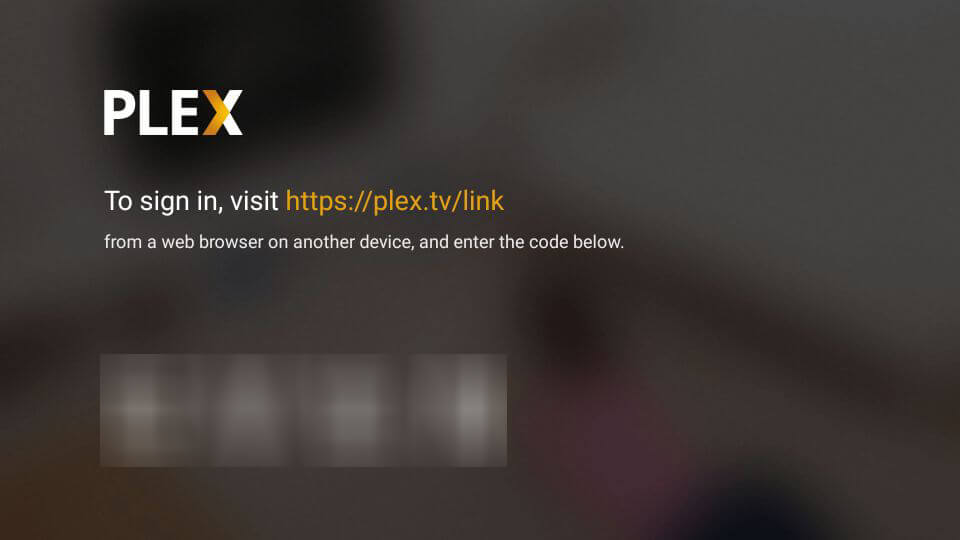
4. Now, open a web browser on your mobile or PC and visit https://plex.tv/link.
5. Enter your login credentials and click Sign In.
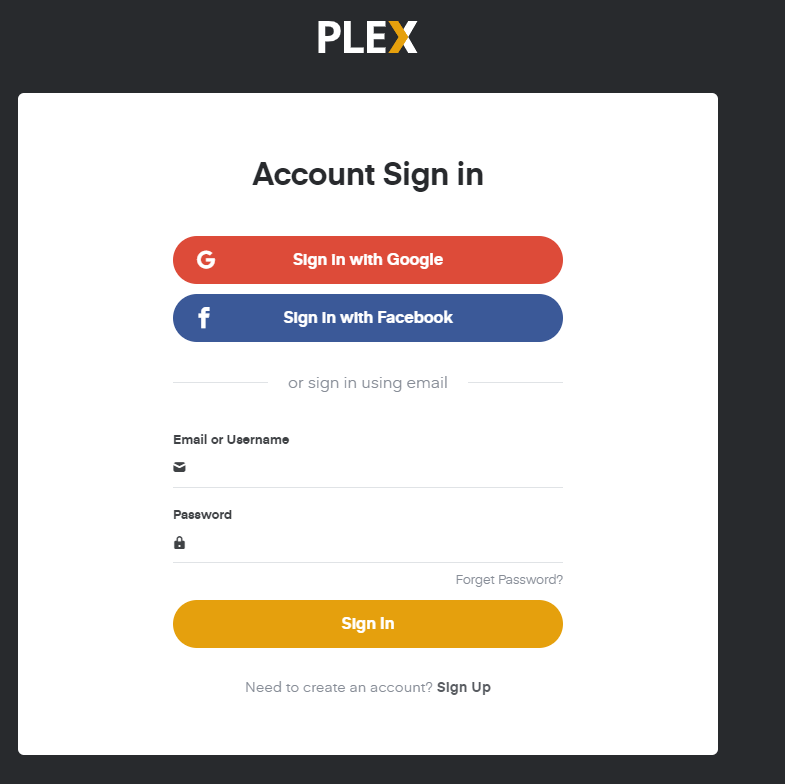
6. Enter the activation code displayed on the TV and then select the Link menu to activate the app.
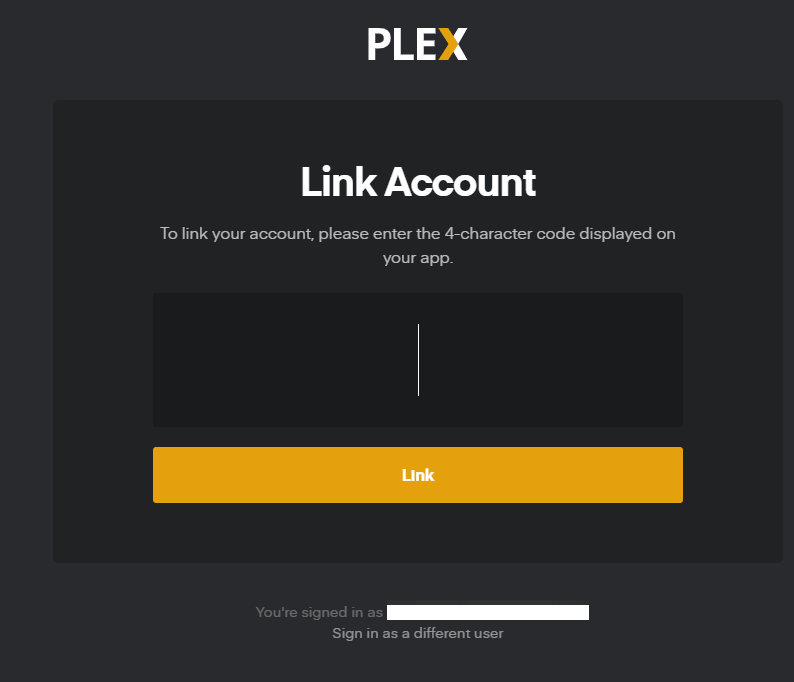
7. Once linked, you will get Account Linked confirmation on the screen.
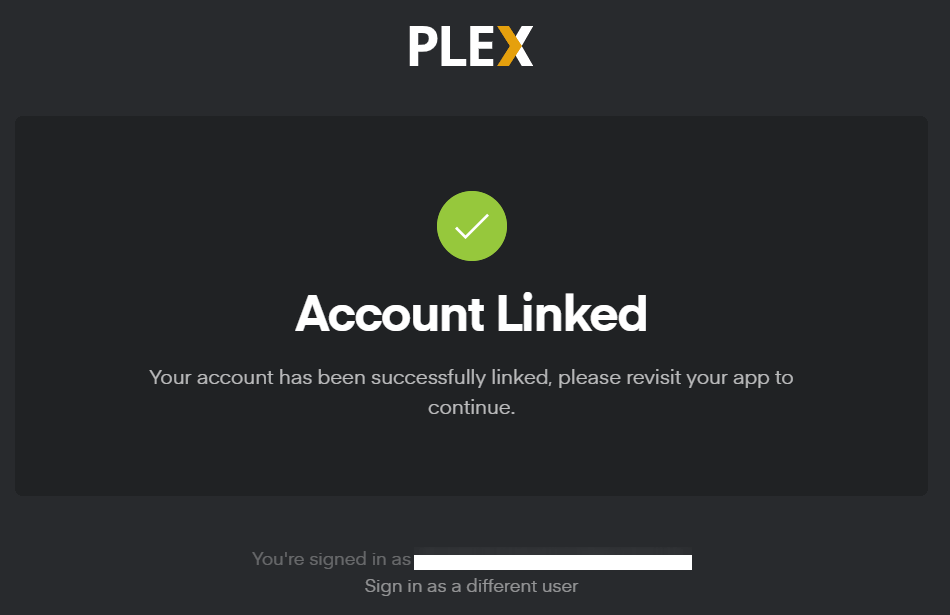
8. The Plex app in Firestick will refresh automatically to display the main menu.
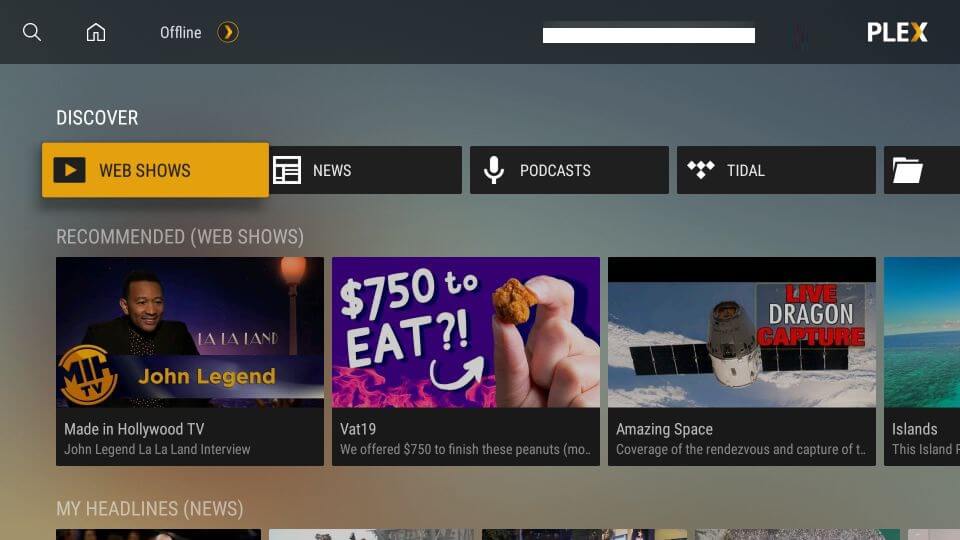
How to Watch Plex on Firestick using Silk Browser
You can Stream the Plex content on FireTV Stick using the Silk Browser which is available on the Amazon App Store.
1. Switch On the Firestick and tap on the Find option.
2. Choose the Search tile and enter Internet Browser on the field.
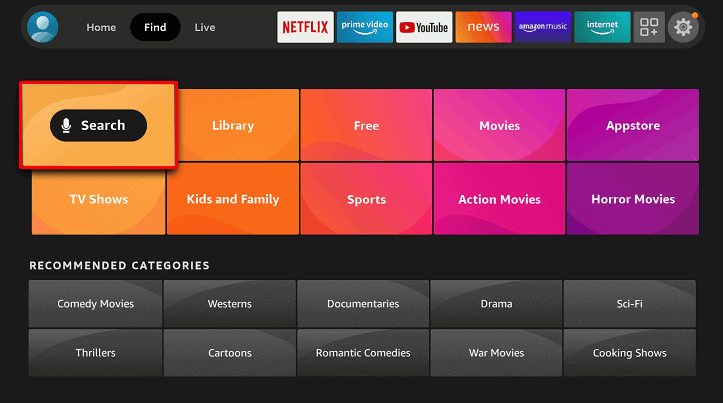
3. Select the required application and hit the Download option to install the browser.
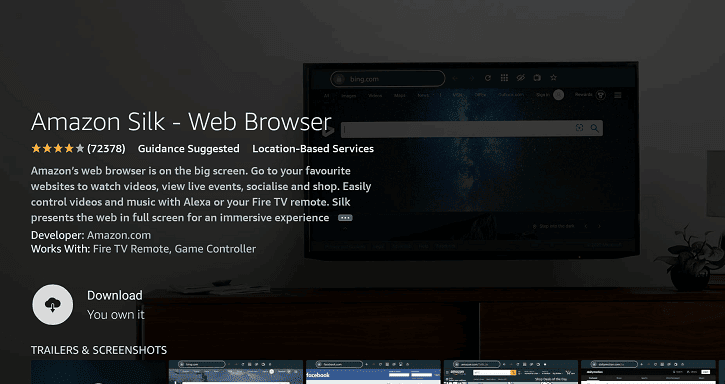
4. After the installation, launch the browser and accept the terms and conditions.
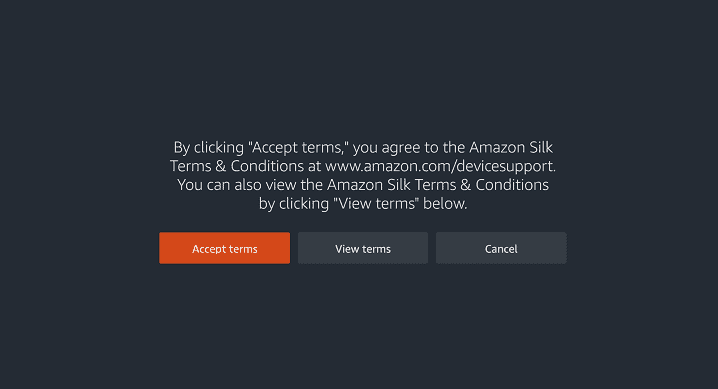
5. Then visit the Plex official website using the browser.
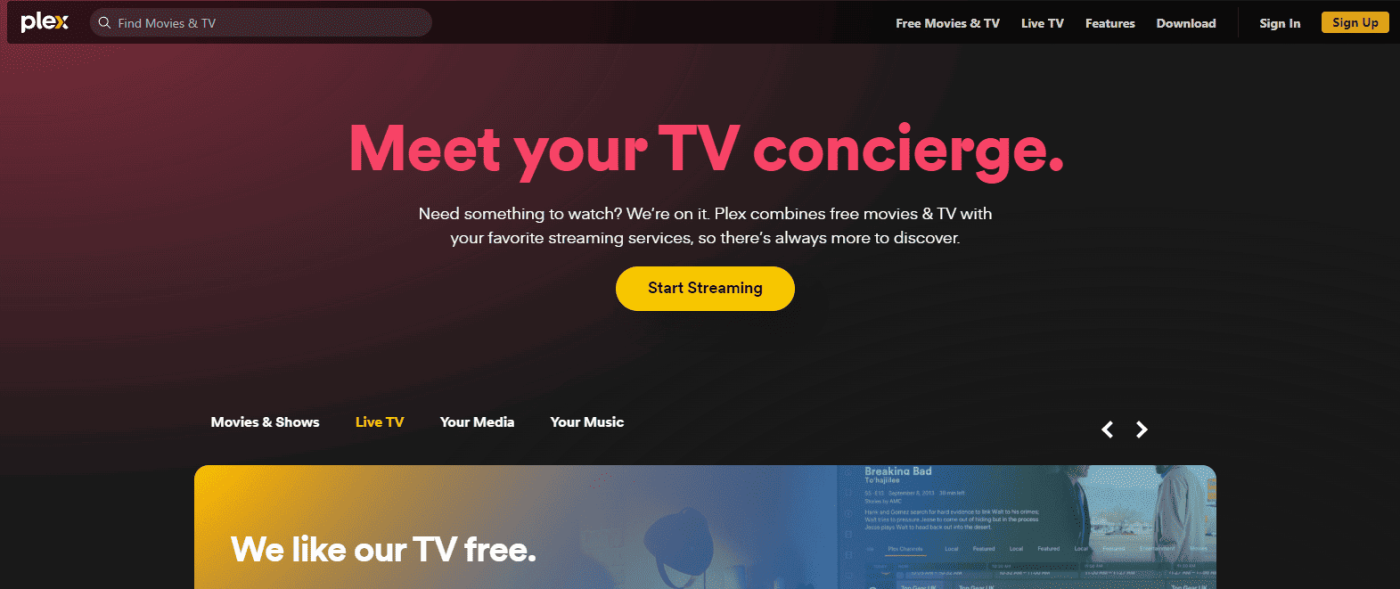
6. Finish up the sign-in process using the credentials.
7. Now you can stream your favorite content on Firestick.
How to Fix Plex Not Working issue on Firestick
Sometimes, Plex applications face issues like freezing, loading, or black/white screen while streaming on Firestick. At that time, you can try some of the troubleshooting ideas to solve the problem.
- Ensure a stable internet connection on your device.
- Update the Plex application to the latest version and also update the Firestick device.
- Log out and re-login the Plex account to solve the account-related problems.
- Restart the Firestick to clear out the background activities of other apps.
- Uninstall and reinstall the Plex application on your Firestick.
- Solve the buffering issues by enabling the hardware acceleration on the Firestick device.
Alternatively, If you own a Roku, you can stream Plex on Roku as well.
FAQ
Yes, Plex is a free application that streams Movies and TV shows. It Plex pass subscription for more features and exclusive content.
Plex uses a secure connection to connect the Plex media server so it is safe to use. And it does not have any copyrighted or pirated content so Plex is legal to use.
Emby is the best alternative for Plex on Firestick. Because it has a lot of exciting features with easy DVR management capabilities.