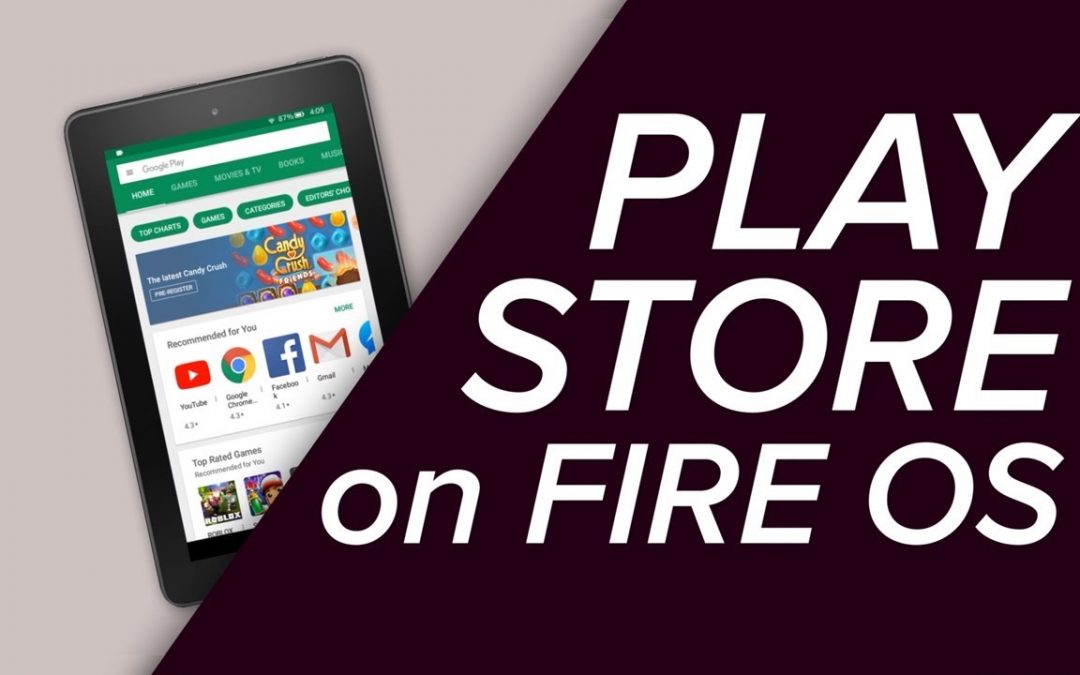Amazon Tablet is an android-based tablet running Fire OS, an operating system developed by Amazon for its devices. The pre-installed Amazon apps and the Amazon App Store is sufficient to access popular apps. But, some of the users need the Google Play Store on their Fire OS tablets to install some of the popular applications like Kodi. By installing the Google Play Store on Amazon Fire Tablet, you can download the android applications that are restricted on the Amazon App Store. The Play Store app is not available on the Amazon app store. But, you can download this app from third-party sources. In this blog, we’ve covered the steps to install Google Play Store on Fire Tablet.
Related: How to install YouTube on Amazon Fire Tablet
How to Install Google Play Store on Amazon Fire Tablet?
1. To install the third-party apps, you need to enable Apps from Unknown Sources. For that, click the Settings menu on the notification bar.
2. Under the Personal settings, select Security & Privacy.
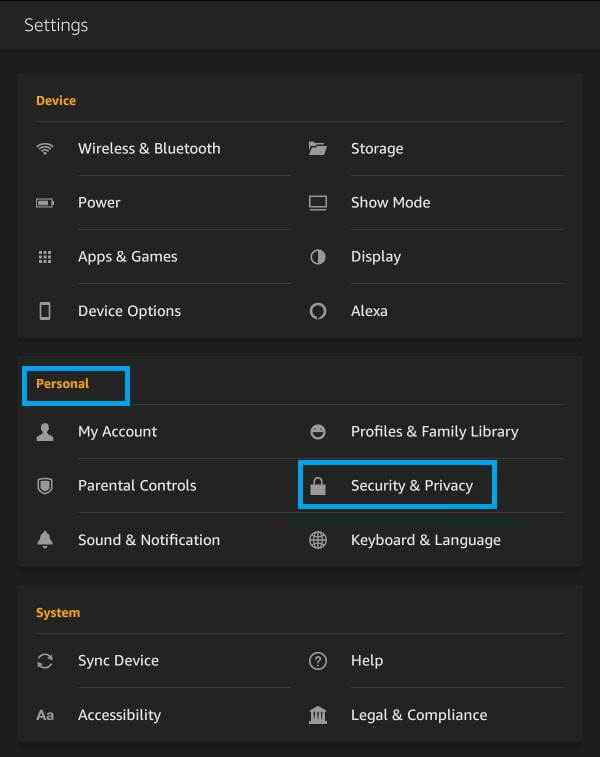
3. Navigate to Advanced settings. Now, move the slider located next to Apps from Unknown Sources option.

4. Click OK to confirm the process.
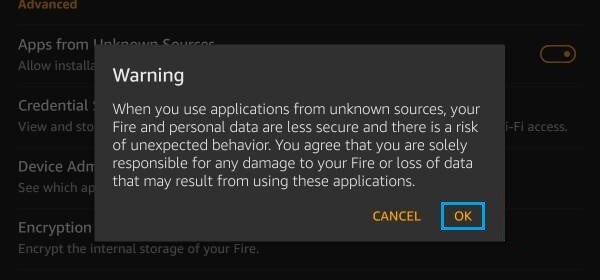
5. To install Google Play Store, open your web browser (silk browser) and download the installer files listed below.
- 1 st file – Google Account Manager
- 2 nd file – Google Services Framework
- 3 rd file – Google Play Services
- 4 th file – Google Play Store
(NOTE: You can also download these files on your PC and can send them to Fire Tablet with the help of a USB cable).
6. After downloading these files, return to the main screen and open File Manager.
7. Navigate to the location where you have stored the four installer files. Tap the files one by one and install them on your Fire Tablet. Install the apk files without changing the order.
8. After installing those four files, launch the Google Play Store.
9. Enter your Google account credentials to sign in.
10. After configuration, you can download all kinds of apps from the Google Play Store without any hassle.
Related: How to Install Netflix on Amazon Fire Tablet
Frequently Asked Questions
If you encounter any error while trying to install or access Google Play Store on the Amazon Fire tablet. Follow the steps below.![]() Update your Fire Tablet.
Update your Fire Tablet.![]() Close and open the app.
Close and open the app.![]() Clear app caches and data.
Clear app caches and data.![]() Restart your Fire Tablet.
Restart your Fire Tablet.![]() Install the apk files in the same order listed above.
Install the apk files in the same order listed above.![]() Check internet connection.
Check internet connection.
Follow the below quick guide to install Google Play Store on Amazon Fire Tablet.
Go to Settings >> Select Security and Privacy >> Enable Apps from Unknown Sources >> Open a browser >> Download the four installer files of Google Play Store >> Install the apk files you’ve downloaded >> Open Google Play Store.