Morph TV is a video streaming service that brings movies and TV programs for free. It has a tremendous collection of videos from different regions of the world in HD format. The accelerated downloading feature enables you to download the favorite content within a few minutes and watch it offline on local storage. The internal video player of this app supports all video formats, and it also enables the user to include subtitles in over 20 international languages. It includes IMDB ratings for every video content. Morph TV is supported on many platforms which include Android, Android Box, iOS, Windows, Firestick, and Fire TV.
Methods to install Morph TV on Firestick
Morph TV is a third-party app, so it must be side-loaded to your Amazon Firestick device. There are two ways to install Morph TV on a Fire TV stick.
- Using Downloader app
- Using ES File Explorer
Prerequisite
Step 1: open the Firestick device and go to the Settings option.
Step 2: Select the My Fire TV option. On older versions, select Device Option.

Step 3: Select Developer Options.

Step 4: Choose the Apps from Unknown Sources option to switch on it.

Step 5: Choose Turn on from the following prompt. This allows you to install a third-party app on Firestick.

Related: How to Install Sling TV on Firestick?
Method 1: Install Morph TV on Firestick using Downloader app
Downloader app is a side-loading tool available on Amazon App Store.
Step 1: Install the Downloader app on Firestick.
Step 2: Open the Downloader app and select the URL box.

Step 3: Enter the Morph TV URL to get the app.
Step 4: Click the Go button and wait for a few seconds to download the Morph TV apk file.
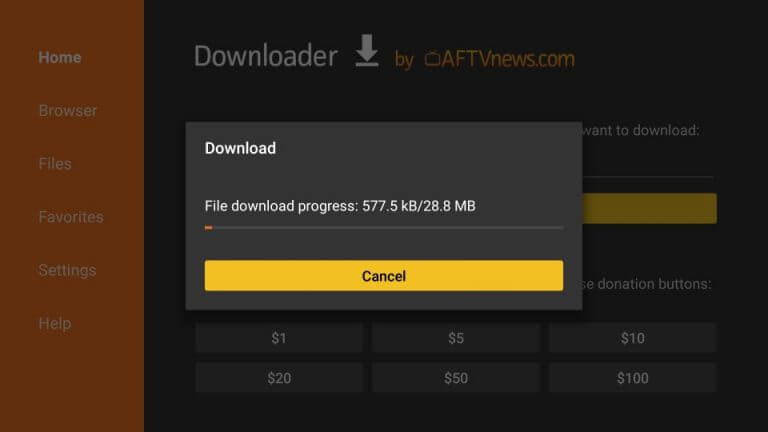
Step 5: Then, click on the Install option to install the Morph TV app.
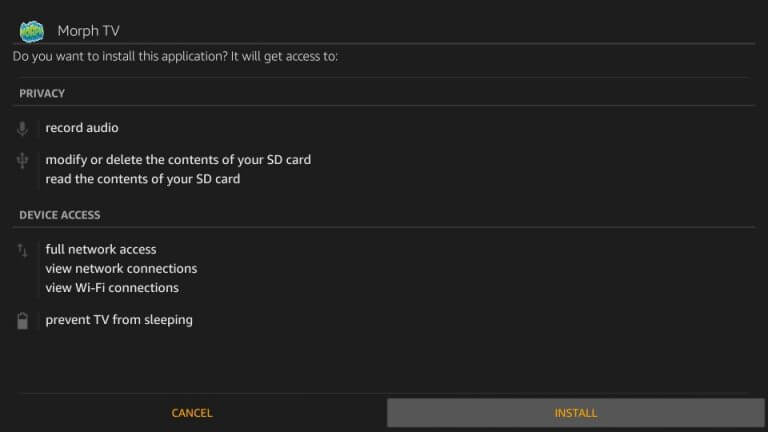
Step 6: Finally, click Open to launch Morph TV on Amazon Firestick.
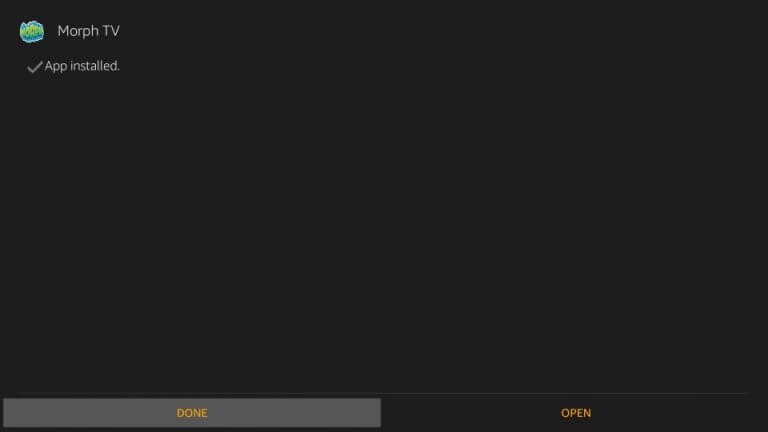
Related: How to Install IPVanish on Firestick
Method 2: Install Morph TV on Firestick using ES File Explorer app
ES File Explorer is another side-loading app to install third-party apps on Firestick.
Step 1: Install the ES File Explorer app from the Amazon app store.
Step 2: Open the app and select the Downloader option from the right side of the screen.

Step 3: Select the +New option.

Step 4: Enter the Morph TV link on the URL text box.
Step 5: Click Download Now to get the Morph TV apk file.
Step 6: Click Open file.
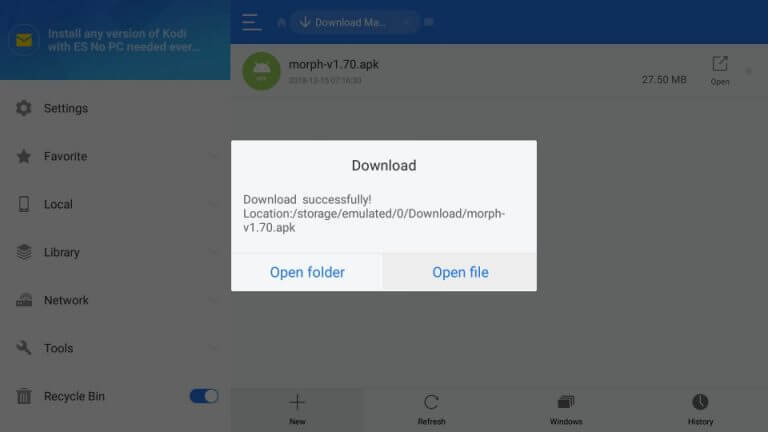
Step 7: Select the Install button on the next prompt.
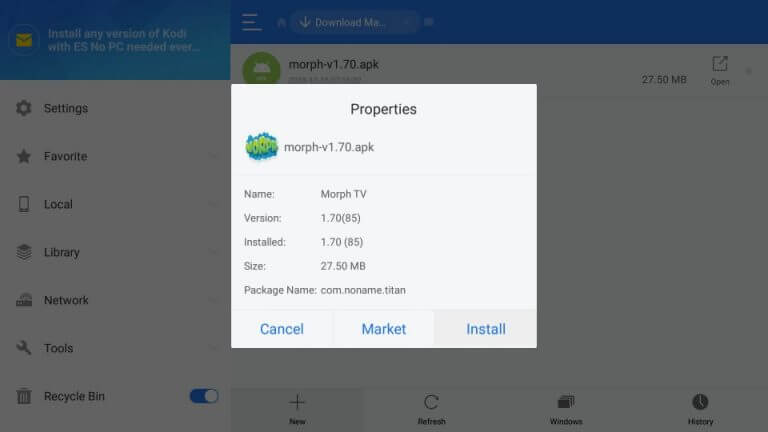
Step 8: Again click Install. When the app is installed, click Open to enter into the Morph TV Firestick app.
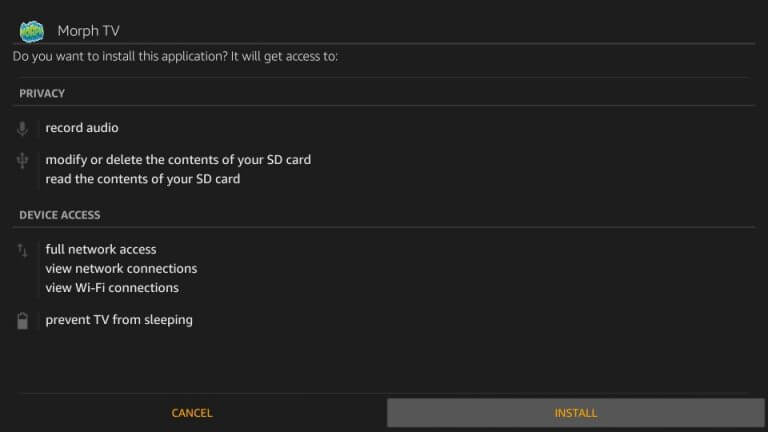
Conclusion
The above article explains the steps to install the Morph TV app on Firestick. The main advantage of the app is that there are no advertisements. Hence, you can carry your entertainment from a small screen to smart TV or PC to get a better watching experience. If you have any recommendations or doubts, kindly comment below.

