Roku is one of the reliable streaming devices as it is bundled with plenty of streaming content. Roku has dozens of streaming apps on its channel store like Hulu, BBC iPlayer, YouTube, Popcorn Time, Netflix, and more. Netflix is the premium streaming application that is pre-installed on Roku TV. If you’ve unintentionally deleted the app from the Roku TV, then this guide is for you. As Netflix is available on the Roku Channel Store, you can directly install the app on Roku. By installing the Netflix app on Roku, you can watch your favorite shows on a big screen.
Some movies and TV shows provided by Netflix cannot be streamed in certain regions, because they are geo-restricted. To watch these geo-restricted contents, we recommend using a VPN. Although it is a paid service, Netflix offers a one-month free trial for its users. It is an ad-free app, and no extra charges will be deducted while canceling the service.

Netflix Subscription Plans
Basically, Netflix isn’t free as you have to pay to stream its media content. There are different Subscription plans available, select the one which is reliable for you. Once subscribed, you can enjoy thousands of the latest movies and TV shows without any hassle.
- Basic Plan – $9.99/month
- Standard Plan – $15.99/month
- Premium Plan – $19.99/month
Related: How to Stream Netflix on PS4/PS3

How to Install Netflix on Roku
As Netflix is available on the Roku channel store, it can be installed easily. Just follow the instructions below to set up Netflix on Roku TV.
Note: Some of the Roku devices come pre-installed with the Netflix app. If not, download and install it from the Roku channel store.
#1. Connect the Roku device to your TV and establish the connection.
#2. From the Home screen, select the Streaming Channels option.

#3. Scroll down and click Search Channels.
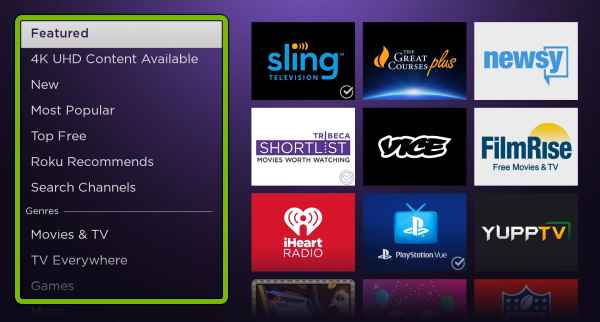
#4. Enter Netflix in the search bar and click the search icon.
#5. From the search result, select the official Netflix app.
#6. Click the Add Channel option to download and install Netflix.
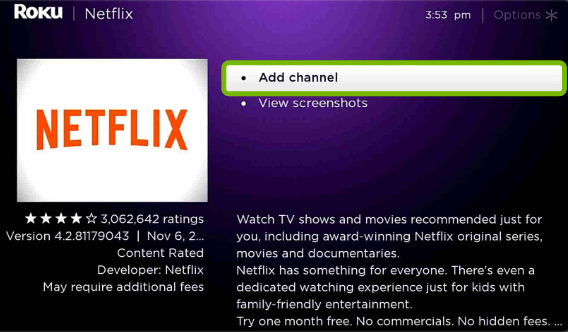
#7. Wait till the Netflix app gets installed on the device.
#8. After installation, tap Go to Channel to launch the Netflix app.
How to Setup Netflix on Roku
The Setup procedure for Netflix on RokuTV is also very simple. Follow the steps below to enjoy your favorite media files.
#1. After installing the app, follow the on-screen instruction to get the activation code.
#2. Now, Login Netflix on your Mobile or PC.
#3. Then, click Your Account & Help from the menu. Scroll down and select the Watching Instantly on Your TV or Computer option and Click Activate a Netflix Ready Device.
#4. Enter the activation code displayed on the TV.
#5. Wait for a few seconds, and the Netflix app will automatically refresh and displays the content.
#6. Play a movie and enjoy watching it on Roku TV.

Netflix not Working on Roku – Fix it!
Sometimes the users struggle to access the Netflix app on RokuTV. In some cases, you will find freezing issues while streaming videos on Netflix. If you’re facing the above problems, follow the below troubleshooting steps to solve the Netflix not working issue.
- Check Internet Connectivity.
- Uninstall and Re-install Netflix.
- Update Roku.
- Restart Roku.
- Update the Netflix app on RokuTV.
Related: How to Watch Plex on Roku
These are the ways to download and set up Netflix on RokuTV. This article will be useful for people who own a Roku device. With this, you can watch all Netflix original series, movies, and documentaries in great quality without any issues.
Frequently Asked Questions
You can directly install the Netflix app from the Roku Channel Store on Roku TV.
* Go to the Netflix app on Roku and press the Star button on your Firestick remote.
* A menu pops up on the screen, select Manage Subscription and tap the option Cancel Subscription.

