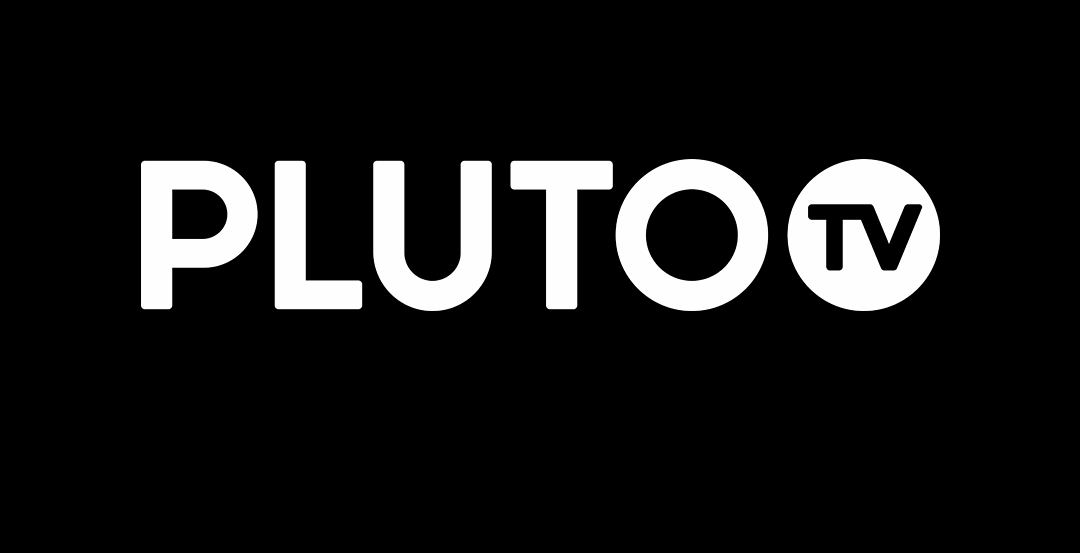Pluto TV is a free and legal app for streaming movies online and live television channels. Pluto TV is the internet-based TV app available on Amazon Fire Stick. Many people use Pluto TV instead of cable connections because it contains more than 250 free TV channels. Pluto TV is available on different platforms like Chromecast, Roku, etc. Since it is available on the Amazon App store, you can download it for Amazon Firestick and Fire TV. The following article clearly explains the steps to install Pluto TV on Firestick.

Steps to install Pluto TV on Firestick
Downloading Pluto TV on Firestick is an easy and quick process. Follow the instructions below to install it.
Step 1: Plug in your Amazon Firestick to a monitor or TV and launch it.

Step 2: On the home screen, type Pluto TV on the search box located on the top right corner.
Step 3: The Pluto TV app information will be displayed, click on it.

Step 4: Select the Get option or download icon, and the app will start to download.
Step 5: After the installation, select Open to get into the app.
Related: How to Install Sling TV on Firestick
Conclusion
Pluto TV on Fire TV is very easy to use and convenient when compared to cable tv networks. You can watch all the basic channels for free. It is not a replacement for Cable networks and Satellite TV channels, but it can be considered as a better option. For any doubts or suggestions, comment below.