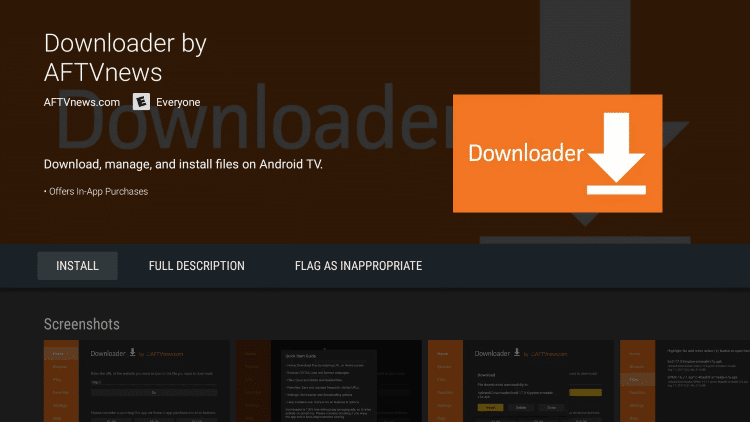Firestick is a popular streaming device that lets you stream free and subscription streaming video services like Netflix, Spotify, Hulu, ESPN, Crackle and much more on your TV. With the active internet connection, you can download the required application directly from the Amazon App Store. But, due to some of the restrictions made by Amazon, you can’t download some of the popular applications like Kodi, Terrarium TV and many more from the App Store. To access these applications, you need to sideload those apps on Firestick with the help of the downloader app. Developed by AFTVnews, Downloader is the popular application used by nearly 11 million Firestick users around the world. Read further and know how to install the downloader app on Firestick devices.

Read also How to Watch NFL on Amazon Firestick
How to Install downloader App on Firestick?
Installing the downloader app on Firestick is very easy. You can download it directly from the Amazon App Store.
Step 1: Launch your Firestick.
Step 2: Navigate to the search menu on the home screen.
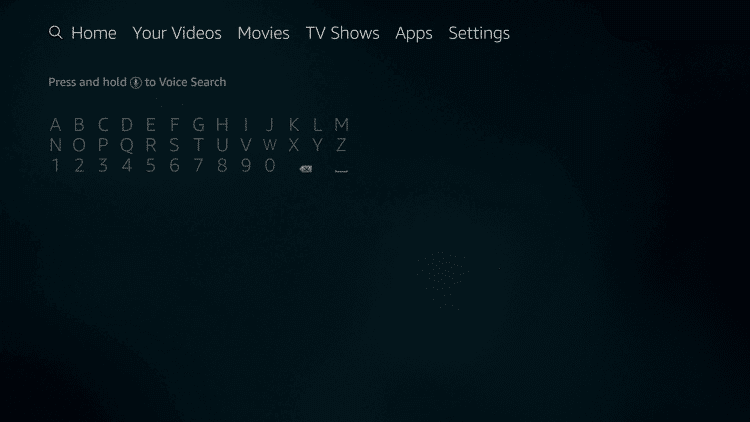
Step 3: With the help of virtual keyboard on the screen, type Downloader and hit the search icon.
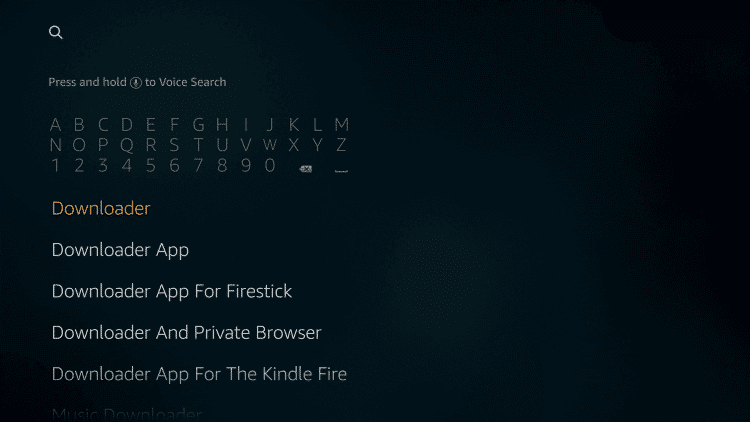
Step 4: From the search results, select the official Downloader app.
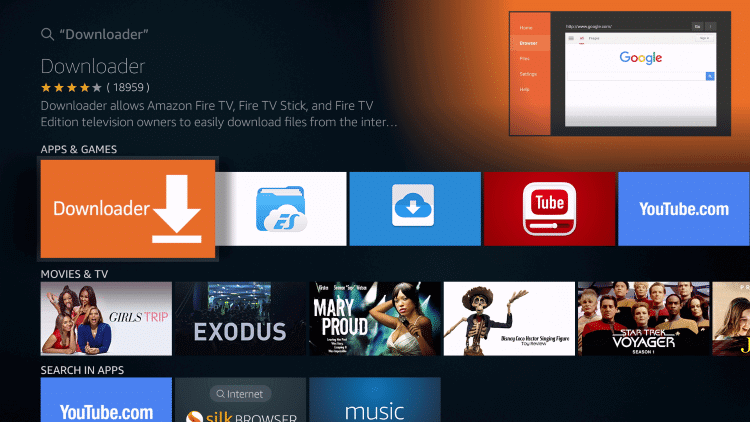
Step 5: Tap Download to start the installation process.
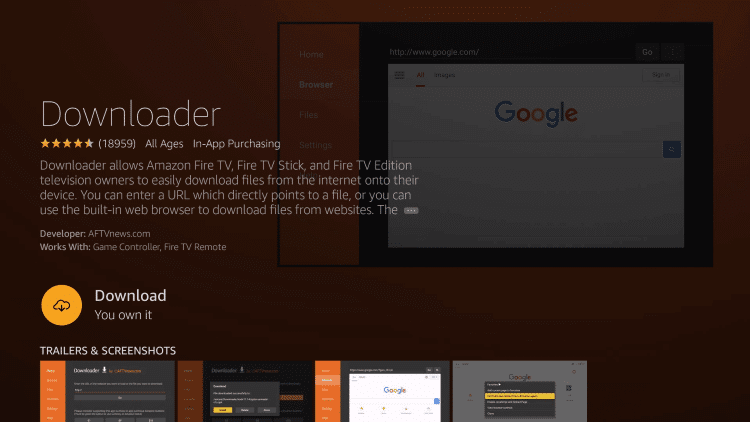
Step 6: The application will be downloaded and installed automatically on your Firestick.
Step 7: After installation, click Open to launch the app.
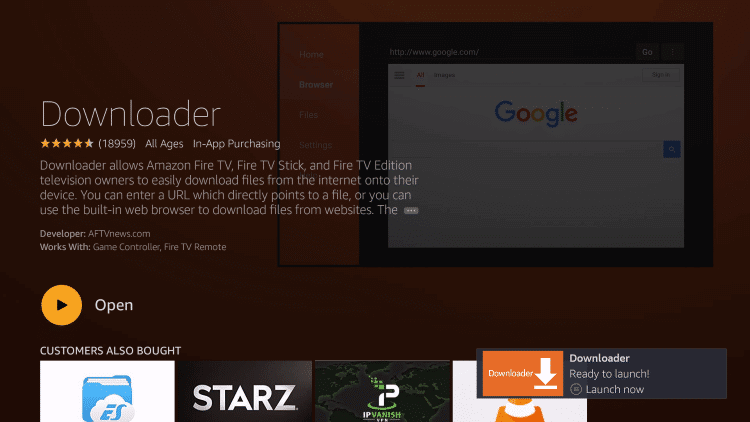
Related: How to install GSE IPTV on Firestick?
How to download Apps on Firestick?
Downloader App is the best way to download the applications that are not available on the Amazon App Store. While installing the downloader app, you don’t need to enable Apps unknown source on your Firestick. But, while downloading third-party apps through the downloader app, you need to enable Apps from unknown source.
To enable unknown source: Go to Settings -> Click My Fire TV or Device -> Click Developer options -> Select Apps from unknown sources -> Turn On the feature.
Step 1: Launch the downloader app that you installed from t
Step 2: While launching the application for the first time, you need to allow the downloader app to access your media files. Tap Allow to proceed further.
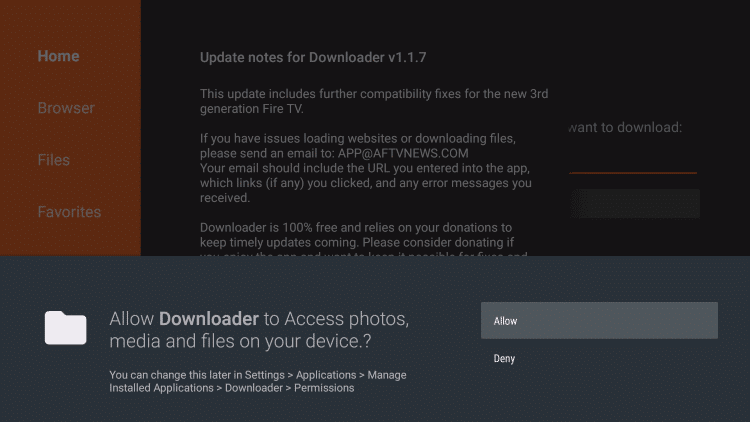
Step 3: The home page of the downloader app will appear on the screen.
Step 4: Paste the application URL on the URL box and tap GO.
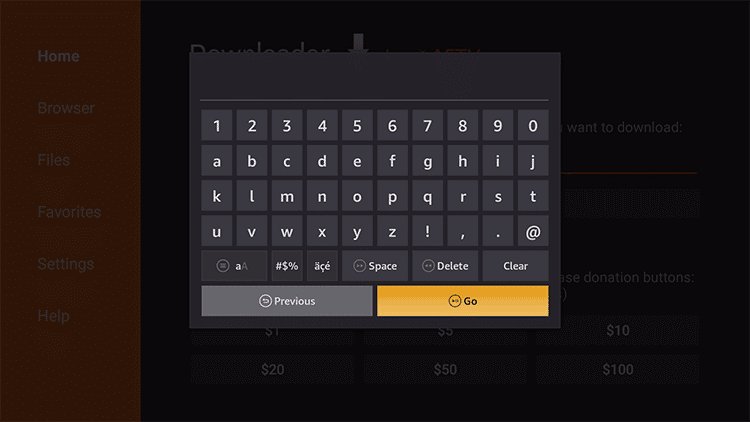
Step 5: The installer file will be downloaded within a few minutes.
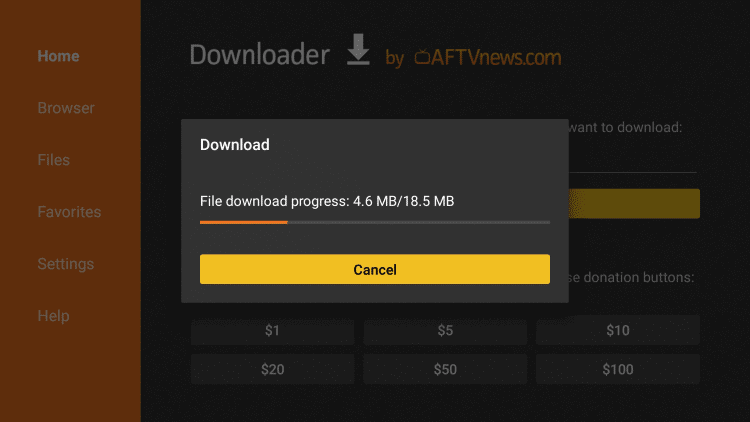
Step 6: Once the installer file was downloaded, you will be redirected to the installer tab.
Step 7: Tap Next -> Install to start the installation process.
Step 8: After installation, click Open to launch the installed app.
This is how you have to install the downloader app on Firestick. By installing downloader, you can install all kind of third-party Android applications on your firestick without any hassle.
If you have any queries about the article, kindly leave a comment below.