Plex is one of the best services that allows you to stream all media content on your favorite screens. It will organize your personal media libraries such as photos, videos, music, and more. With Plex on Apple TV, anyone can stream the media contents on the big screen. It can play more than 60 million songs and podcasts. Plex is a cord-cutter and any user can stream over-the-air live content on Apple TV. It even supports playing recorded TV, web shows, Plex News, etc. Plex includes more than 190 global publisher partners and therefore it will give you personalized video news from all over the world. With a Plex Pass subscription, you will be able to access DVR, mobile sync, VIP perks, Parental Controls, etc.
Plex is available for the Apple TV officially and the installation steps will be relatively simple. However, you have to carry out different steps to install the Plex app on a different generation of Apple TV. Get into the section below to know about the installation procedure of Plex on Apple TV.
How to Install Plex on Apple TV (4th Gen & Higher)
Those with Apple TV 4th and higher generation can follow the steps below to install the Plex app from the App Store.
1. Launch the App Store on your Apple TV.
2. Click on the search bar at the top and type Plex using the on-screen keyboard.
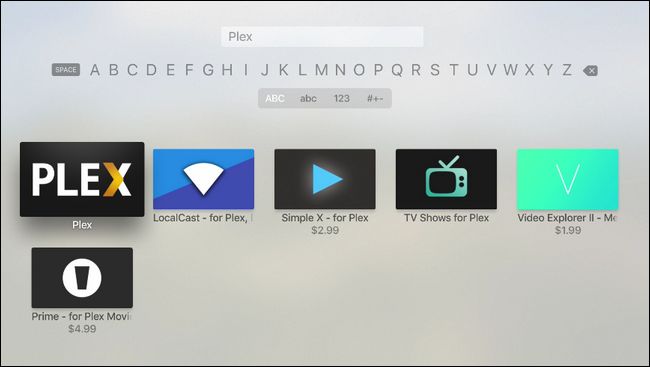
3. Select the Plex app from the search results.
4. On the Plex info page, click on the download icon to install the app.
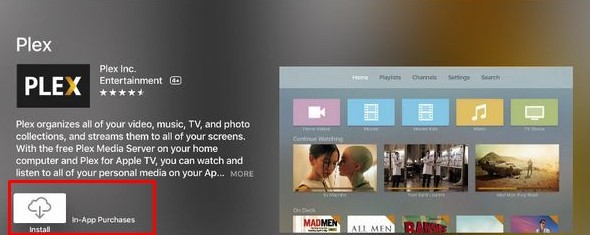
5. Wait for the Plex to install on your Apple TV.
6. Open the Plex app after installation. You will see a four-digit code on the screen.
7. Note down the activation code and visit Plex.tv/link on a browser from your smartphone or PC.
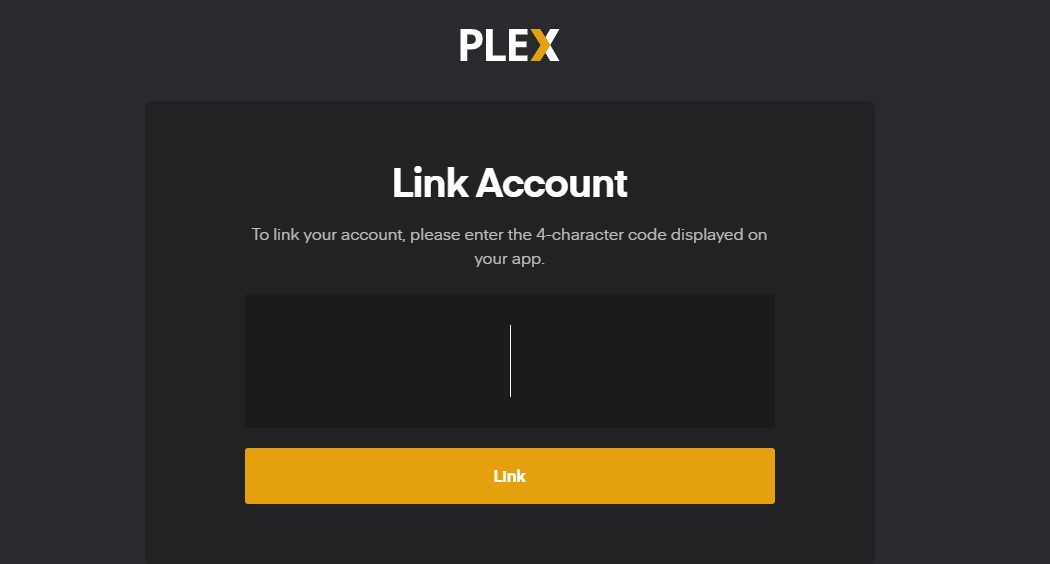
8. Enter the activation code on the respective box and tap Link. Within seconds, the Plex media server will be linked to your account.
9. On the next screen, you should select the server to access Plex media on Apple TV.
10. Now, play any video and enjoy streaming it on a larger screen.
Related: How to Watch PlayOn on Apple TV
How to Download Plex for Apple TV (3rd Generation and Below)
Installing Plex on Apple TV 3rd generation and below isn’t straightforward. However, with PlexConnect support, anyone can use it. To know more, follow the guidelines given below.
Pre-Requisite:
- Apple TV with firmware version 5.1/5.2/5.3/6.x/7.x
- Download Python 2.7.15 or later on Windows PC (Mac comes pre-installed with Python 2.7.x)
- Choose a static IP address for Plex Media Server and Apple TV.
- Install the latest version of Plex Media Server on your Windows or Mac PC.

Steps to Install and Configure Plex Connect
Plex Connect can be installed and configured using the Mac PC or Windows PC. Both are different platforms and the steps involved in configuring Plex Connect will not be the same.
Install Plex Connect on Mac
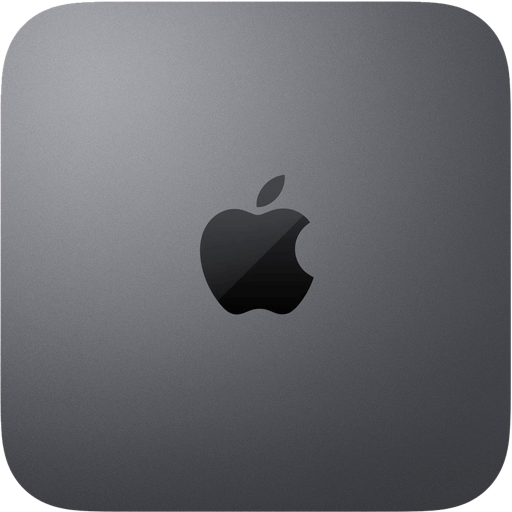
1. Download the Plex Connect archive from GitHub and unzip it.
2. Secondly, move the Plex Connect zip folder to the Applications section on your Mac.
3. Create an SSL certificate and install it on your Apple TV.
4. Open the Terminal on your Mac PC and type the command given below.
sudo “/Applications/PlexConnect/PlexConnect.py”
5. Now, the Plex Connect runs on your Plex server.
Install Plex Connect on Windows
1. Download the Plex Connect zip file on your Windows PC.
2. Move the zip file to your preferred directory.
3. You should create and install the SSL certificate for Apple TV.
4. Now, open the Plex Connect folder and tap the PlexConnect.py to install it.
5. Finally, hit the option Allow Access.
6. That’s it. The Plex Connect is successfully installed on your server.
Steps to Configure DNS Settings
The DNS settings of Apple TV 3rd generation or earlier must be configured. To do it, follow the steps given below.
1. Turn on Apple TV > Settings > General > Network > WiFi or Ethernet.
2. Make a note of the current DNS server. After that, choose Configure DNS.
3. You should change the DNS setting to Manual if it is set as Automatic.
4. Now, enter the Plex server IP address on the respective box.
5. Finally, tap Done to save the changes.
Install SSL Certificate on Apple TV
As Plex server and Apple TV will communicate over HTTPS using the SSL certificate. You need to install the SSL Certificate on Apple TV.
1. On your Apple TV, go to the Settings menu.
2. Tap on the General option to select Send Data to Apple. Then, choose No.
3. Select Send Data to Apple option and click the Play button on your Apple TV remote.
5. Finally, when a dialogue box is shown, type in http://trailers.apple.com/trailer.cer.
6. Now, you can access the Plex on your AppleTV via the Trailers app. Launch the Trailer app on AppleTV to connect to the Plex media server.
Related: How to Watch Plex on Roku
That’s it. Downloading and installing Plex on AppleTV is that simple. Using Plex, you can organize your media library as well as stream your media effortlessly. You can also try the 30-day free trial and then access the premium features using the Plex Pass.
Frequently Asked Questions
The Apple TV 4K has an in-built App Store. So, you can directly install the Plex app from the App Store.
Yes. You can install Plex on Apple TV 3 rd generation. The process is quite complex and difficult to do. To know more about the steps, refer to the blog.

