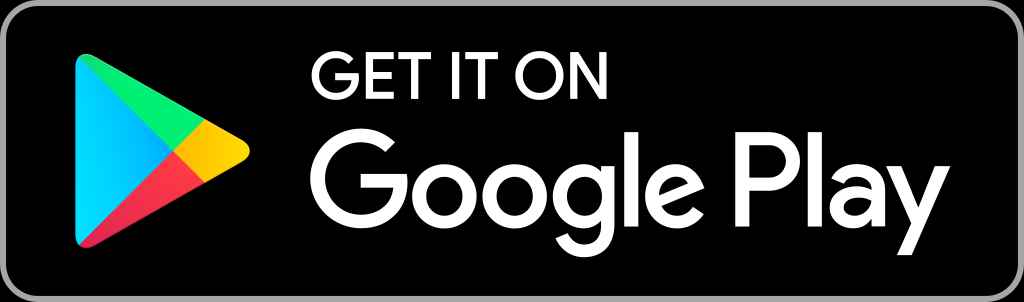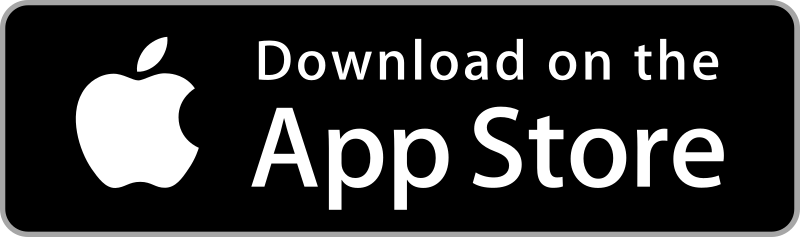Chromecast is the most popular media player developed by Google. While Chromecast supports YouTube, Netflix, Hulu, etc. there was an incompatibility accessing Amazon Prime. Earlier, Prime Video can be cast only from the desktop with the Chrome browser. However, this has vanished as Amazon and Google have put an end card to their dongle war recently. Chromecast is no longer incompatible with Amazon Prime Video. With the in-built cast support, you can easily cast Amazon Prime Videos on Chromecast-connected TV. In this blog, let’s look at the steps to Chromecast Amazon Prime Video.
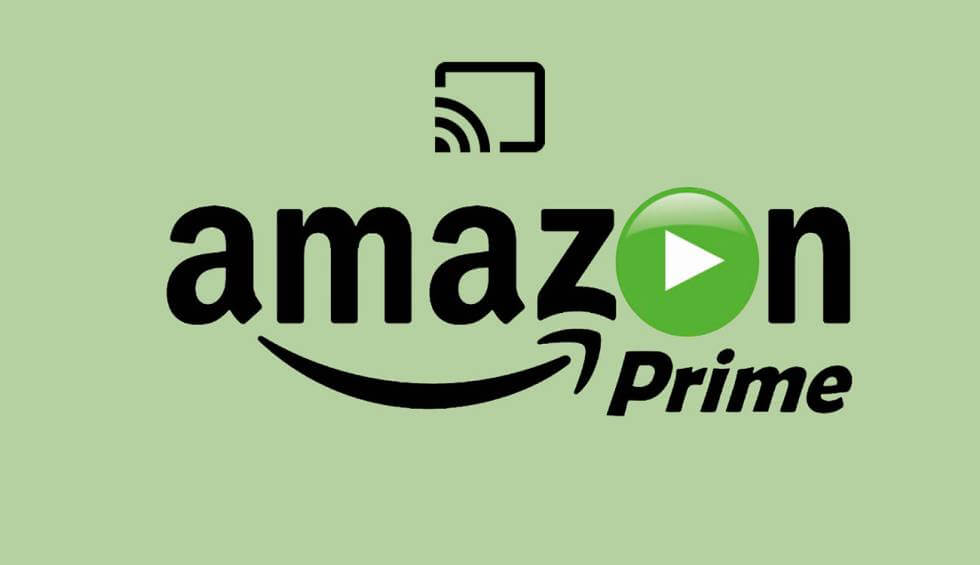
Related: How to watch NOW TV on Chromecast
How to Stream Amazon Prime Video on Chromecast Connected TV
There are two ways to Chromecast Amazon Prime Video. They are,
- Cast Prime Video from Smartphone (Android and iOS).
- Cast Prime Video from PC
Watch Amazon Prime Video on Chromecast using Smartphone
To Chromecast Prime Video, you can use either the Android or iOS device (iPhone/iPad).
#1. Connect the Chromecast device to your TV and set it up.
#2. On your smartphone, install the Amazon Prime Video app from Play Store or App Store.
#3. Open the Amazon Prime Video app on your Android or iOS device.
Note: Connect your Android/iOS and Chromecast device to the same Wi-Fi network.
#4. Sign in to the app using your account credentials. If you’re new to Amazon Prime, create an account.
#5. Once you’re in, tap the Cast icon displayed at the bottom right and then select your Chromecast device to screen share.
#6. Now, you can see the Amazon Prime mobile app screen on Chromecast-connected TV.
#7. Choose any video on Prime Video to play and you’ll be able to see the video on both smartphone and Chromecast-connected TV.
You can use your Prime Video app on the smartphone to control the playback, subtitle, and audio settings.
Watch Amazon Prime Video on Chromecast using a PC
With the Chrome browser on your PC or Laptop, you can watch Amazon Prime Videos on Chromecast. Before jumping into the steps, make sure to connect the PC and Chromecast-connected TV to the same Wi-Fi network.
#1. Open the Chrome web browser on your desktop PC.
#2. Visit the official website of Amazon Prime Video.
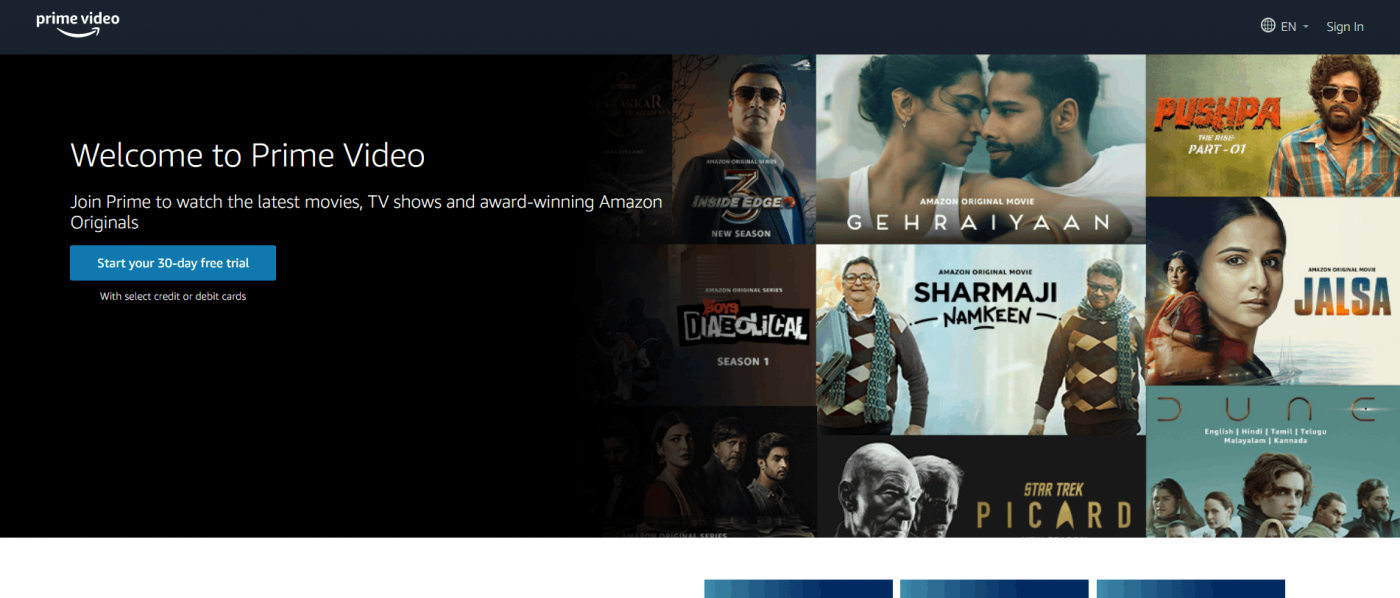
#3. Sign in with your Amazon account credentials.
#4. Tap the three dots present at the top right corner of the Chrome browser.
#5. Click the Cast menu. Chrome browser will search for the Chromecast device available on the same network.
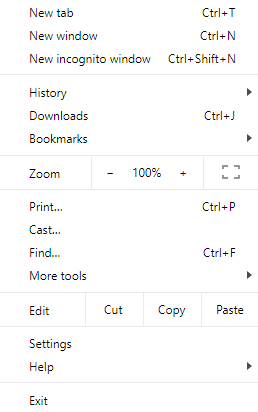
#6. Select the Chromecast device and click the Cast tab displayed under the heading Sources.
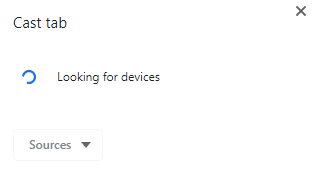
#7. Now, the particular Chrome tab will be screen mirrored to your Chromecast-connected TV. Play any video on Prime Video to watch it on Chromecast-connected TV.
Related: How to watch IPTV on Chromecast Connected TV
That’s it. Follow the above steps to cast Prime Video on Chromecast-connected TV. With Prime Video, you can cast anything from a wide range of movies, TV shows, Amazon originals, Amazon channels, etc.
Frequently Asked Questions
Yes. You can watch Amazon Prime Video on Chromecast using a smartphone or PC. To know more, refer to the blog.
No. Amazon is a premium streaming service that does not offer content for free. However, it provides 30-day free trial to new users.