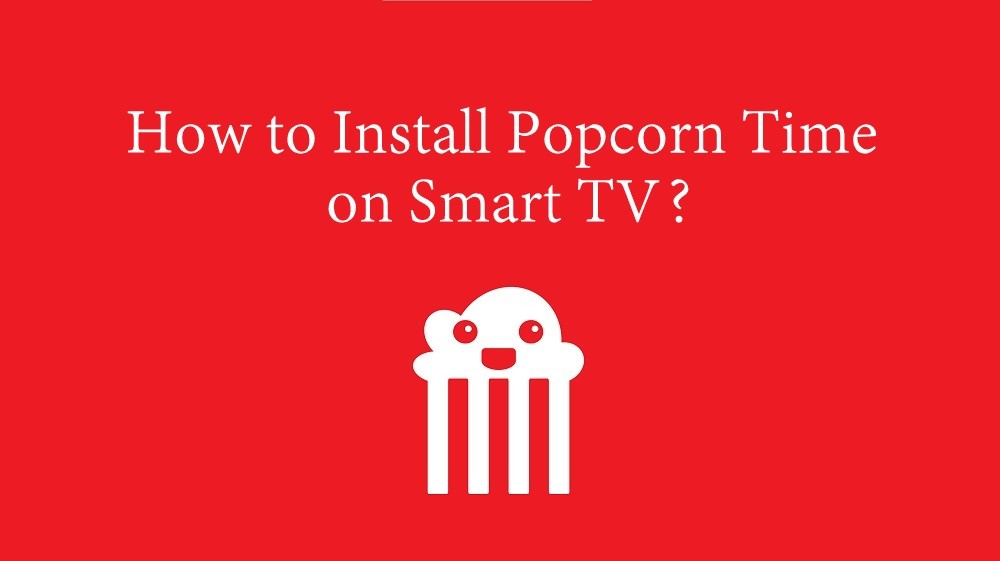Smart TV users are highly interested in cutting the cord with the constant price hike of cable TV or satellite subscription. While there are hundreds of online streaming apps available, anyone needs to pick the right app. Popcorn Time is one of the unique streaming services and can be used as an alternative to costly cable streaming services. It is absolutely free-to-use that gives access to free movies and TV shows. In addition, Popcorn Time works as a free BitTorrent client and brings video streams just like Netflix. Let’s find out how to install Popcorn Time on any Smart TV.

Popcorn Time comprises the collection of the best torrents, and you can watch anything without limitations. In addition to streaming, Popcorn Time supports downloading in HD quality. Unfortunately, this app is not available on Play Store or App Store. Due to decreased number of viewers in the past years, the Popcorn Time service officially declared its shutdown. However, the Popcorn Time app is available on some third-party websites. If you’re still a fan of Popcorn time, follow the steps listed in this blog to stream Popcorn time on your desired Smart TV.
Note: The Popcorn Time app was shut down on January 05, 2022.
How to Install Popcorn Time on Smart TV
Installing Popcorn Time on a Smart TV isn’t straightforward. Therefore, you need to use the sideloading method to install the app on your Smart TV.
Install Popcorn Time on Smart TV (Android OS)
Preliminary Requirements:
- Android Smart TV users must download the Popcorn Time Apk file using a PC.
- Copy and save the file on your cloud storage, preferably Google Drive or DropBox.
Note: If you are using an Android TV Box, connect it to Smart TV and continue the below steps.
#1. Turn on your Android Smart TV.

#2. Secondly, click on the Settings menu from the home screen.
#3. Then, hover to tap on Security & restrictions under the Personal tab.
#4. Use the Smart TV remote to select the slider next to Unknown sources.
#5. Open the web browser and download the Popcorn Time apk file.
Note: In case you have already downloaded it, skip this step.
#6. Open Google Play Store and download Sideload Launcher.
#7. Further, search and download the ES File Explorer app from Play Store.
#8. Open ES File Explorer and click on the menu icon.
#9. Choose the Network option and select Cloud.

#10. Tap on the New icon and select the cloud storage in which you have stored the Popcorn Time apk.
#11. Provide the necessary credentials to log in to the cloud service on Android TV.
#12. Select Popcorn Time apk file and click on the Install button.
#13. After the installation, navigate to click Sideload Launcher. Finally, launch Popcorn Time on TV.
There are some situations you be unable to access Popcorn Time on Smart TV. In case of geo-restrictions, it is recommended to set up a VPN for Popcorn Time.
Install Popcorn Time on Smart TV (Apple tvOS)
If you are an Apple tvOS user, follow these guidelines to install the Popcorn Time app.
Pre-Requisite:
- Windows or Mac PC with Cydia Impactor installed.
- Download the Popcorn Time IPA file.
#1. First, launch Cydia Impactor on your PC. Then connect Apple TV to the PC using a USB cable.

#2. Choose your Apple TV from the list of connected devices shown on the screen.
#3. Just drag and drop the Popcorn Time IPA file on the Cydia Impactor.
#4. Enter your Apple ID to validate the loading of the Popcorn Time app on Apple TV.
#5. Finally, hit the OK option on the pop-up to complete sideloading Popcorn Time on tvOS.
Related: How to Install Popcorn Time on Chromebook
Install Popcorn Time on Smart TV (LG and Samsung)
Follow these steps to install Popcorn Time on your Samsung Smart TV or LG Smart TV.
#1. On your PC, open a browser and download the Popcorn Time apk file from an apk website.
#2. Plug a USB drive into your PC and transfer the apk file to it.
#3. After completing the transfer, remove the USB drive from the PC and insert it into the HDMI port of your Smart TV.

#4. On your Smart TV, open Settings and then choose Security & Restrictions.
#5. Following that, select the option, Unknown Sources.
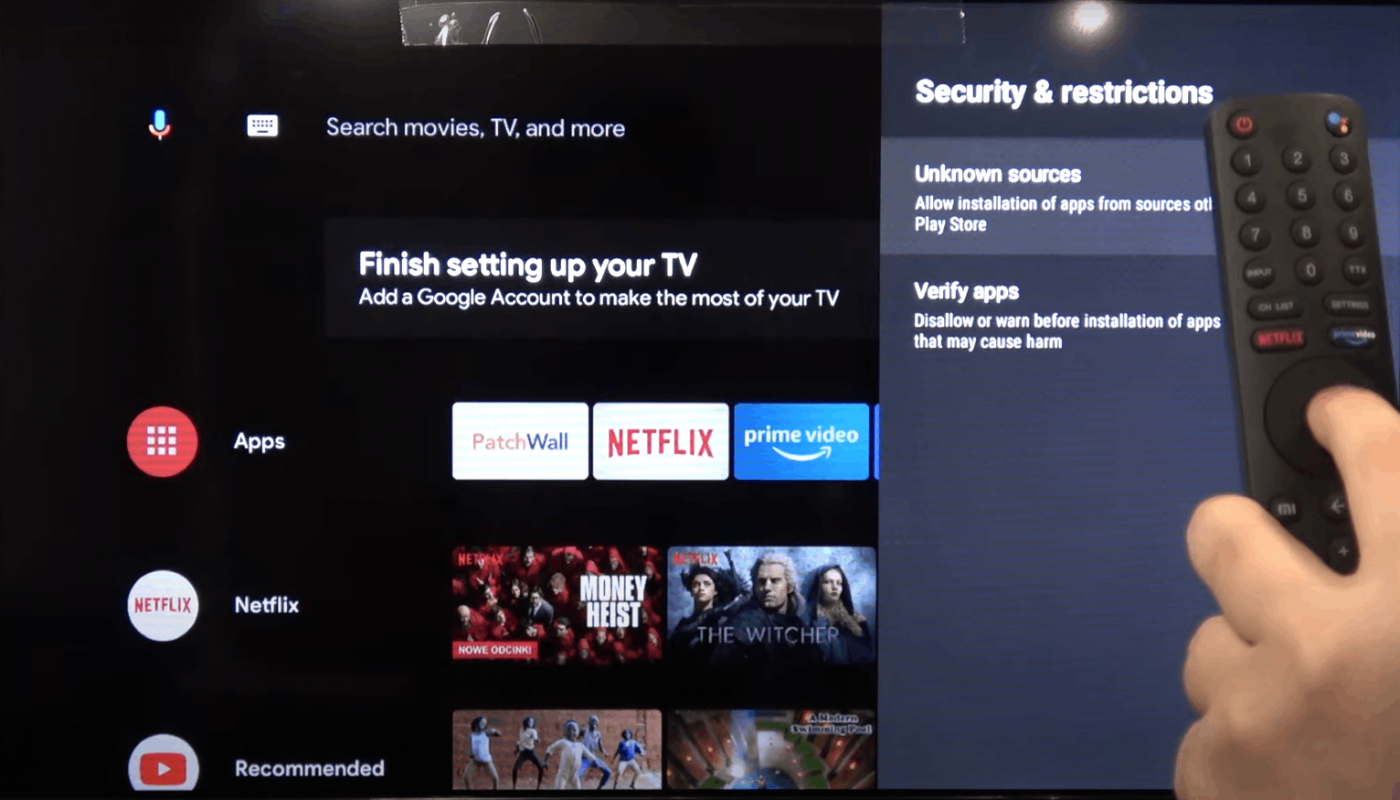
#6. Tap the toggle button placed next to the Unknown Sources to enable it. Now, you can install third-party apps on your Smart TV.
#7. Open the USB drive on your Smart TV and tap the Popcorn Time apk file to install it.
#8. Launch the Popcorn Time app on your Smart TV and enter your login credentials.
#9. Once you’re in, play and watch your favorite TV series of Popcorn Time on a larger screen.
Try this Alternative!
If you’re not interested in sideloading apps on your Smart TV. You can use the screen mirroring method to watch Popcorn Time on your Smart TV. To do that, follow the steps given below.
Stream Popcorn Time on Smart TV using Screen Sharing
This method is applicable to all Smart TVs except Apple TV.
#1. On your Android phone, launch a browser of your choice.
#2. Visit your desired apk website and download the Popcorn Time apk file.
#3. Open the Settings app on your Android phone and navigate to the option Security.
#4. Search for the option Unknown Sources and enable it.
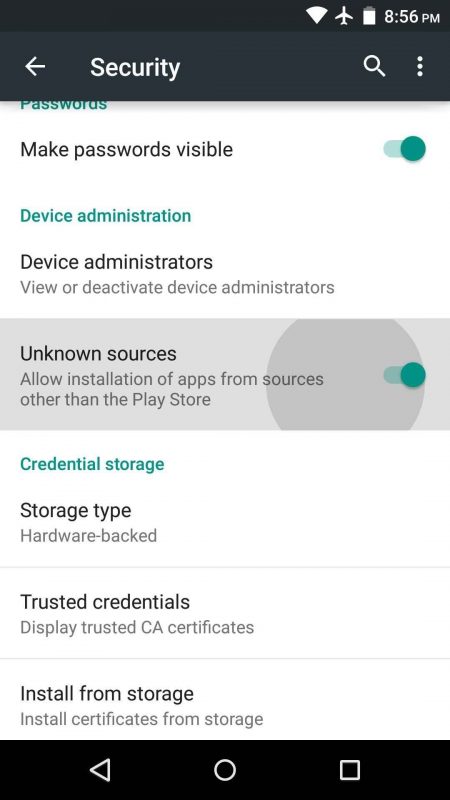
#5. Go to File Manager and tap the apk file to install Popcorn Time on your Android Phone.
#6. Open the Popcorn Time app and follow the on-screen prompts to enter the app.
#7. Enable the Screen Mirroring option on your Smart TV. If your Smart TV doesn’t have an in-built cast option, connect the Chromecast dongle to your Smart TV and cast Popcorn Time using Chromecast.
#8. Connect the Smart TV and your Android phone to the same Wi-Fi network.
#9. On your Android phone, navigate to the Notification panel and tap the Cast icon.
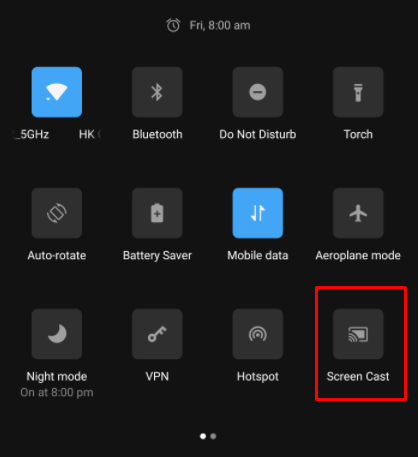
#10. Select your Smart TV and follow the on-screen instructions to start the screen share.
#11. That’s it. Within seconds, it will start mirroring your Android screen to Smart TV.
#12. Open the Popcorn Time mobile app, play a movie and watch it on Android and Smart TV simultaneously.
Watch Popcorn Time on Apple TV using Screen Mirroring
Use this method to stream Popcorn Time on Apple TV. As Popcorn Time is unavailable on App Store, you need to jailbreak and download the app on your iPhone.
Important Note: Jail-breaking removes the security layers on your iPhone and makes the device more vulnerable to hacks and other complicated issues.
If you’re ready for that, you can follow the steps listed below.
#1. After installing Popcorn Time on your iPhone, open the app and enter your account credentials.
#2. Connect your Apple TV and iPhone to the same Wi-Fi network.
#3. On your iPhone, Go to the Control Center Panel and hit the Screen Mirroring icon.
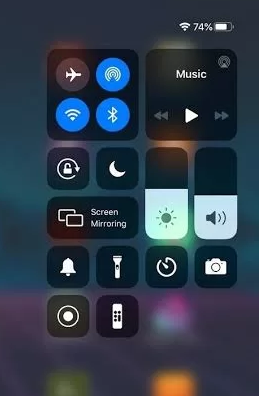
#4. Tap the name of your Apple TV.
#5. Now, you can see the iPhone screen on Apple TV, Open the Popcorn Time mobile app and play your desired video content to stream it on your iPhone as well as Apple TV.
Watch Popcorn Time on Smart TV via Streaming Devices
If your TV doesn’t support installing Popcorn Time, you can use a streaming device to get the app.
- Popcorn Time on Firestick
- Popcorn Time on Roku
- Chromecast Popcorn Time
Installing or using Popcorn Time on TV will be much simpler after following the above instructions. However, it is necessary to install a VPN to watch region-specific content without experiencing internet throttling.
Frequently Asked Questions
Yes. You can use the sideloading method to download Popcorn Time on Smart TV.
No, the Popcorn Time app is not available on Play Store and App Store. The only way to get Popcorn Time is by downloading the apk file from third-party sites.
Yes. You can cast Popcorn Time TV using the in-built cast feature or Chromecast device.