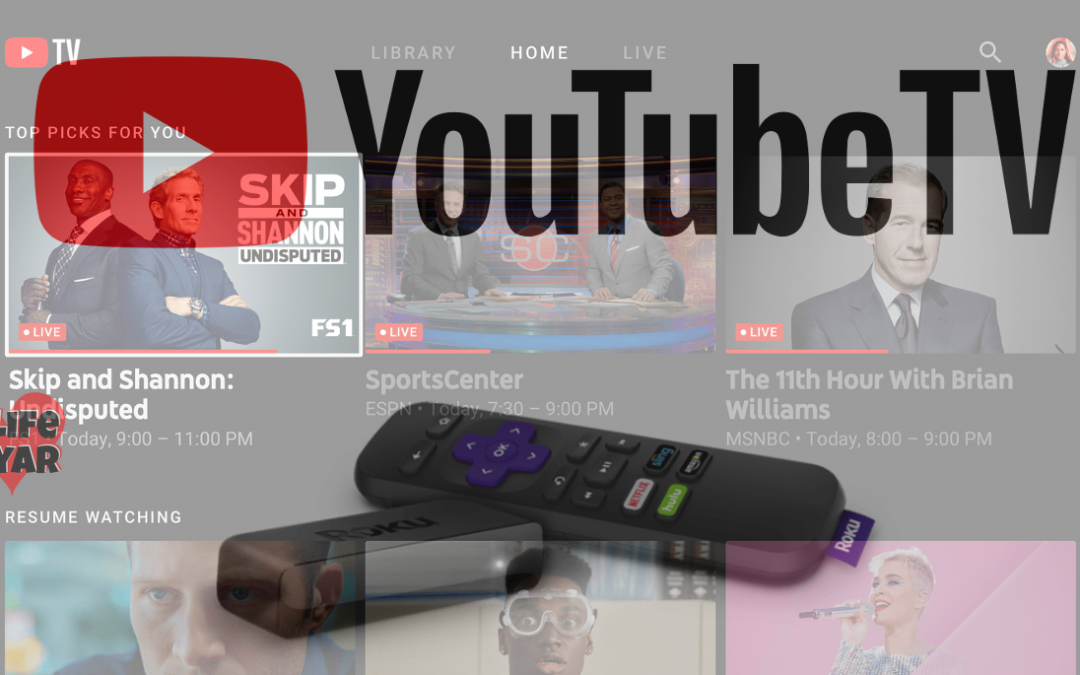YouTube TV is a live TV streaming service that is very easy to use. It is one of the well-organized and fast services for all sorts of devices. Like YouTube, YouTube TV is also available for Roku devices. By using this service customers can stream various live sports, news, and more. Apart from regular channels, users can also access some major broadcast and cable networks. YouTube TV on Roku is available across the US in over 80 metro cities.
The YouTube TV service has inbuild Cloud DVR with unlimited storage capacity which allows users to store their favourite contents easily. The recordings which are stored in the Cloud DVR will be available only for 9 months. YouTube TV has some special features like Library, Recording TV Shows, personalized recommendations and background playback. So that the users never miss any of their favourite shows while they browsing the in the application.

The membership of this YouTube TV on Roku can be shared by six people in the house. Ever person will get their individual login ID and DVR library. But only three members can be used simultaneously.
Initially, users will get a free trial of YouTube TV. After the completion of the free trial, the customer has to pay $35 for its subscription. For this live streaming service, the cable box is not required and it allows the service to provide access to stream over 40 networks including ABC, CBS, NBC, Fox, CW, ESPN and Disney Channel. Users can subscribe to premium networks like Showtime and Fox Soccer Plus.
Related: How to Install Kodi on Roku Device?
YouTube TV Supporting Roku Devices
The Roku devices which supports YouTube Streaming service are Roku TVs, Roku Ultra, Roku Streaming Stick Plus, Roku Streaming Stick, Roku Express / Express Plus, Roku Premiere Plus, Roku Premiere, Roku 4, Roku 3, and Roku 2.
Related: How to install NOW TV on Roku?
How to Install YouTube TV on Roku
YouTube TV app is available in the device channel store, so you can get the app easily and install immediately on the device. If you have any doubt in installing the service just follow the instructions below.
#1. Connect Roku with your TV & turn on your TV and open Roku using the remote.
#2. The Home screen of Roku will appear on the screen. Select the Streaming Channel option which located on the left-hand side of Roku home.

#3. A list of top listed channels will appear on the screen. Now tap the Search Channel option.
#4. An on-screen keyboard will appear on the screen with Roku remote type YouTube TV and tap OK option. (Use voice command for searching the app)
#5. The search result will appear on the screen where you have to select the official YouTube TV app.

#6. Tap the Add Channel option to install the app on Roku. Once installation completed enter the login details and start streaming your favourite channels.
Related: How to Install Sling TV on Roku?
Roku is a device for streaming media contents of various apps, which will be quite useful for the people who travel. YouTube TV is available on Roku and using it people can enjoy watching Live news, sports events and much more. Therefore, install this service on your device and experience all the features of the app.