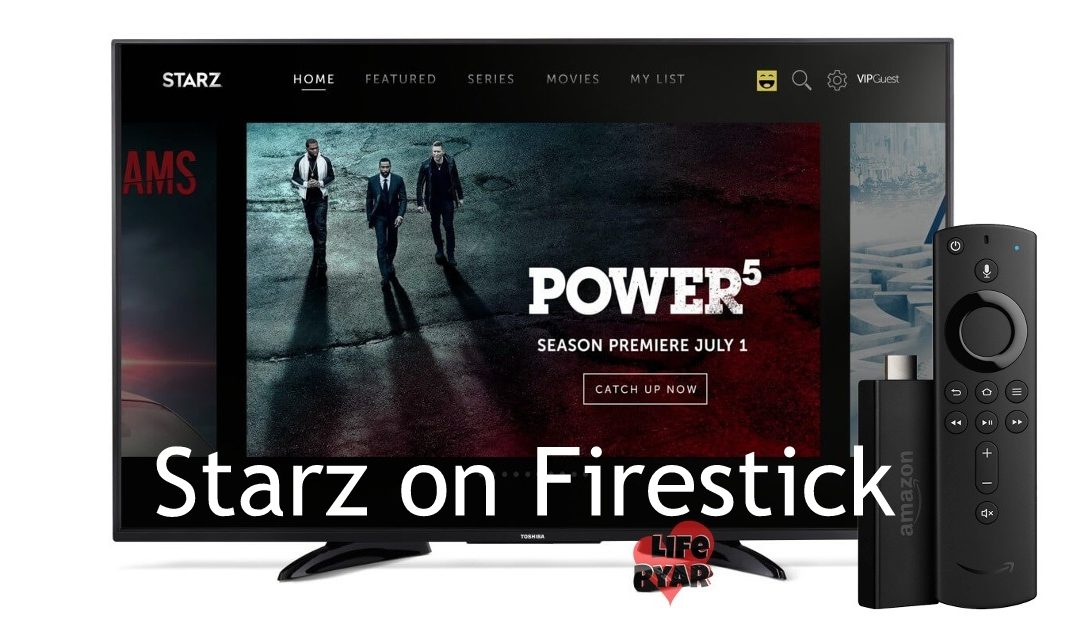Firestick is one of the best streaming devices that is used by millions of people all around the world. It supports plenty of video streaming applications like Netflix, Hulu, and more. With these apps, you can watch your favorite TV channels, Movies, and TV shows on the big screen. Like the apps given above, Starz is also a streaming application that consists of excessive movies and TV series. Starz is a premium service that offers access to all the content at an affordable price. The contents of this app are frequently updated. It organizes content under different categories such as adventure, romance, documentary, historical, war, horror, fantasy, mystery, action, suspense, and much more. Starz is available for all major platforms like Kindle Fire, Fire TV, Nexus Player, Apple TV, iPhone, Android, Roku, and Xbox. In this article, we covered the steps to install Starz on Firestick.
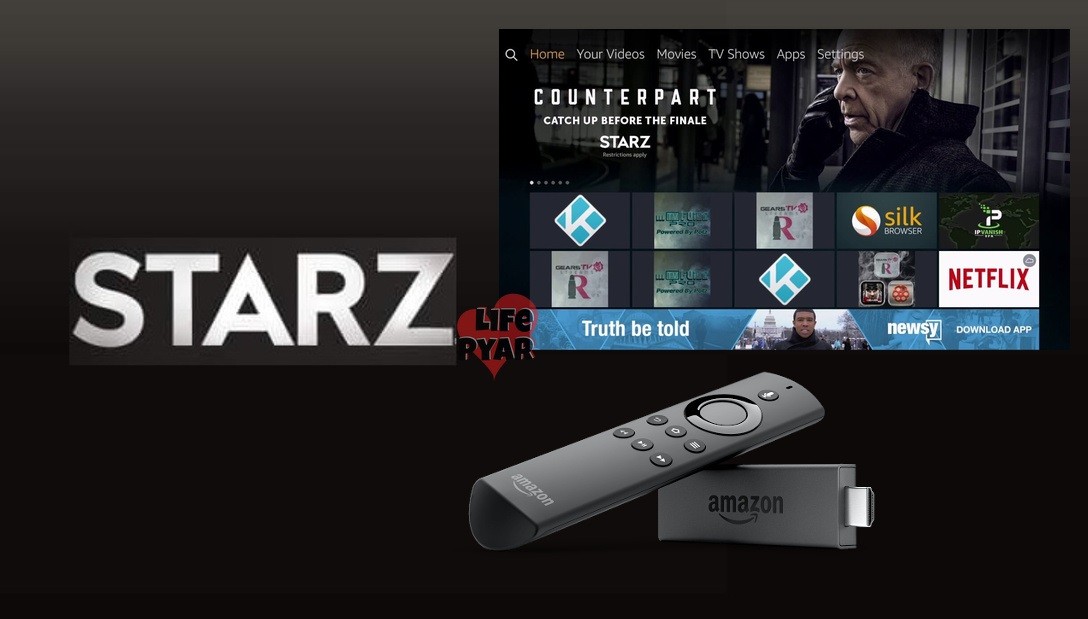
How to Install Starz on Firestick
Starz is a streaming application available on the Amazon App store. Follow the below steps to install Starz on Firestick.
#1. Connect Amazon Firestick to your TV and establish the connection.
#2. Navigate to the Find tab on the home screen.
#3. Select the first tile Search.
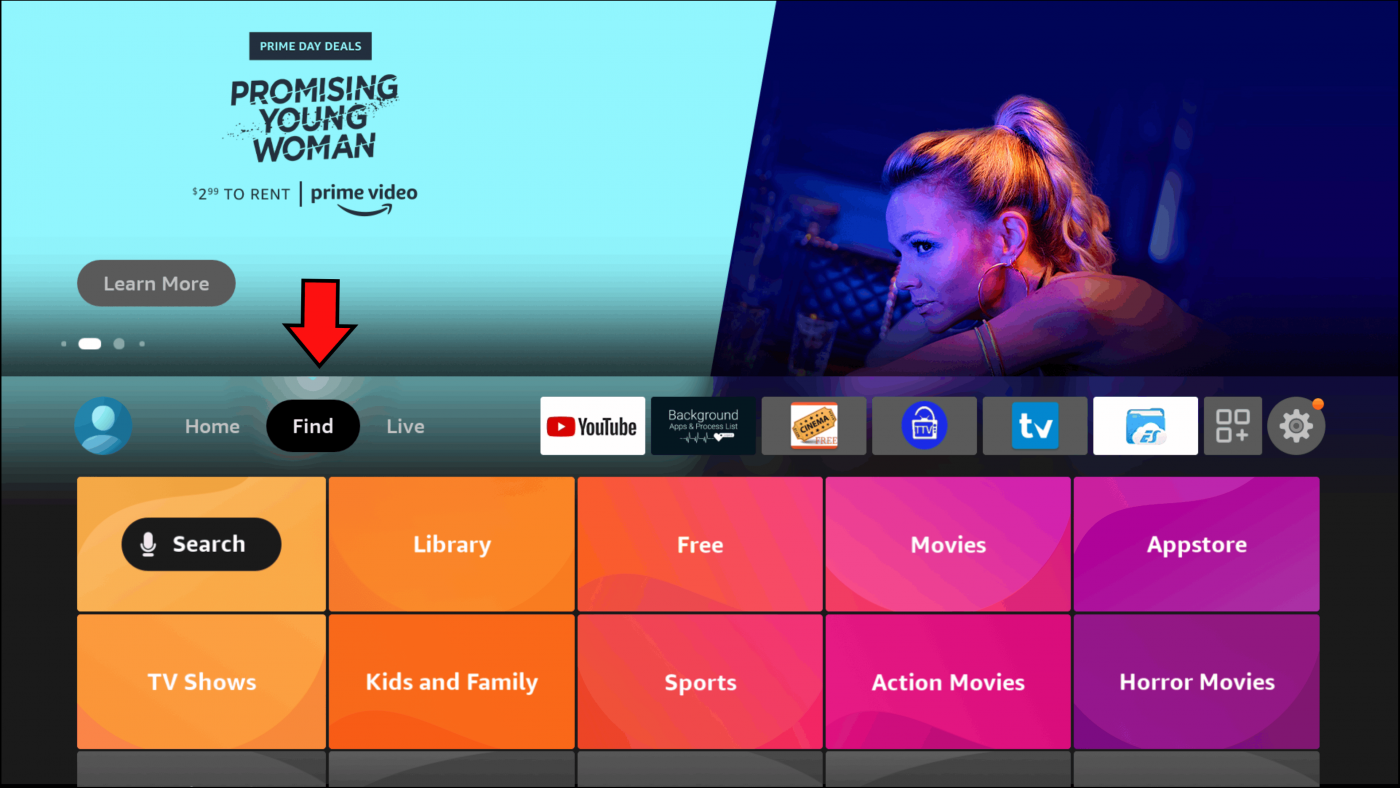
#4. Tap the Starz app from the search results and click the Get button to install the app.
#5. After installation, Click Open to launch the Starz app on Firestick.
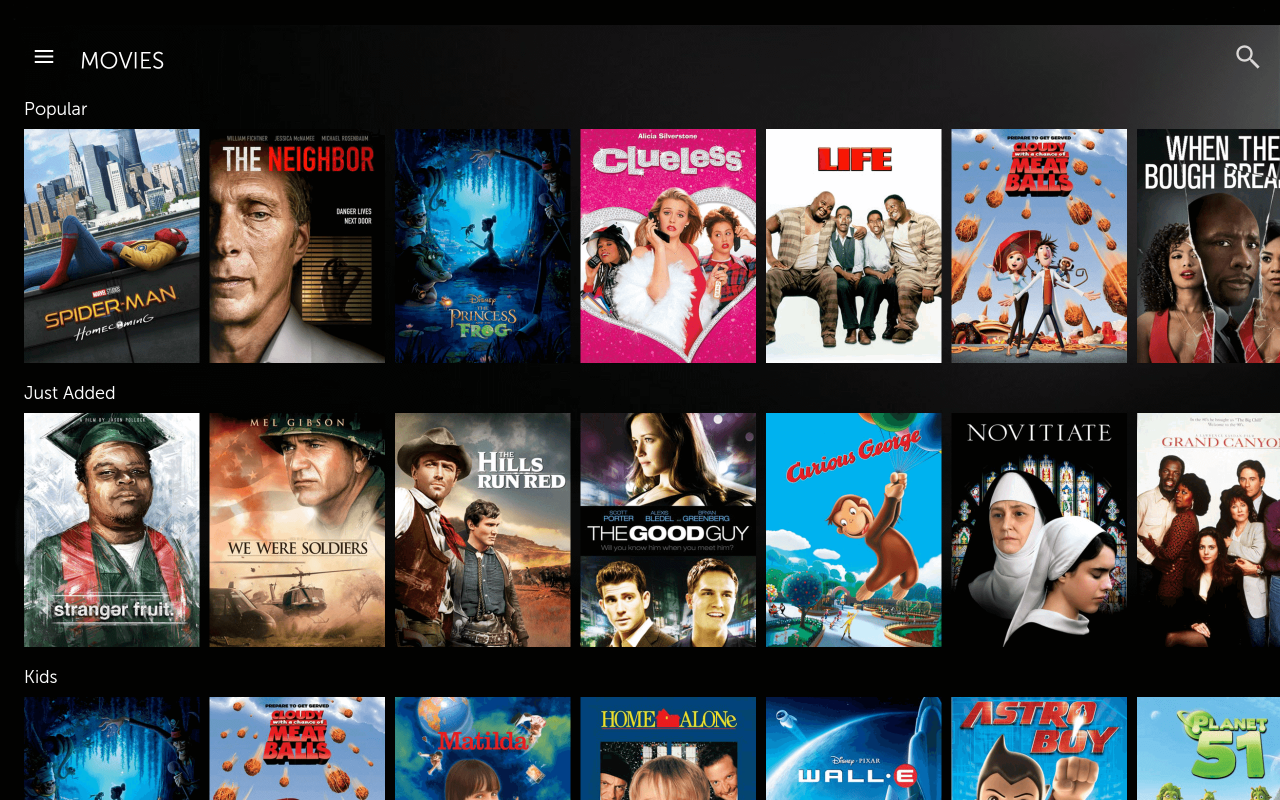
How to Activate Starz on Firestick
To watch your favorite content on Starz, you need to activate the app on Firestick. Follow the procedures given below to activate Starz on Firestick.
#1. Open the Starz app on Amazon Firestick or Fire TV.
#2. When you open the Starz app for the first time, it will show you an activation link along with the activation code (alphanumeric code).
#3. From your mobile or PC browser, enter the link activate.starz.com and visit the site.
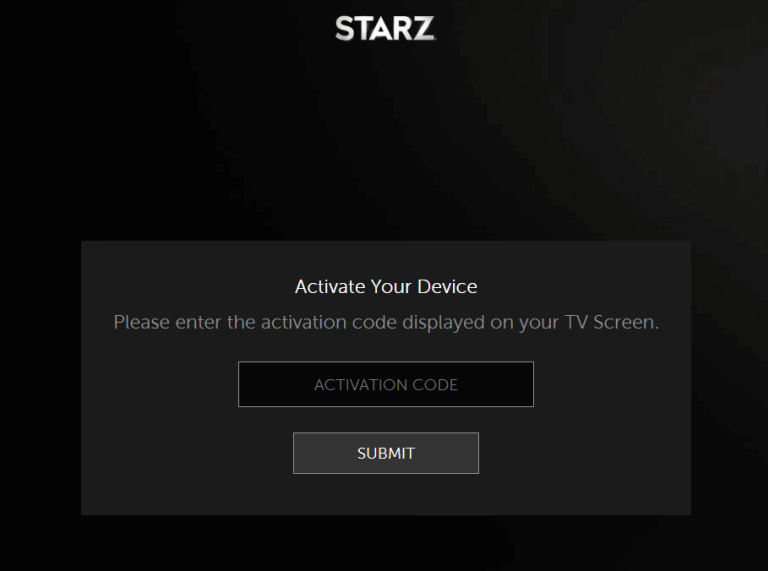
#4. Enter the activation code displayed on the TV.
#5. Type the login credentials to sign in to your account.
#6. Now, the Starz app on Firestick refreshes automatically and displays the content.
#7. Choose your desired video content and stream it on your Firestick.
Alternate Method: How to Cast Starz to Firestick
Before following the steps listed below, make sure to connect the Android phone and the Firestick to the same Wi-Fi network.
#1. Press the home button on your Firestick remote until the quick access menu pops up.
#2. Scroll and select the option Mirroring to enable it.
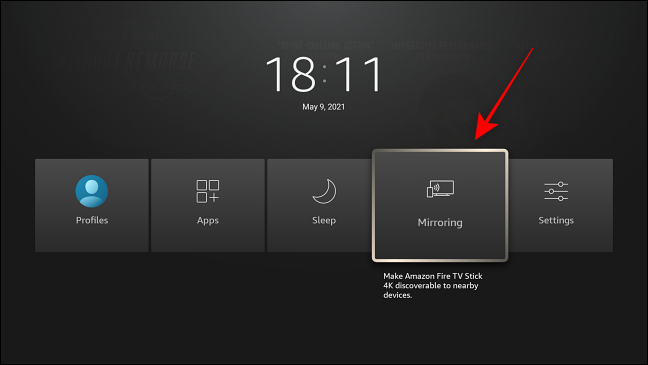
#3. Now, open your Android smartphone and navigate to the Play Store.
#4. Search for the Starz app and install it on your Android phone.
#5. After installing the app, open it and sign in to your account.
#6. Navigate to the notification panel on your Android phone and click the Cast icon at the top.
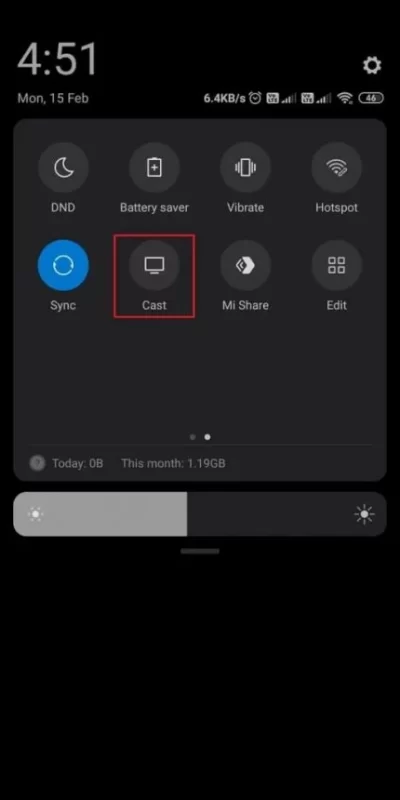
#7. Select your Google TV from the list of available devices.
#8. Within seconds, you will see the Android phone screen on Firestick TV.
#9. Open the Starz app on Firestick and play your favorite movie to watch it on your smartphone as well as Firestick.
These are the simple steps to install and activate Starz on Firestick. Now you can watch all the Starz network channels, original series, movies, and more on a big screen. Since Starz is a US-based application, other country users cannot access this app. If you want to use this service outside the US, then install and use a VPN service ExpressVPN or NordVPN on Firestick.
Frequently Asked Questions
You can install the Starz app directly from the Amazon app store on Firestick.
Yes. You can sideload the Starz app on the Fire TV stick using Downloader or ES File Explorer.
Starz is paid subscription service that does not offer content for free.