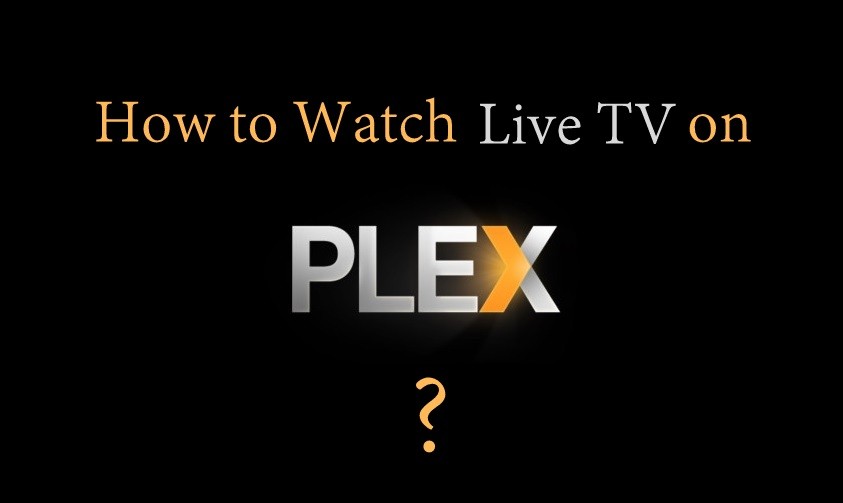Plex is one of the multi-platform media players available in the market. It is used to manage media files like photos, music, videos, and more. Plex Live TV app also supports playing almost all of the files. It is used as a popular alternative to the cable TV subscription as it offers live TV streaming. As Plex Live TV is a based on the Plex Media Server, any of its users can watch and record live TV on any compatible devices. It supports live TV and DVR feature by default. The article in specific deals with the steps to setup Plex Live TV using Plex Media Server. Meanwhile, you will find the steps to watch and record Plex live TV.
How to watch Live TV on Plex?
Like any other apps, you can set up Plex Live TV using Plex Media Server. However, setting up and using the Plex Live TV DVR is a premium feature and thus anyone needs active Plex Pass Subscription. In addition to this, you will also need a compatible tuner and digital antenna support with the Plex Media Server. The section deals with it and you can follow the same to access it instantly.
Pre-Requisite:
- Plex Media Server
- Plex account with a subscription
- HD antenna
- PC or Nvidia Shield
- Compatible DVR Tuner
- Smart TV or regular TV with a streaming player
Related: How to use Chromecast on Windows?
Steps to Setup Plex Live TV
Step 1: You should initially set up the DVR Tuner. To do so, you should fix your antenna to the DVR tuner initially and then attach the tuner to the router.
Step 2: Use your desktop PC or Nvidia Shield to set up and run Plex Media Server. Or visit the official web page of Plex to download it (www.plex.tv/downloads/)
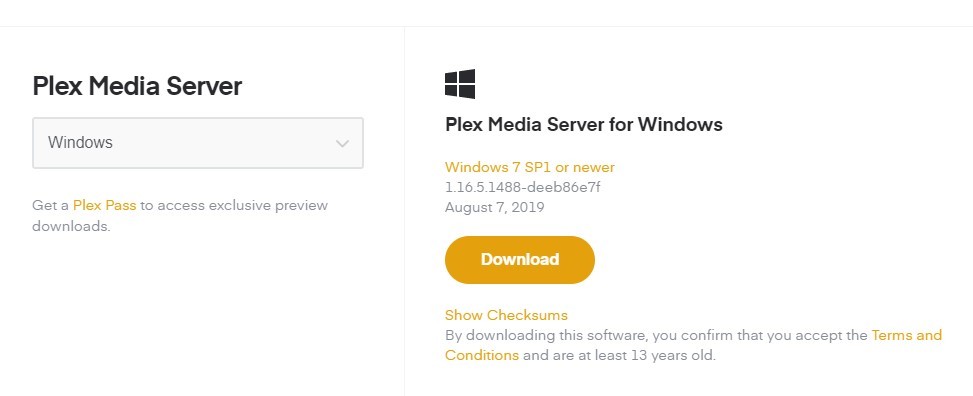
Step 3: Open and launch the Plex app on your device by simply right-clicking on the icon on the taskbar. You will see the Plex interface on the web browser.
Note: Buy Plex Pass subscription at $4.99/month or $39.99/year to proceed further.
Step 4: To connect the DVR tuner to the Plex media server, click on the Settings icon > choose Server > finally tap on the Live TV & DVR option.
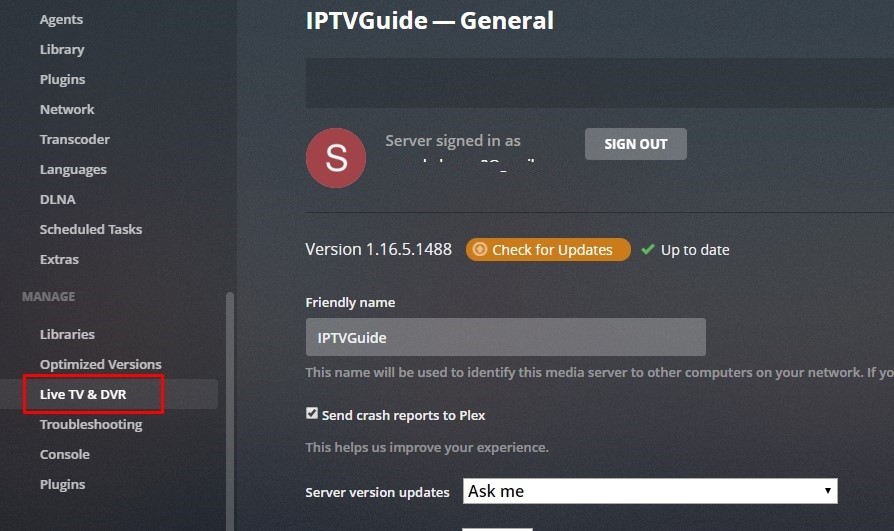
Step 5: After that, select the Setup Plex DVR option. Just wait for Plex to detect DVR tuner on the network.
Note: The setup wizard will detect the DVR tuner automatically. However, you can manually enter the IP address of your tuner. Lastly, click Continue option.
Step 6: Now, the DVR tuner will scan for the channels. You shall click on the Scan button to find more channels.
Step 7: When prompted, you need to enter the type of connection as antenna, zip code and country.
Step 8: Lastly, you should check for the list of channels. Click on the Continue button to confirm the channels.
Step 9 (optional): Plex will compile a recording schedule. So it will scan for your local airwaves regularly and you can start watching any program.
Step 10: You have successfully done with the steps to setup Plex Live TV and DVR. With this, you can stream live TV on your desktop or Nvidia Shield.
Related: How to install Plex on Apple TV
How to watch Live TV on Plex?
Follow the steps in the right order to watch live TV and DVR on Plex.
Step 1: You should open and launch the Plex app on your device initially.
Step 2: Make a tap on the More option or simply choose Live TV & DVR based on your device.
Step 3: After that, you should browse the Programming Guide to look for shows and movies.
Step 4: Choose any stream that you wanted to watch in the Plex to proceed further.
Step 5: After that, select the red record icon to record the show to the DVR.
Step 6: Finally, click on the Play button to stream the Plex show on your device.
Related: How to install Plex on Ubuntu (Linux)
To Conclude
Setting up Plex Live TV is such a simple process and with this, any subscribers can watch live TV contents. In addition to this, they can record the shows on DVR for later access. With all the necessary components and compatible DVR tuners, those Plex Pass subscribers can watch and record live television on the computer or Nvidia Shield.
For any queries about this article, kindly leave us a comment below.