One of the biggest advantages of using ChromeOS and Chromebook is its security. With Android apps support, Chromebooks are getting more powerful among users. Developer Mode is one of the special tools built into all Chromebooks to let the users access the code behind the ChromeOS. Generally, Chromebooks are more secure and you can only download the apps that are legally approved. Moreover, your accessibility to configure the Chromebook system is limited. By enabling the developer mode, you can customize your system according to your convenience. In this article, let’s look at the steps to enable Developer Mode on Chromebook.
Note: Enabling developer mode will delete all the data that are locally stored on your Chromebook. Before enabling this mode, make sure to back up the files that are important to you.
Drawbacks of Enabling Developer Mode
- You can’t claim a warranty for your Chromebook device.
- The security features in your Chromebook will go down.
- All the data including the locally stored files will be erased.
- Normally, Chromebooks boot up extremely fast. By enabling developer mode, it will become slow.
How to Turn on Developer Mode on Chromebook
Follow these simple step-by-step instructions to enable developer mode on your Chromebook.
#1. Turn off your Chromebook.
#2. Press and hold ESC+Refresh (F3)+ Power button for a few seconds.
#3. Release the keys when you received “Chrome OS is missing or damaged. Please insert USB stick” notification on the Chromebook screen.
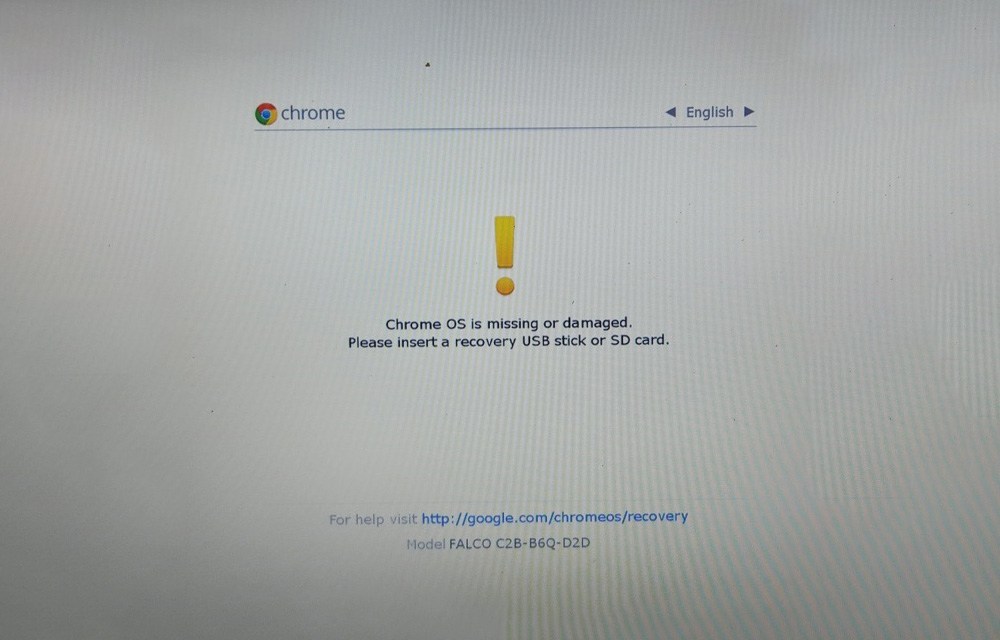
#4. Press CTRL+D keys.
#5. After receiving “OS verification is Off” notification on the screen, press the Enter key.
#6. Your Chromebook will reboot automatically to display the setup page.
#7. Use your Google account credentials to set up the Chromebook.
Related: How to Change Screen Resolution on Chromebook
How to Turn Off Developer Mode on Chromebook
#1. Back up the important data and turn off your Chromebook.
#2. Turn on your Chromebook and wait until you receive “OS verification is Off” notification on the screen.
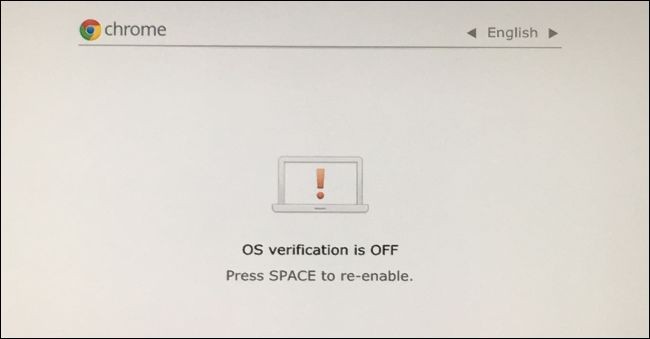
#3. Press the Spacebar key and the Chromebook will revert you to factory-default settings.
#4. Go through the usual setup process using your Google account credentials.
You can enable developer mode easily with the help of this guide. It will give you access to the developer shell. With the developer shell, you can easily install a Linux environment on your Chromebook.
Related: How to Install Netflix on Chromebook
Frequently Asked Questions
Yes. You can enable developer mode on ChromeOS. To know about the steps, refer to the blog.
Turn off Chromebook >> Press the Spacebar key to disable developer mode on Chromebook.

