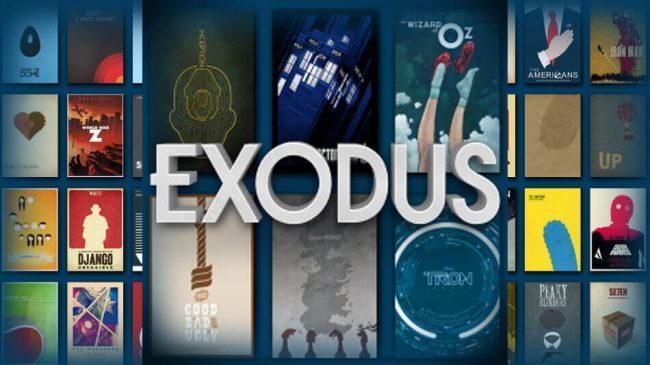Exodus is one of the best Kodi addons that provides unlimited access to movies, TV shows, documentaries, anime videos, and sports-related content. This addon is similar to the cCloud TV addon. This add-on includes video content from different countries around the world. It allows you to stream the content in SD, HD, and UHD quality. Even though the original developer of Exodus has stopped updating the addon, some of the enthusiasts have started to update the Exodus addon on a regular basis. Users can also set up the Real-Debrid service with Exodus to eliminate the buffering issues. This addon is not available in the official Kodi repository. To get this addon on Kodi, you need to install the Exodus Redux repository on Kodi.
ATTENTION: Before using Kodi, users must remember the fact that their IP and online activities are visible to the ISPs and Government while using Kodi. If you stream copyrighted content through Kodi, you will end up facing some serious legal issues. To avoid this, you must use a trusted VPN service to mask your internet activities from ISPs, hackers, the Government, and many more. On the other hand, VPN also helps you to access geo-restricted media with ease. We recommend our users purchase and use NordVPN on their device.
How to Install Exodus Addon on Kodi
As you’re downloading this addon from third-party sources, you need to enable unknown sources on Kodi. Without enabling this feature, you can’t download the Exodus Kodi addon or any addons from an external source.
#1. Launch the Kodi app and click the Settings icon at the top.
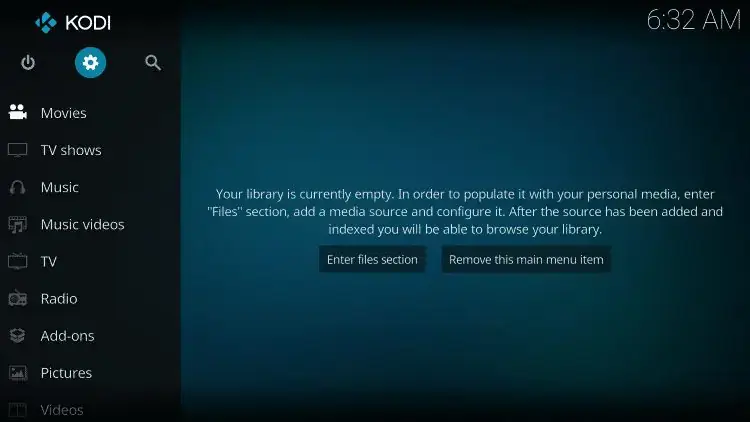
#2. Locate and tap the File Manager tile.
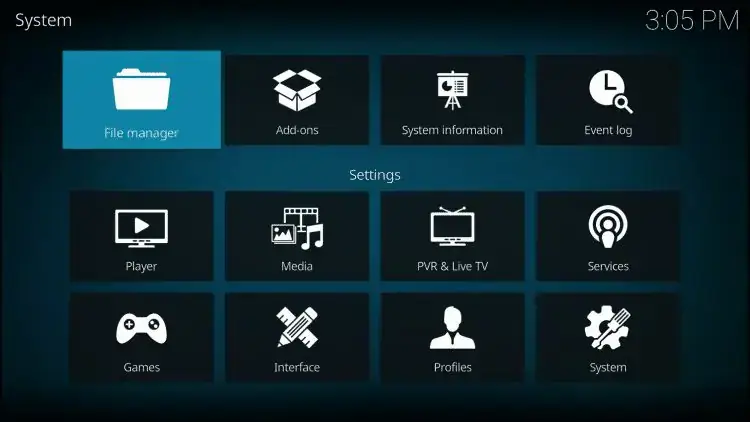
#3. Scroll down to the Add-Source option and double-click it.
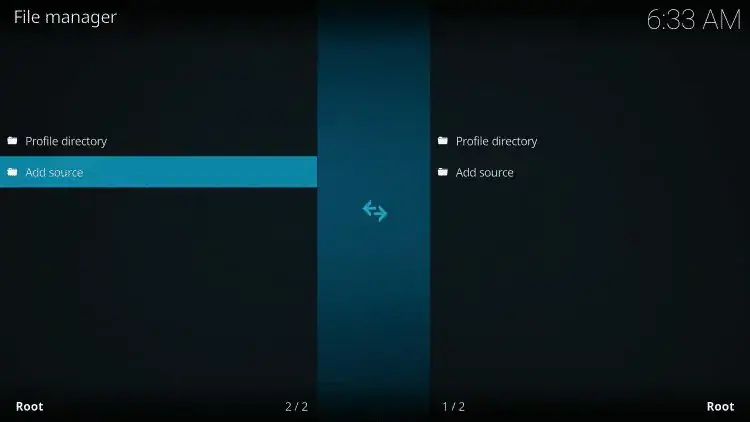
#4. Select the <None> option and enter the URL: https://i-a-c.github.io/ on the URL field.
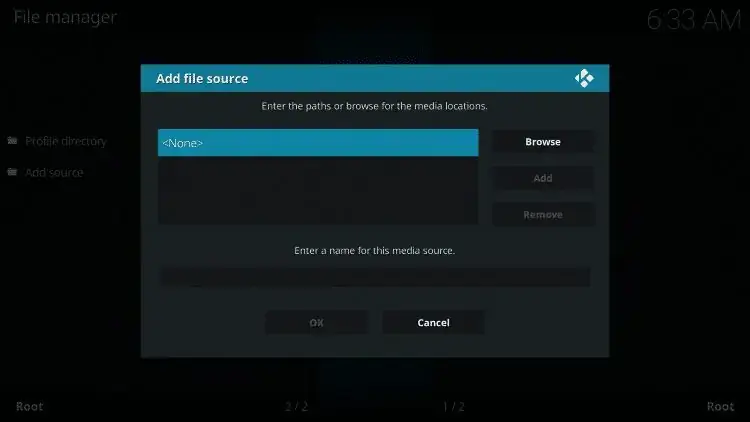
#5. Then, type Exodus on the name field and click the OK button.
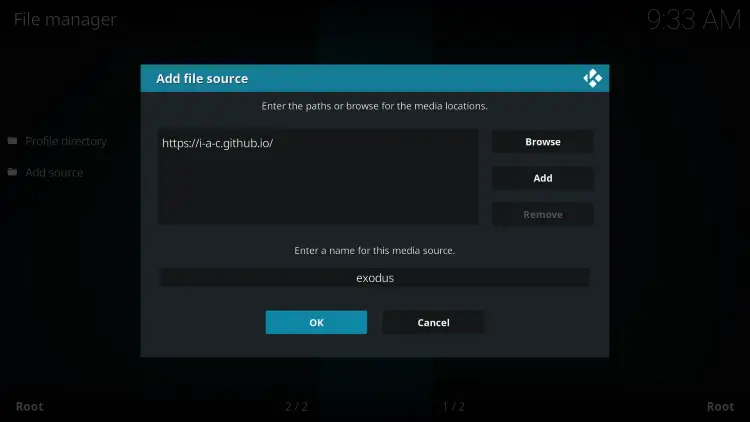
#6. Navigate back to the Kodi home screen and click the Add-ons menu.
#7. Tap the Package Installer icon located at the top left corner.
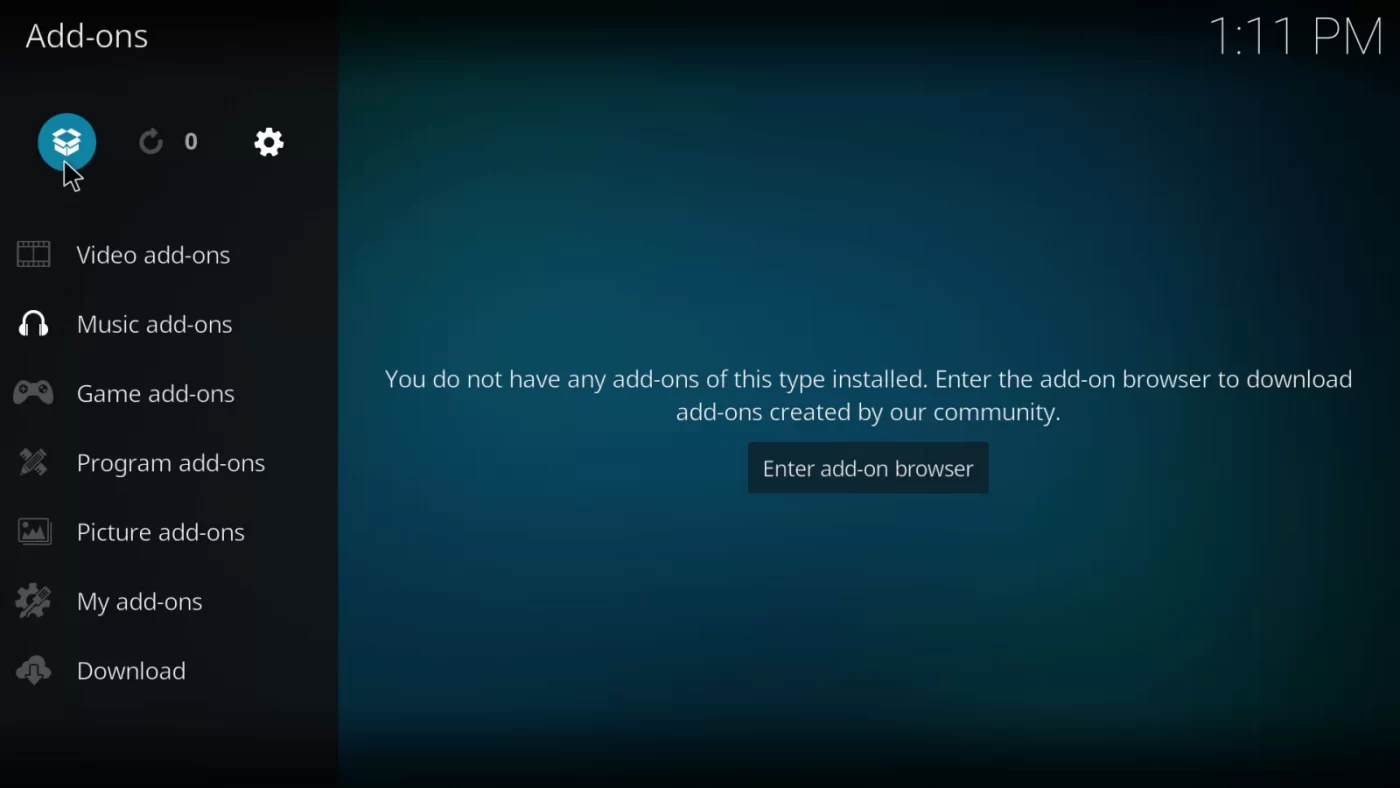
#8. On the next screen, select the option Install from zip file.
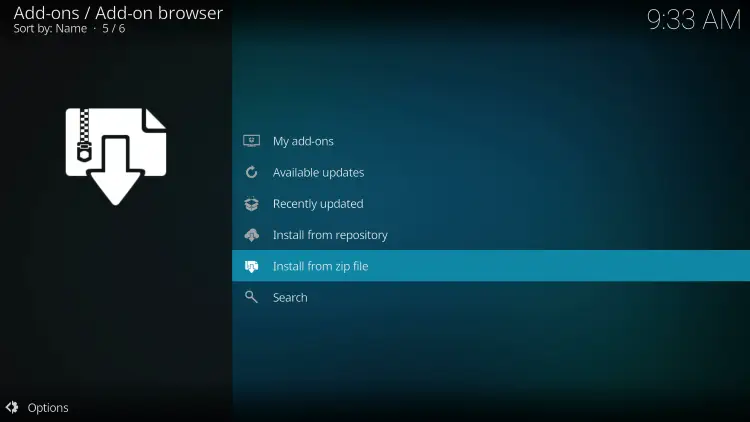
#9. Select Exodus on the pop-up menu.
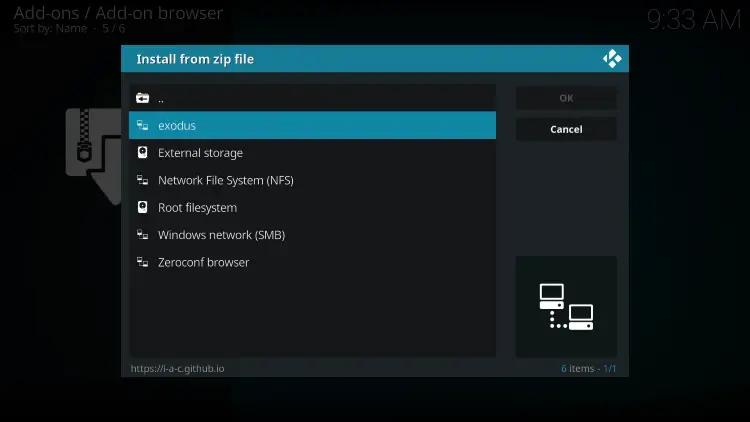
#10. Look for the zip file repository.exodusredux-0.0.8.zip and click it.
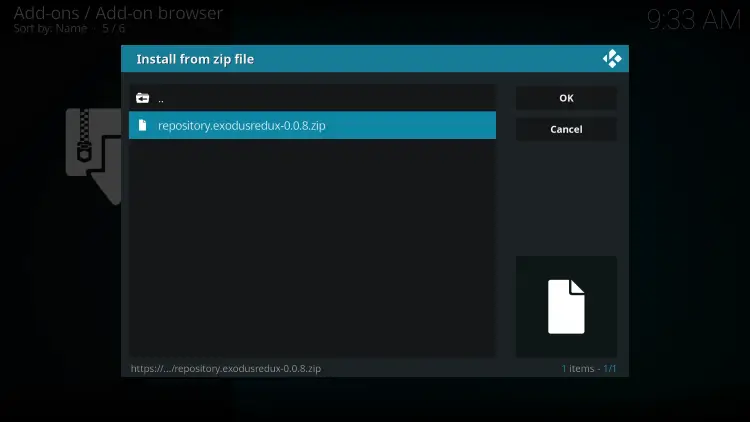
#11. Wait for the repository to install on Kodi.
#12. Once installed, hit the option Install from repository.
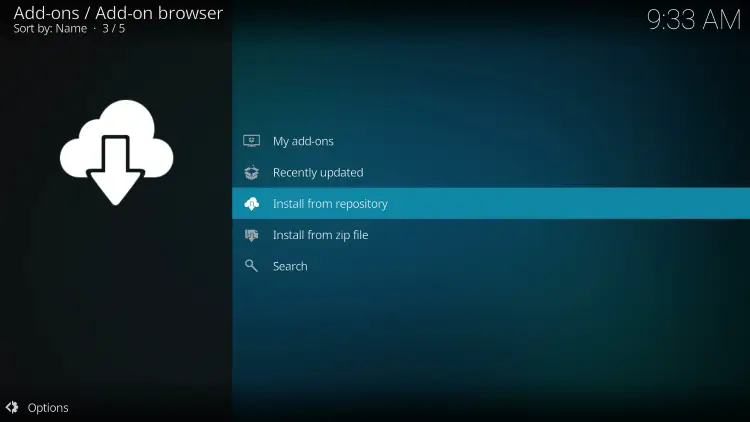
#13. Tap the option Exodus Redux Repo and click Video add-ons.
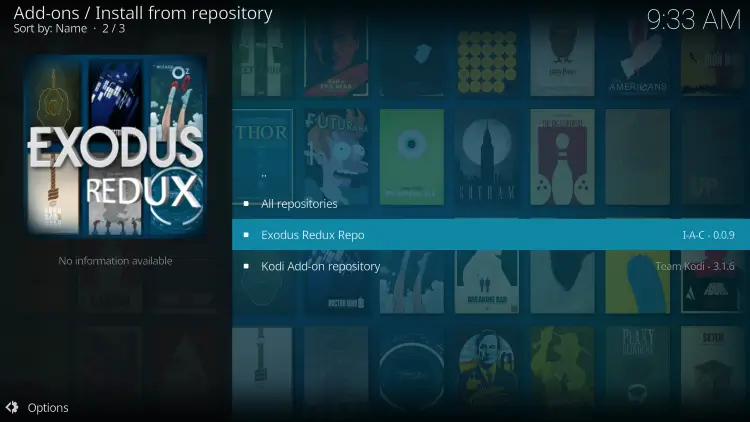
#14. From the addons list, scroll down and select the Exodus Redux addon.
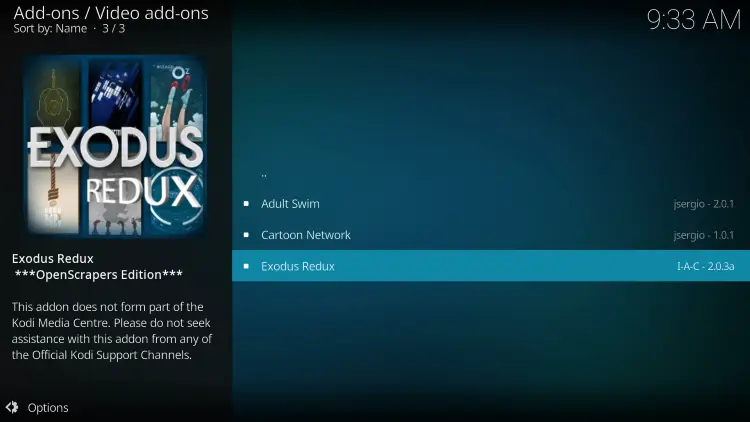
#15. Tap the Install button displayed at the bottom.
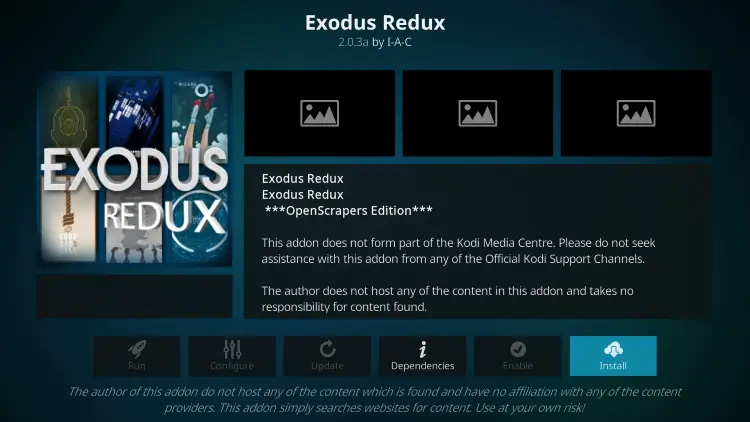
#16. After installing the addon, you can watch your favorite movies using the Exodus addon on Kodi.
How to update Exodus Addon on Kodi
It is very important to update the addon regularly to get the latest movies and TV shows. Follow the below steps to update the Exodus addon.
#1. Click Add-ons on the home page.
#2. Select Video add-ons.
#3. Right-click the Exodus addon and select Information.
#4. On the next screen, tap Update to install the latest version of Exodus.
These are the steps required to install the Exodus Kodi addon. Exodus addon is an all-in-one Kodi addon that includes all your favorite content. As this addon is installed from third-party sources, make sure to set up and use a VPN on your device before streaming the Exodus content. Always make sure to use premium VPN services like NordVPN or ExpressVPN to get enhanced security features.
Frequently Asked Questions
You can install the Exodus add-on from the Exodus Redux Repository.
No. Exodus addon is an illegal addon that is not safe to use.
Follow the below steps to troubleshoot the not working issue.
1. Check the internet connection.
2. Update the Exodus addon to the latest version.
3. Uninstall and reinstall the addon.
4. Update Kodi.