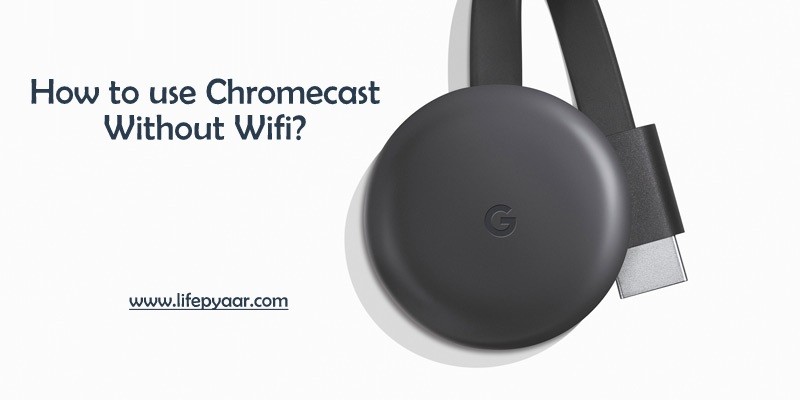Chromecast is definitely the choice of millions of users when it comes to streaming content on the big screen yet at an affordable price. So far the users so far have used the internet connection to cast content to the big screen. However, Google Chromecast can be used to cast the contents without requiring the internet or WiFi. With this feature, you can use Google Chromecast without WiFi by casting content from Google cast-ready app from Android, iOS, and desktop platforms. In other words, anyone can cast the locally stored contents right from the Chromecast compatible devices onto the smart TV.
This feature will be particularly useful for those who travel often or those who have low internet. It will save your data and you don’t have to spare too much on the internet bill. Get into the section below to find out the possible ways in which you can use Google Chromecast without the internet.
Related: How to Chromecast from Linux to TV?
How to use Google Chromecast without WiFi?
Google Chromecast supports casting content without WiFi and it involves different procedures for different devices. You should, therefore, follow the respective section to cast anything without the internet.
Steps to use Google Chromecast without WiFi – Android
If you want to cast content from Android to Chromecast without WiFi, then the steps below would help you out.
Pre-Requisite:
- Chromecast with the latest firmware update.

Step 1: Initially, you should open any Chromecast-supported app on your device. For instance, an Android phone.
Step 2: You should click on the Cast icon to mirror the Android screen to Chromecast-enabled smart TV.
Step 3: Now, the Android device will start searching for a compatible device nearby. Just choose the device you wanted to cast to.
Step 4: You will see a four-digit pin on the screen. Just enter the same on your Chromecast app and connect the devices.
Step 5: With this, your Android device will be connected with the Chromecast-enabled smart TV without WiFi.
Related: How to Chromecast Crunchyroll to TV?
Steps to use Google Chromecast without WiFi – iOS
Those with iPhone or iPad can connect to the Chromecast smart TV by using a Travel Router. The router, in turn, will create a local WiFi network and thereby connects your iOS to Chromecast without WiFi. The steps given below would help you out with the same.

Step 1: You should initially, set up the travel router and provide a network name or aka SSID, and a password.
Step 2: Connect your Chromecast dongle to the travel router wirelessly by using the Google Home app on an iOS device.
Step 3: If you power on your travel router in a new place, then it will create a new WiFi connection. Use this network to connect your iOS device to the Chromecast even without the internet connection.
Step 4: Now, you should connect the travel router to Chromecast TV. For instance, use the TV settings menu in your new location to select the travel router and then enter the password you have already created.
Step 5: When you don’t find the travel router, then manually enter the network name or the SSID and password.
Note: To do this, you can even go to Network Settings on your device and type the name and password.
Step 6: After getting connected, your TV should be shown as a device to cast. Use the Chromecast app on iOS to select the streaming destination.
Step 7: With this, you can start streaming the locally stored contents on the Chromecast-enabled TV without the internet.
Related: How to Chromecast Firefox to TV?
Steps to use Google Chromecast without WiFi – Mac
Follow the steps given below to create a local network from the Mac PC and thereby use Chromecast without WiFi.

Step 1: At first, you should download the Connectify software. You can optionally choose to subscribe to it or continue with the free version.
Step 2: You should follow the on-screen instructions to set up the software on your Mac PC.
Step 3: Launch the Connectify software on Mac to set up the hotspot name and password.
Note: Ensure the WiFi hotspot option present at the top of the screen is selected.
Step 4: Choose the device with which you wanted to cast the contents to the network.
Note: Enter the hotspot name and password manually if the network is not shown.
Step 5: When the device is connected, it should be shown as a destination device to perform casting. Choose the device from the Chromecast app.
Step 4: You can finally start streaming the locally stored contents on your Chromecast-enabled smart TV without the WiFi or internet.
Related: How to Chromecast Netflix to TV?
To Conclude
It is clear that anyone can cast content from Android, iOS, or Mac to Chromecast without internet connectivity. It is particularly useful when in low internet speed or poor connectivity. You can, therefore, follow any of the methods to use Google Chromecast without WiFi from different devices.
Thanks for visiting the site. Hope the article has given useful information and if you face any issues, let us know from your comments.