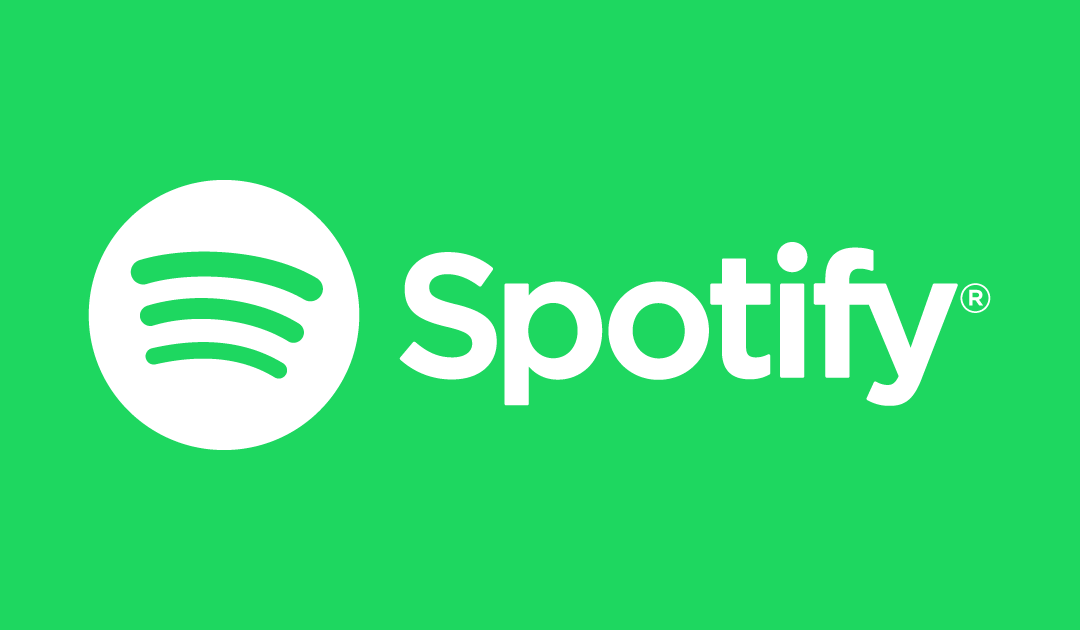Spotify is a premium music streaming service that gives you instant access to millions of songs across the world. By purchasing the premium plans, users can download their favorite audio for offline access. Along with offline access, the premium version also has other features like ad-block, unlimited skips, shuffle play, and high-quality audio. The premium version costs $9.99 per month. New users can use a 30-day free trial to test out its features. Read further and know how to install Spotify on Kodi streaming app. Spotify is easily accessible on Kodi with the help of the Spotify add-on. The add-on is extremely lightweight and accessible on all versions of Kodi.
Note: If you stream copyrighted content through Kodi, you will end up facing some serious legal issues. To avoid this, you must use a trusted VPN service to mask your internet activities from spammers, hackers, and many more.
How to Install Spotify Kodi Add-on
Spotify is a third-party addon and you must need a Spotify premium account to stream music through this addon. First of all, enable unknown sources on your Kodi settings to grant permission for downloading the add-ons. After enabling this setting, follows these steps to download the Spotify Kodi addon.
Install Marcelveldt Repository
#1. Open your web browser and visit the following URL to download the source file for the Marcelveldt repository. The file will be downloaded in Zip format.
#2. Now, open the Kodi and click the Add-ons menu which you can find in the left panel.

#3. Click the package manager icon.

#4. Select Install from Zip file on the next screen.

#5. Now, navigate and select the source file that you downloaded to install the Marcelveldt repo.

#6. Wait until you receive a notification stating Marcelveldt repository Add-on installed. The popup will appear on the top right corner of the app.
Related: How to install Netflix Kodi Addon
Install Spotify Kodi Add-on
#7. Now, you need to download the addon from the Marcelveldt repo. For that, select Install from Repository.

#8. Select the Marcelveldt repo that you installed.

#9. Select Music add-ons.

#10. The list of music addons will appear on the screen. Click Spotify.

#11. Select Install button displayed at the bottom right corner.

#12. Tap OK if the addon requires you to download the dependencies.

#13. That’s it. The Spotify addon will be installed on your Kodi.
#14. Once installed, visit the information page of the Spotify add-on and click Configure.

#15. Enter your Spotify Username and Password on the required fields. After entering the details, tap OK.

#16. Open the Spotify add-on and stream your favorite music and podcasts.
Related: How to watch YouTube Videos on Kodi
Undoubtedly, Spotify is the best online service that lets you enjoy millions of songs across different platforms. With the help of this guide, you will have access to stream large content of the music library on your Kodi-installed devices. If you want to share your queries or feedback, kindly leave a comment below.
Frequently Asked Questions
You can easily install Spotify on Kodi using the Marcelveldt Repository. To know about the installation procedure, refer to the blog.
Yes. Spotify is completely free to use. But, with ad-supported. To listen ad-free and to unlock extra features the users needs to buy a subscription plan.